Ontrols and, Onnections, Front view – Philips DSX 5150 User Manual
Page 9: Rear view, Smart help
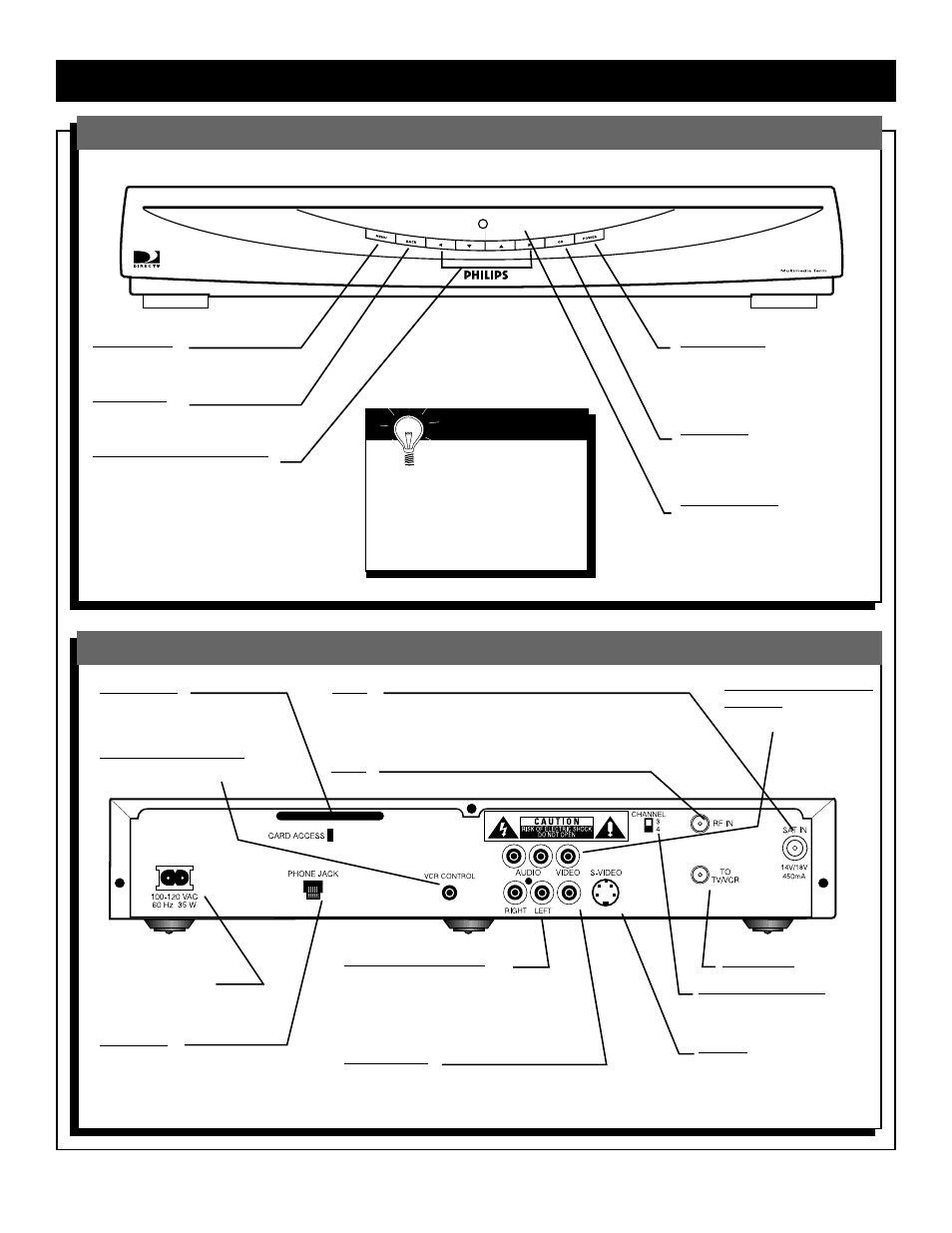
9
C
ONTROLS AND
C
ONNECTIONS
Digital Multi-Satellite Receiver
Front View
Power button
Press to turn the Satellite
Receiver on or press to place
the Satellite Receiver in
Standby Mode.
OK button
Press to confirm a selection
in the menu or Program
Guide.
Power indicator
Lights when the Satellite
Receiver is on.
Rear View
Phone jack
Connect the phone cord
here and to the wall phone
jack in your home.
Now, go to Connecting To Your Existing Equipment on page 10.
Menu button
Press to access or exit the
menu.
Back button
Press to return to the
previous menu screen.
Arrow buttons (
ᮤ ▼ ▲ ᮣ)
Press to select items in the
menu or Program Guide.
Smart Help
These functions are also
available on the remote
control and are described in that
section (page 14).The Standby/
IR indicator lights when your sys-
tem is active.The light is off when
the unit is in Standby mode.
Channel 3/4 switch
Set to channel 3 or 4.
Details are on page 10.
100-120V - 60 Hz
AC power input
Connect the supplied
power cord here.
Card Access
Install Access Card here.
Details are on page 12.
VCR controller output
(DSX3575 only)
Sat In
Connect the coaxial cable from the Satellite Dish
antenna here. Details are in the Satellite Dish
Antenna Assembly & Alignment guide.
RF In
Left/right Audio output
Connect red and white (RCA-style)
audio cables here and to the left/right
Audio In jacks of your TV. Details are on
page 10.
Video output
Connect yellow (RCA-style) video
cable here and to the Video In jack on
your TV. Details are on page 10.
To TV/VCR
S-Video
Connect an S-Video cable
here and to the S-Video IN
jack on the TV or other
video equipment
Digital Multi-Satellite Receiver
Secondary Audio/Video
Outputs (DSX5353 and
DSX5375 only)
