Urchases, Completed purchases, Pending purchases – Philips DSX 5150 User Manual
Page 36
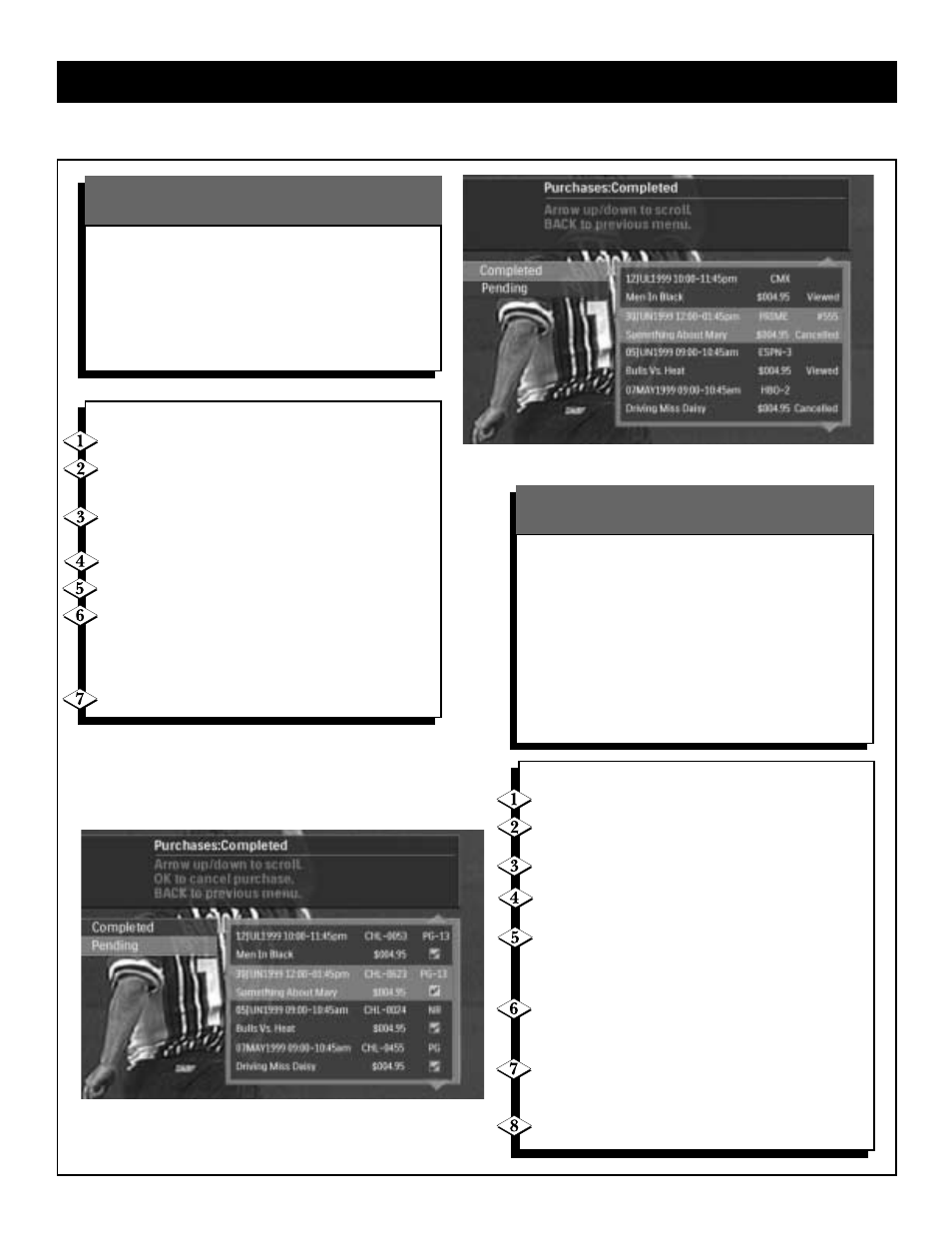
36
P
URCHASES
Completed Purchases displays a summary of your
past purchases including the program and channel
name, program date, presentation start and end time,
price, and whether the program was viewed or can-
celled. Information for all past purchases is stored on
the access card and displayed with the most recent
purchase first.
Use the Purchases dialog to view completed or pending purchases.
To view completed purchases:
Press MENU.
The Guide option will be highlighted. Use the
▲ / ▼ buttons to choose from the selections.
Choose Purchases from the main menu and
press OK.
Use the ▲ / ▼ buttons to choose Completed.
Press OK.
A list of completed purchases displays indicating
whether they were viewed or cancelled.You can
scroll through the list using the ▲ / ▼ buttons or
using the PAGE+/- buttons to scroll by a full page.
Press BACK to return to the previous menu.
Completed Purchases
The Purchases: Pending screen displays all pay per view
(PPV) programs that you have purchased but have not
yet viewed.You can cancel any PPV programs which you
have not yet watched or did not watch. Information dis-
played to cancel a purchase includes the program and
channel name, program date, presentation start and end
time, price, and rating. Information for all purchases is
stored on the access card and displayed with the most
recent purchase first.
Note: you cannot cancel a PPV purchase if you
have already tuned to the program.
To cancel purchases:
Press MENU.
The Guide option will be highlighted. Use the
▲ / ▼ buttons to choose from the selections.
Choose Purchases from the main menu & press OK.
Use the ▲ / ▼ buttons to choose Pending.
Press OK.
A list of pending purchases and purchases that were
ordered but not viewed displays.You can scroll through
the list using the ▲ / ▼ buttons or using the
PAGE+/- buttons to scroll by a full page.
To delete a pending purchase, highlight it and
press OK.The checkmark disappears from the
right of the program's name.
Press BACK to return to the previous menu.
All unchecked programs will be deleted from
the pending purchases list.
If desired, you can verify the purchase was
canceled by viewing Purchases: Pending.
Pending Purchases
