Palm m100 User Manual
Page 71
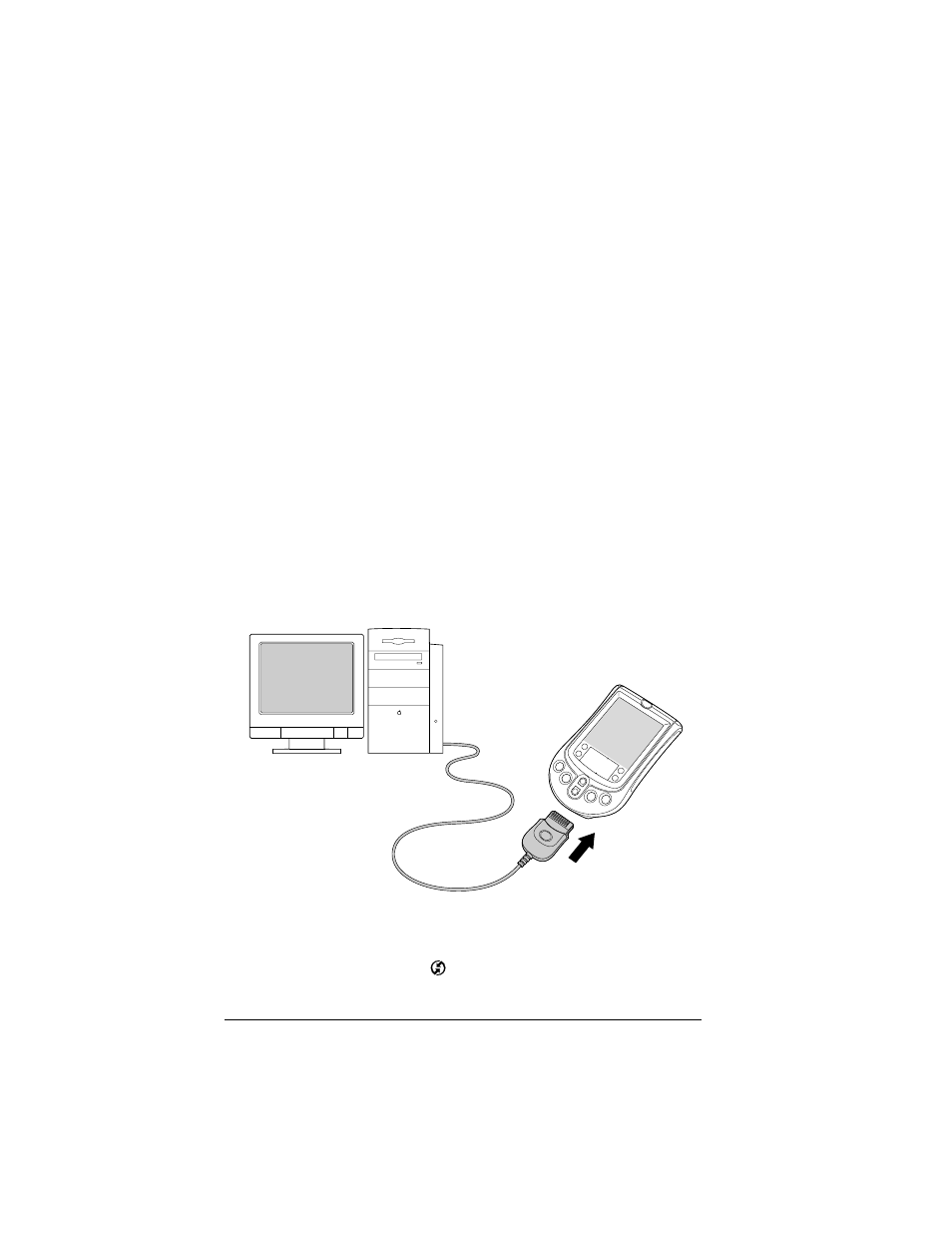
Page 65
Using Your Applications
Note: User names appear in the User pop-up on the right side of the
toolbar. You can change users by selecting a new name in the
pop-up menu.
Each subsequent time you perform a HotSync operation, HotSync
Manager reads the user name from your handheld and synchronizes
the data in the folder of the same name.
Note: Be sure you select the correct user name from the User pop-up
before entering data on Palm Desktop or performing a
HotSync operation.
If you are a System Administrator preparing several handhelds for a
group of users, you may want to create a user profile. See “Creating a
user profile” in Chapter 5 before performing the following steps.
Important: You must perform your first HotSync operation with a
local, direct serial connection.
The following steps assume that you have already installed the Palm
Desktop software. If you have not installed this software, see
“Installing Palm Desktop software” in Chapter 1 for instructions.
To perform a local HotSync operation on a Macintosh:
1. Connect your handheld to the HotSync cable.
2. Make sure HotSync Manager is enabled: Double-click the HotSync
Manager icon in the Palm folder. Click the HotSync Controls tab
and make sure the Enabled option is selected.
3. Press the HotSync button
on the cable.
