Selecting the format of audio and video, 29 en – Philips BDP7200 User Manual
Page 29
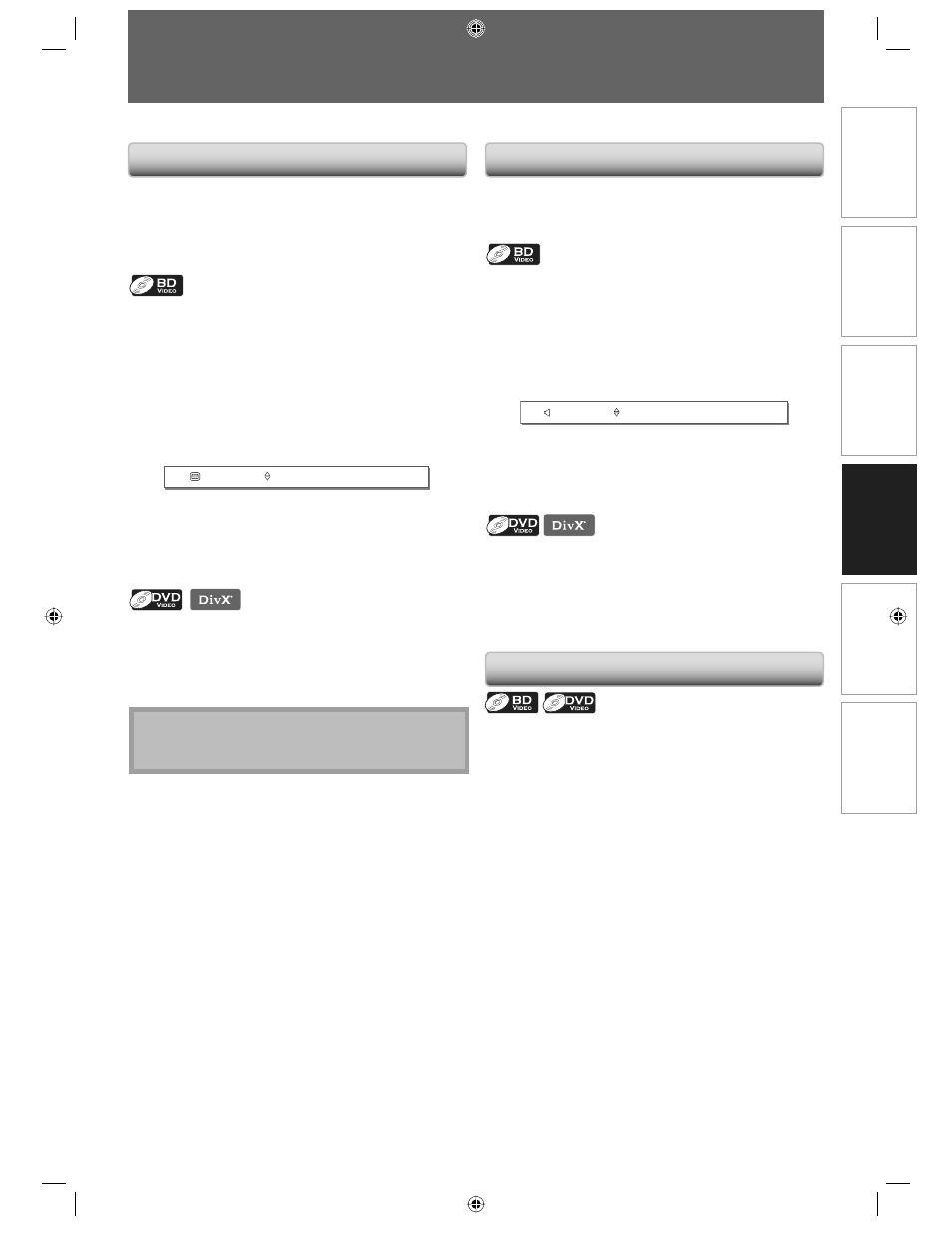
29
EN
C
onnec
tions
Pla
yback
F
unc
tion
S
e
tup
O
thers
In
tr
oduc
tion
Basic
S
etup
Some video materials may have subtitles in one or more
languages. For commercially available discs, the
supported languages can be found on the disc case.
Follow the steps below to switch the subtitle language
during playback.
1) During playback, press [SUBTITLE] to bring up the
subtitle information.
2) Use [
{ / B] to select “Primary”, “Secondary” or
“Subtitle Style”.
”Primary”:
sets the subtitle for the primary video.
“Secondary”:
sets the subtitle for the secondary video
in the primary video.
“Subtitle Style”:
sets the style for the subtitle.
English
Primary
3) Use [
K / L] or [SUBTITLE] repeatedly to switch the
subtitle language or style.
1) During playback, press [SUBTITLE] to bring up the
subtitle information.
2) Use [
K / L] or [SUBTITLE] repeatedly to switch the
subtitle.
Note
For DivX® external subtitle, refer to “Playing Back a
DivX® with DivX® External Subtitle” on page 25.
•
SELECTING THE FORMAT OF AUDIO AND VIDEO
You can select the format of audio and video as you prefer depending on the contents of the disc you are playing back.
When playing back a video material recorded with 2 or
more soundtracks (these are often in different
languages), you can switch them during playback.
1) During playback press [AUDIO] to bring up the
information bar.
2) Use [
{ / B] to select “Primary” or “Secondary”.
”Primary”:
sets the audio for the primary video.
“Secondary”:
sets the audio for the secondary video in
the primary video.
English
Dolby Digital
2ch
Primary
3) Use [
K / L] or [AUDIO] repeatedly to switch the
audio soundtrack or audio channel.
1) During playback press [AUDIO] to bring up the
information.
2) Use [
K / L] or [AUDIO] repeatedly to switch the
audio soundtrack or audio channel.
Some BD-video or DVD-video have scenes shot from 2 or
more angles. Angle information should be on the disc
case if the disc contains multi-angle scenes.
1) During playback press [ANGLE] to bring up the
camera angle information bar.
2) Use [
K / L] or [ANGLE] repeatedly to switch the
angle.
Switching Subtitles
Switching Audio Soundtrack
Switching Camera Angles
E5E10UD_EN.indb 29
E5E10UD_EN.indb 29
12/28/2007 9:25:52 AM
12/28/2007 9:25:52 AM
