Updating firmware, Obtaining firmware, Reloading firmware – Lantronix XPort User Manual
Page 55: Using tftp, Updating firmware 6-1, Obtaining firmware -1, Reloading firmware -1, Using tftp -1
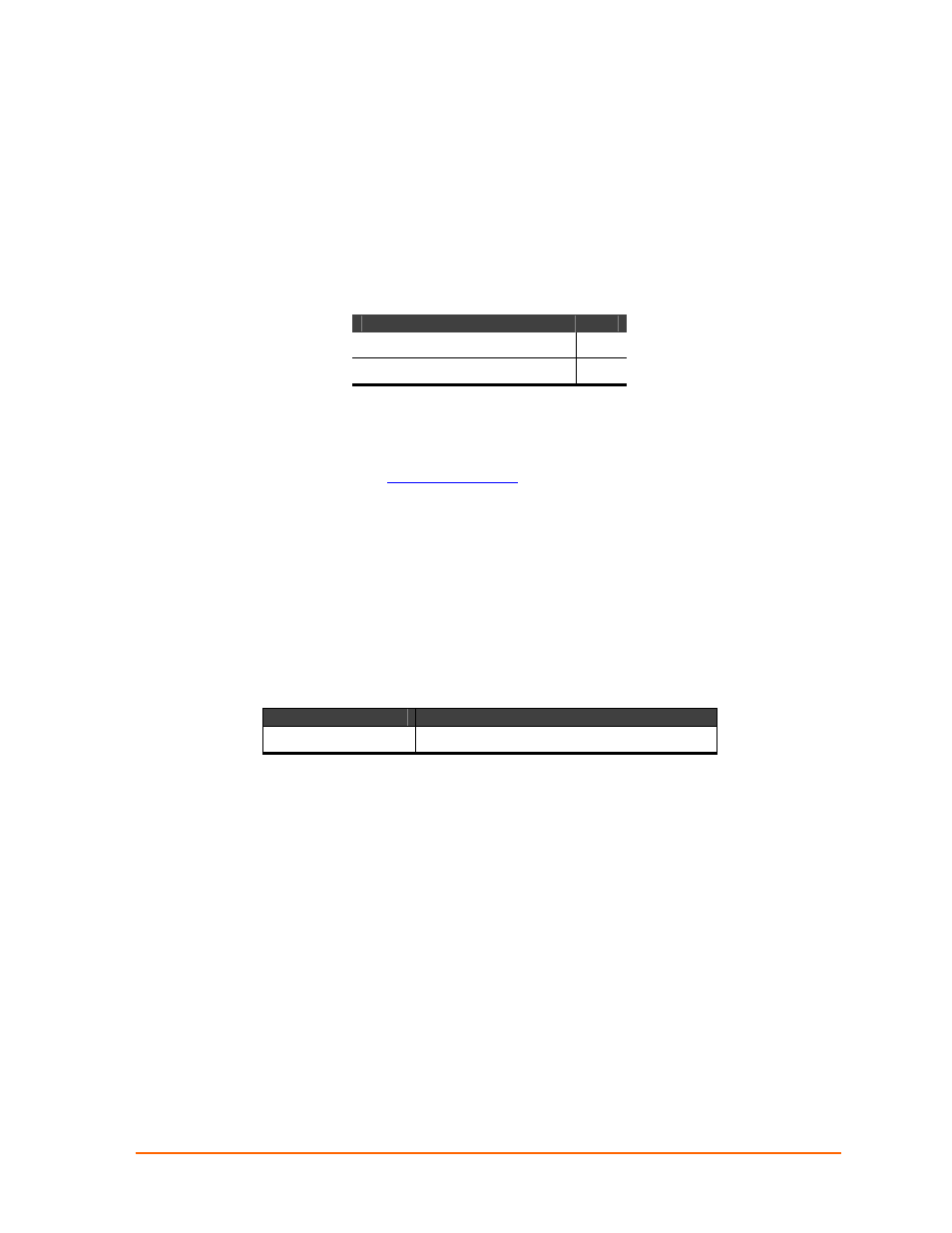
6
6
:
:
U
U
p
p
d
d
a
a
t
t
i
i
n
n
g
g
F
F
i
i
r
r
m
m
w
w
a
a
r
r
e
e
This chapter explains how to obtain and update the unit’s firmware. It includes the
following topics:
Topic
Page
Obtaining Firmware
6-1
Reloading Firmware
6-1
Obtaining Firmware
You can obtain the most up-to-date firmware and release notes for the unit from the
Lantronix web site (
www.lantronix.com
) or by using anonymous FTP
(ftp.lantronix.com).
Reloading Firmware
There are several ways to update the unit's internal operational code (*.ROM): via
DeviceInstaller (the preferred way), via TFTP, or via the serial port. You can also
update the unit's internal Web interface (*.COB) via TFTP or DeviceInstaller.
Here are typical names for those files. Check the Lantronix web site for the latest
versions and release notes.
Table 6-1. Firmware Files
ROM File
COB
XPTE150.ROM GENW3402.COB
(Web-Manager)
Please refer to the DeviceInstaller User Guide for information about reloading
firmware using DeviceInstaller. The other methods are discussed below:
Using TFTP
To download new firmware from a computer:
1. Use a TFTP client to send a binary file to the unit (*.ROM to upgrade the unit 's
internal operational code and *.COB to upgrade its internal Web interface).
Note:
TFTP requires the .ROM (binary) version of the unit's internal
operational code.
2. In
the
TFTP server
field, enter the IP address of the unit being upgraded.
3. Select
Upload
operation and Binary format.
4. Enter the full path of the firmware file in the Local file name field.
5. In
the
Remote file name
field, enter the current internal operational code or
WEB6
for the internal Web interface. (For XPort, X1 = Standard Tunnel)
6. Click
the
Upload Now
button to transfer the file to the unit.
XPort™ User Guide
6-1
