Using web-manager to configure the unit, Using web-manager to configure the unit -3 – Lantronix XPort User Manual
Page 17
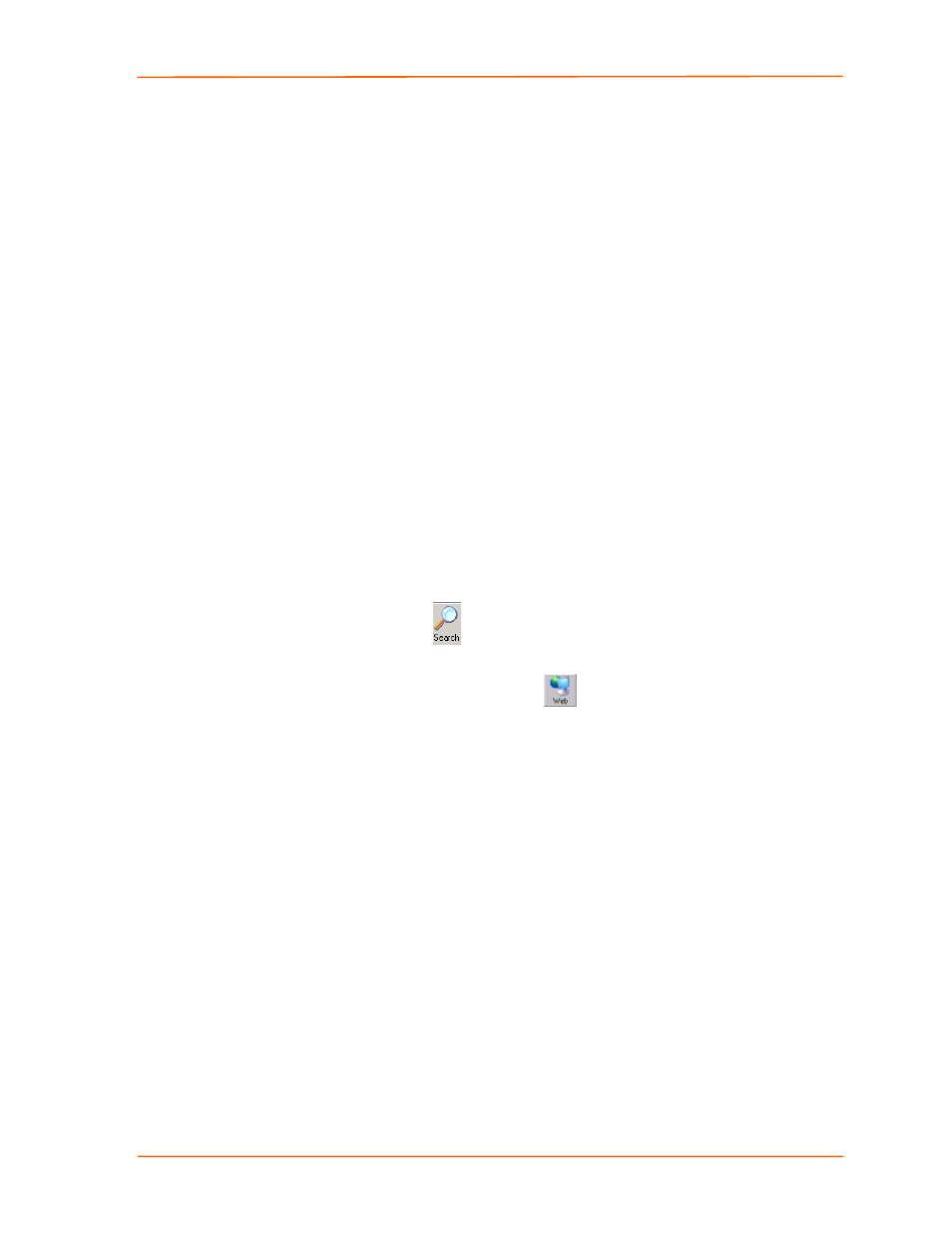
Getting Started
7. Select the XPort from the main window list and click Tools Ping. The results
display in the Status area. Click the Clear Status button to clear the window so
you can ping the device again.
Note:
If you do not receive “Reply” messages, make sure the unit is
properly attached to the network and that the IP address assigned is
valid for the particular network segment you are working with.
8. Click
the
Close
pushbutton.
Using Web-Manager to Configure the Unit
You must configure the unit so that it can communicate on a network with your serial
device. For example, you must set the way the unit will respond to serial and network
traffic, how it will handle serial packets, and when to start or close a connection.
The unit’s configuration is stored in nonvolatile memory and is retained without
power. You can change the configuration at any time. The unit performs a reset after
you change and store the configuration.
In this chapter, we describe how you can configure the XPort using Web-Manager,
Lantronix’s browser-based configuration tool. (For information on using Setup Mode,
our command line configuration interface, see
Note:
The examples in this section show a typical device. Your device may
have different configuration options.
To configure the unit:
1. Open
DeviceInstaller.
2. Click
the
Search
icon
. A list of Lantronix device servers on the network
displays.
3. Select the unit and click the Web icon
, or select Web Pages from the
Device
menu.
The Lantronix Web-Manager window displays in your browser.
Note:
You can also open your JAVA enabled web browser and enter the
IP address of the XPort to open Web-Manager.
XPort™ User Guide
3-3
