Using deviceinstaller to assign an ip address, Installing deviceinstaller, Assigning an ip address – Lantronix XPort User Manual
Page 16: Using deviceinstaller to assign an ip address -2, Installing deviceinstaller -2, Assigning an ip address -2
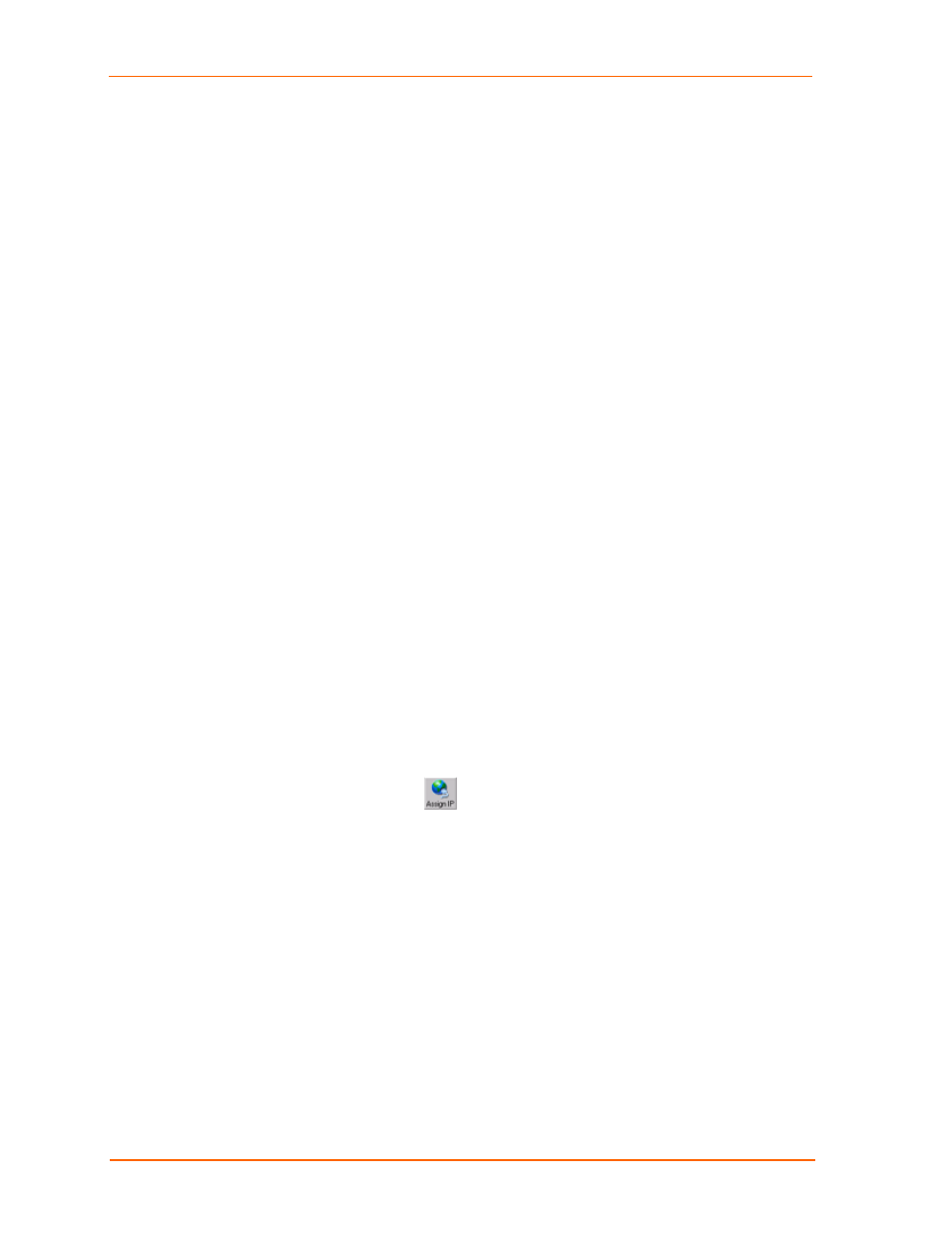
Getting Started
Using DeviceInstaller to Assign an IP Address
The unit’s IP address must be configured before it can work correctly on a network.
You have several options for assigning an IP to your unit. We recommend that you
manually assign the IP address over the network using DeviceInstaller software,
which is on the product CD.
Note:
For information about the other methods, see 9:
. If you want to
use a serial connection instead of an Ethernet connection to configure the device,
see
Installing DeviceInstaller
1. Open DeviceInstaller on the CD-ROM.
If the CD does not launch automatically:
a. Click
the
Start
button on the Task Bar and select Run.
b. Enter your CD drive letter, colon, backslash, Launch.exe (e.g.,
D:\Launch.exe).
2. Respond to the installation wizard prompts.
Note:
For more information about DeviceInstaller, see the DeviceInstaller User Guide
on the product CD and the DeviceInstaller help file.
Assigning an IP Address
The unit’s IP address is normally set to 0.0.0.0 at the factory. The hardware address
is on the product label. The unit is DHCP enabled as the default.
To manually assign an IP address:
1. Click Start Programs Lantronix DeviceInstaller DeviceInstaller. If your
PC has more than one network adapter, a message displays. Select an adapter
and click OK.
Note:
If the unit already has an IP address (e.g., DHCP has assigned an
IP address), click the Search icon and select the unit from the list of
Lantronix device servers on the local network.
2. Click
the
Assign IP
icon
.
3. If prompted, enter the hardware address (on the product label) and click Next.
4. Select
Assign a specific IP address
and click Next.
5. Enter
the
IP address
. The Subnet mask displays automatically based on the IP
address; if desired, you may change it. On a local network, you can leave the
Default gateway
blank (all zeros). Click Next.
6. Click
the
Assign
pushbutton and wait several seconds until a confirmation
message displays. Click Finish.
3-2
XPort™ User Guide
