Linksys WPS11 User Manual
Page 5
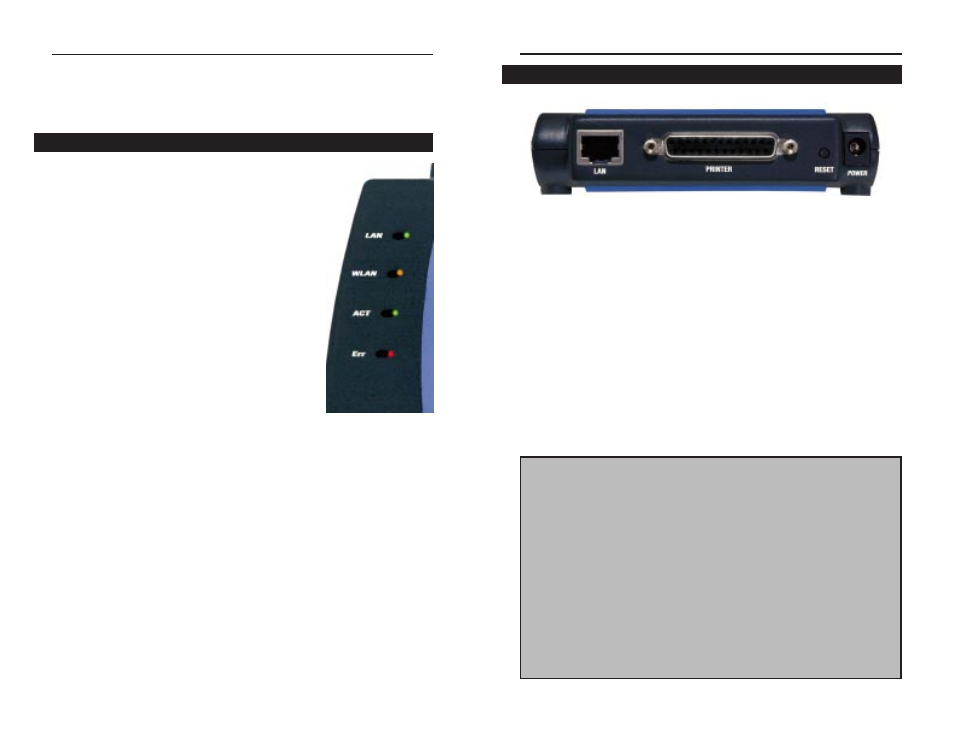
4
LAN
This port connects to your wired network using a
standard Category 5 (or better) Ethernet cable.
Printer
This Parallel (LPT) Port connects to your printer.
Reset Button
Press this button to reset the PrintServer to factory
defaults and generate a diagnostic printout, which is
discussed below.
Power
This port connects the power adapter.
Antenna (not shown)
This port, located on the side of the Wireless
PrintServer, is where you will connect the included
antenna by screwing it on securely.
Chapter 2: Getting to Know the
Wireless PrintServer
LAN
Green. The LAN LED serves two purposes.
If the LED is continuously illuminated, the
Wireless PrintServer is successfully con-
nected to a device through the LAN port. If
the LED is flickering, the Wireless
PrintServer is actively sending or receiving
data to the wired network.
WLAN
Amber. The WLAN LED will flicker when
the Wireless PrintServer is actively sending
to or receiving data from the wireless net-
work.
ACT
Green. The ACT LED will remain continu-
ously lit when a printer is correctly connect-
ed to the Wireless PrintServer. The LED
will flicker when print jobs are being trans-
mitted to the printer, over both the wired
and wireless networks.
Err
Red. The Error LED lights up when there is
a problem printing to the indicated printer.
3
The Wireless PrintServer’s LEDs
Instant Wireless™ Series
Wireless PrintServer
The Wireless PrintServer’s Ports
To reset the factory default settings:
1. Unplug the PrintServer.
2. Press and hold the diagnostic button. While pressing the button, plug in the
PrintServer.
3. If you continue pressing the button for 10 seconds, the PrintServer will be
reset to factory defaults.
To generate a Diagnostic print out
1. Ensure that both the PrintServer and the printer attached to the Printer port
are ON.
2. Press the diagnostic button, and hold it in for 2 seconds.
3. The test page, containing the current settings, will be printed.
PostScript printers are unable to print this page. If you have a PostScript print-
er on the Printer port, the test page will not be printed.
Figure 2-1
Figure 2-2
