Linksys WPS11 User Manual
Page 14
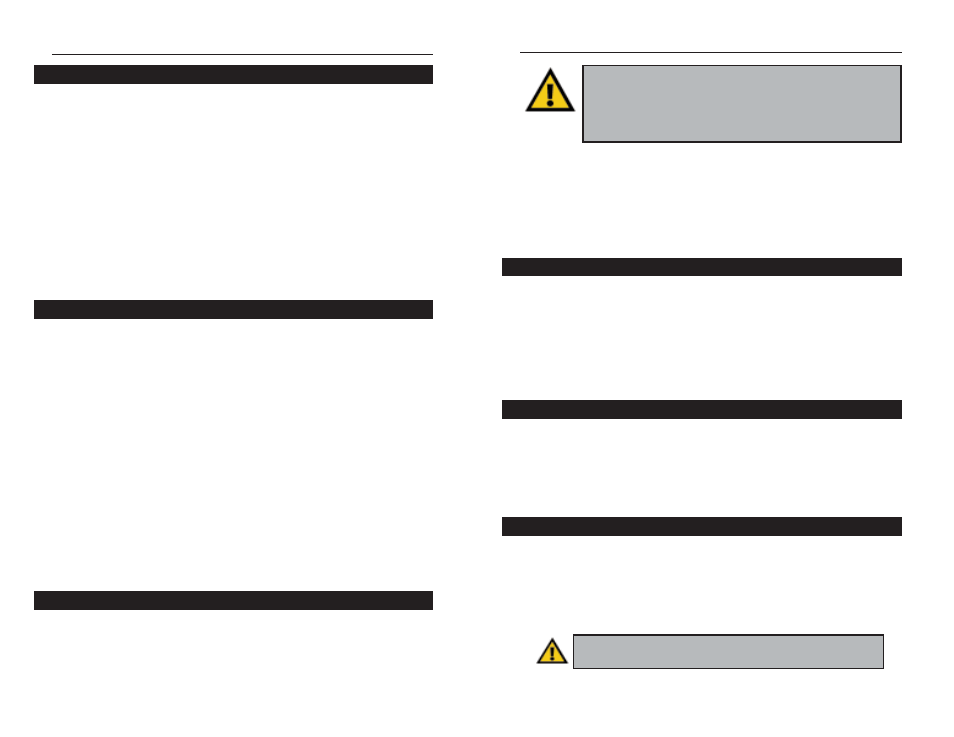
To disable one of the Wireless PrintServer’s protocols, click once on the Device
Name of the Wireless PrintServer you want to change, and click
Configuration, followed by System. The System Configuration window will
appear. Each protocol is listed, along with Enable and Disable buttons. Enable
or disable the protocols you want, and then click on Save to Device to save the
changes.
The Bi-Admin program can locate Linksys PrintServers on networks other than
your own, given your network is running TCP/IP across a WAN or other net-
work-to-network link via a router. To attach Bi-Admin to a remote Linksys
PrintServer located on a remote network, click on InitDevice, and then Attach.
The Add Cross Segment PrintServer window will appear. Enter the IP
address of the remote unit, and then click Set. The remote Linksys PrintServer
will appear in the list of available PrintServers, allowing you to configure it.
If the Wireless PrintServer seems locked up for any reason, you can reset it
from the Bi-Admin program. To reset a Wireless PrintServer, click once on the
Device Name of the Wireless PrintServer you want to reset, followed by
InitDevice, and then Reset Device. You can also reset it by pressing the Reset
button on the back of the unit, or by unplugging its power cord.
If you have made irreversible changes in configuration that have rendered the
Wireless PrintServer unusable, or if you simply want to start over from scratch,
you can set the Wireless PrintServer back to the default mode so that the device
will operate just as it did when you purchased it. Click on InitDevice, and then
Restore Factory Default.
22
Wireless PrintServer
21
The Wireless PrintServer’s IP address can be easily changed at any time. Click
once on the Device Name of the Wireless PrintServer whose address you want
to change, and then click on InitDevice and Set IP Address. This will bring up
the Set IP Address window. By default, the PrintServer has DHCP enabled.
If the Default Name field is empty, enter the Server Name’s SC Number for
the Wireless PrintServer, which you can find on the Wireless PrintServer’s bar
code sticker. Enter the new IP Address, Subnet Mask, and Gateway Address
(optional) for the Wireless PrintServer, and then click Set. The new settings
will be written to the Wireless PrintServer unit.
Also, if you have a DHCP server, you can enable DHCP and leave all the IP,
Gateway, and Subnet values on zero. See Chapter 9: DHCP Support for the
Wireless PrintServer for more information.
The Wireless PrintServer comes with a default device name printed on the bot-
tom of the unit, and it always starts with the prefix SC (example: SC489392).
The SC name is the name of the Wireless PrintServer any time users on the net-
work query it. To make the Wireless PrintServer more user-friendly, you can
give it a unique device name to help identify its location (example: Marketing).
To change the Wireless PrintServer’s device name, click once on the Device
Name of the Wireless PrintServer you want to affect, and click on
Configuration, and then System. The System Configuration window will
appear. To include the Wireless PrintServer in a group (for administrative use),
use the Group Name option, which appears in a drop-down menu.
Enter a new device name for the Wireless PrintServer in the Device Name
field. When you finish, click on Save. The new setting will be stored in the
Wireless PrintServer unit. To verify the change, click on the Refresh icon in the
Bi-Admin menu bar. Bi-Admin will search the network for available
PrintServers and report back with their device names.
If you are not using multiple protocols on your network, you may want to dis-
able one or more of the Wireless PrintServer's internal protocols; this may help
reduce unwanted network traffic.
Attaching Bi-Admin to a Remote Linksys PrintServer
Restoring Factory Default
Instant Wireless™ Series
Important: Restoring Factory Default will erase ALL of the
work that you have done on this unit since purchasing it.
Important: Always leave at least one protocol enabled on the
Wireless PrintServer. Disabling all protocols could leave you
without a way to communicate with the unit.
Unless you require TCP/IP to be disabled, leave it alone.
Setting the Wireless PrintServer’s IP Address
Changing the Device Name
Enabling and Disabling Protocols
Resetting the Wireless PrintServer
