Entertainment, Using the focus mode, Taking a quick photo – LG CONNECT 4G MFL67218101 User Manual
Page 118: Once you’ve taken the photo
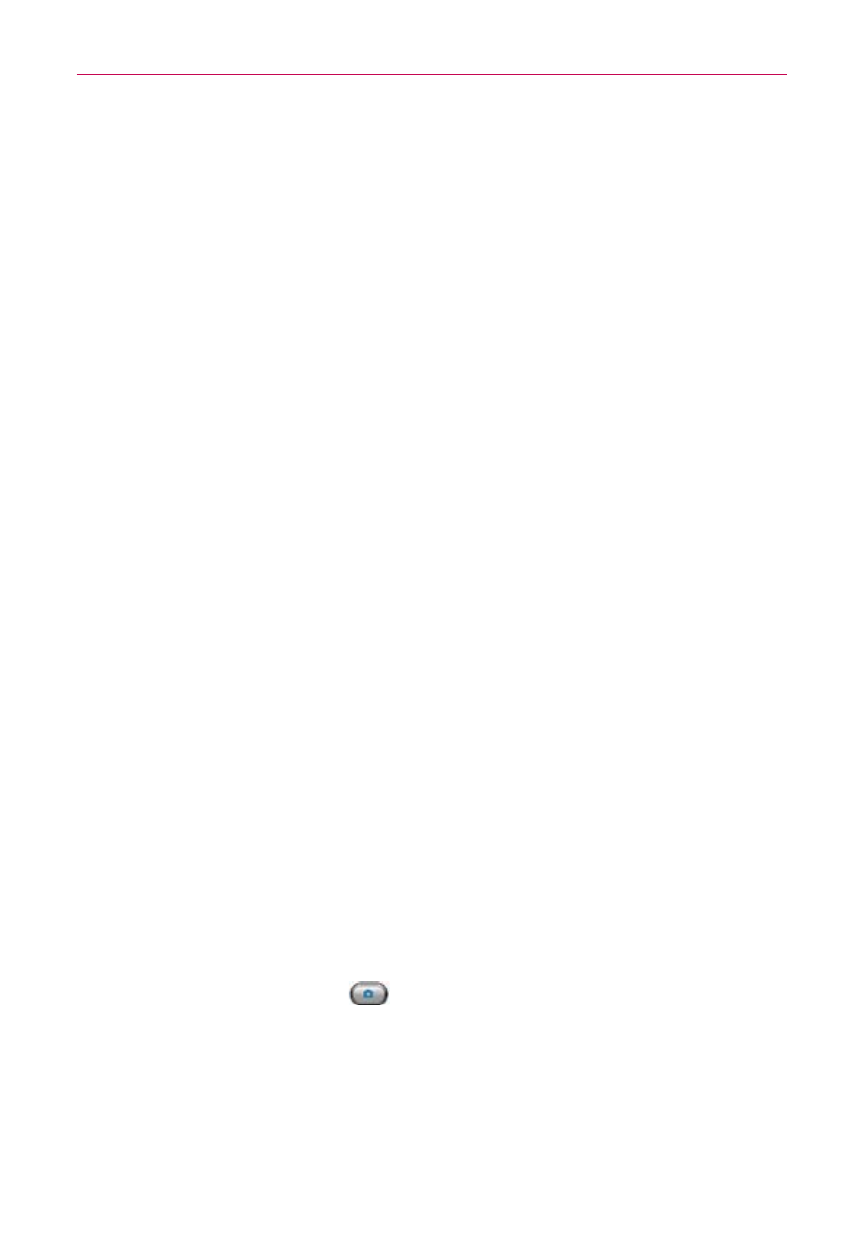
116
Entertainment
O
Color effect: Applies artistic effects to pictures. Choose from None,
Mono, Sepia, or Negative.
O
Timer: Allows you to set a timer to delay taking the picture. Choose from
3 sec., 5 sec., or 10 sec.
O
Shot mode: Allows you to select the shot mode. Choose from Normal,
Continuous shot, or Panorama.
O
Shutter sound: Allows you to set the shutter sound. Choose from Tone 1,
Tone 2, Tone 3, Tone 4, or Off.
O
Auto review: Allows you to set if you want to automatically view the
picture after you take it. Choose from Off, On, 2 sec., or 5 sec.
O
Tag location: Allows you to select if you want to save the location
information for the pictures you take. Choose from Off or On.
Using the focus mode
You can select from the following focus options:
Auto Sets the camera to focus automatically.
Face tracking Sets the camera to detect and focus on human faces
automatically.
Taking a quick photo
1. Open the Camera application.
2. Holding the phone horizontally, point the lens toward the subject you
want to photograph.
3. Touch the subject on the screen and a focus box will appear in the
viewfinder.
4. When the focus box turns green, the camera has focused on your
subject.
5. Touch the Capture button
to take the picture.
Once you’ve taken the photo
Your captured photo will appear on the screen until you touch an option or
icon to proceed (if Auto review is set to On).
