Step 2: customize the print settings – Lexmark Z600 User Manual
Page 23
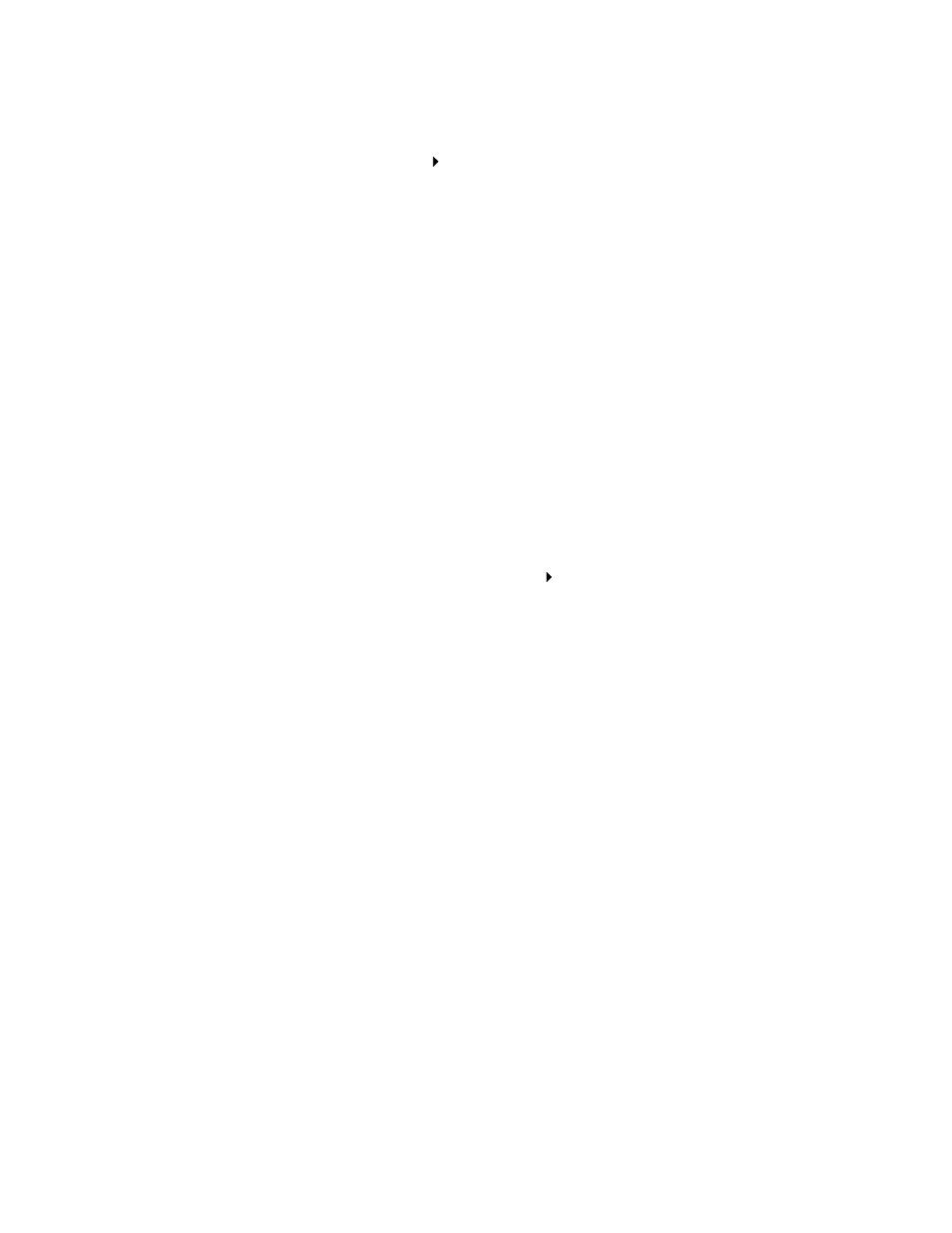
Printing a booklet
23
Step 2: Customize the print settings
1
With your document open, click File
Print.
The Print dialog box appears.
2
From the Print dialog box, click Properties, Preferences, or Options.
3
Select a paper size:
a
From Print Properties dialog box, select the Paper Setup tab.
b
From the Paper Size menu, select A4 or Letter.
4
Select a print layout:
a
From Print Properties dialog box, select the Print Layout tab.
b
From the Layout area, select Booklet.
5
Enter the number of sheets per bundle.
Note: A bundle is a group of pages that are folded in half and stacked before binding. Very
thick bundles may not fold well, so if you are printing with thick paper, use fewer
printed sheets per bundle.
a
From Print Properties dialog box, click Options
Style Options.
b
Enter the number of sheets you want in each bundle and then click OK.
6
Click OK to close the Print Properties dialog box.
- E260d (142 pages)
- 6600 Series (173 pages)
- 10N0227 (1 page)
- Z12 (2 pages)
- 301 (144 pages)
- NO. 35 (1 page)
- Z65n (111 pages)
- dn2 (217 pages)
- 10E (144 pages)
- Z2300 (54 pages)
- 230 (213 pages)
- 310 Series (2 pages)
- PRO700 (24 pages)
- C 720 (18 pages)
- C520 (145 pages)
- X656 MFP (104 pages)
- Prospect Pro207 (27 pages)
- 337 (258 pages)
- OptraImage 242 (207 pages)
- T64x (6 pages)
- C524 (146 pages)
- 4098-001 (70 pages)
- 1200 Series (21 pages)
- X650 Series (8 pages)
- 5300 (179 pages)
- 302 (274 pages)
- 4549 (235 pages)
- 202 (320 pages)
- 4076-0XX (89 pages)
- 10N0016 (1 page)
- 5025 (171 pages)
- 1361760 (1 page)
- C 546dtn (6 pages)
- Interpret S400 (40 pages)
- x6575 (2 pages)
- 27S2156-001 (2 pages)
- MENUS AND MESSAGES C522 (55 pages)
- Z25 (24 pages)
- Z35 (101 pages)
- series x5100 (77 pages)
- Z82 (105 pages)
- 2500 Series (76 pages)
- 1200 (208 pages)
- Z33 (114 pages)
- 7600 Series (181 pages)
