2 exiting the scsi bios configuration utility, 1 using the menus, Exiting the scsi bios configuration utility – LSI SYM8953U User Manual
Page 43: The symbios scsi bios configuration utility menus, Using the menus, Connecting additional internal scsi devices
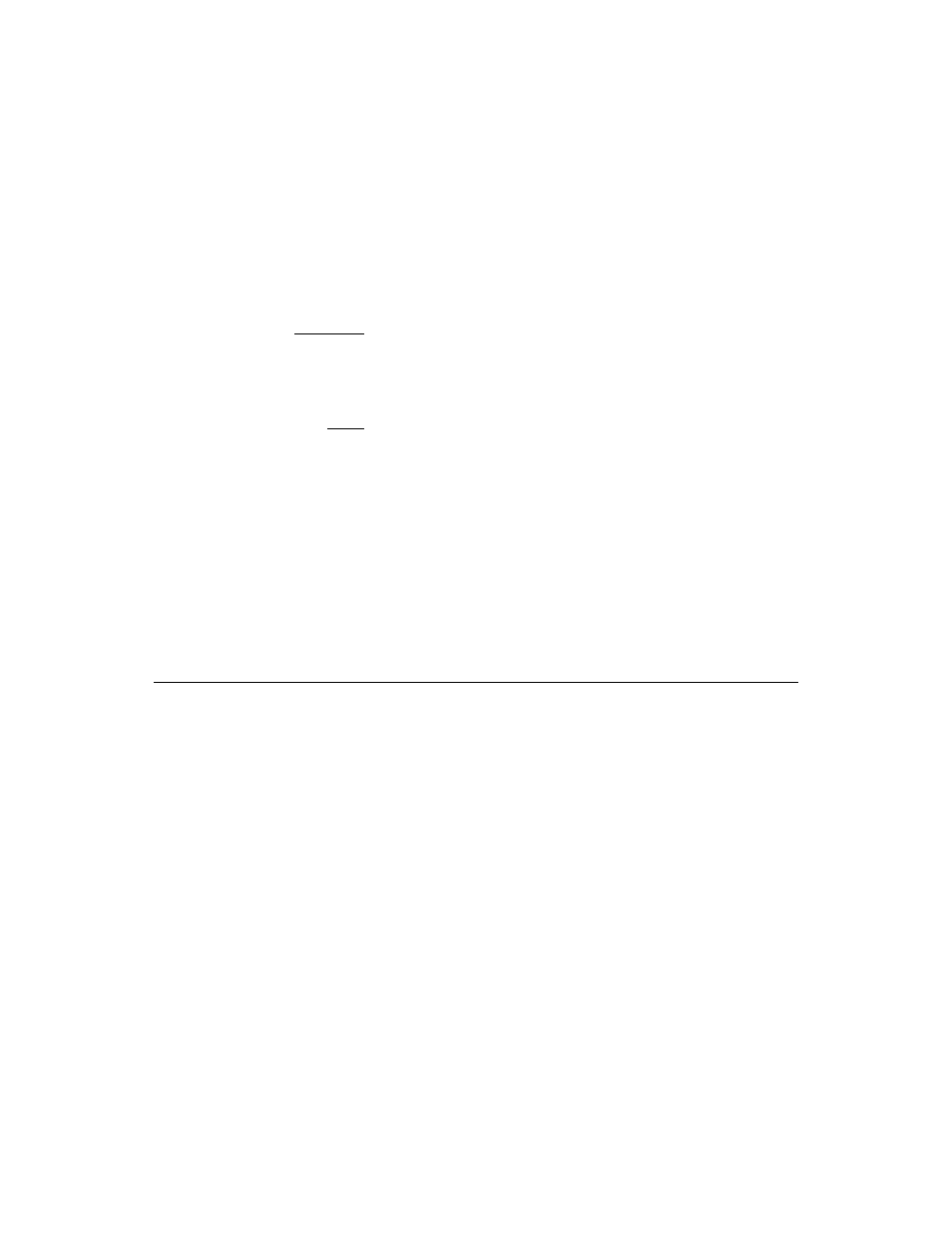
3.75 pc
10.25 pc
11.25 pc
38.25 pc
4.333 pc
48.583 pc
52.5 pc
34.5 pc
44.25 pc
The Symbios SCSI BIOS Configuration Utility Menus
3-3
Utility...
” appears when less than four adapters are in the boot
order and more adapters exist than are shown.
NonVolatile Random Access Memory (NVRAM) is available on the
SYM8953U Host Adapter. Changes can be made and stored using this
menu driven utility.
Important:
This utility is a powerful tool. If, while using it, you somehow
disable all of your controllers you can recover. Pressing
Ctrl-E after memory initialization during a reboot allows you
to re-enable and reconfigure.
Note:
Not all devices detected by the Configuration Utility can be
controlled by the BIOS. Devices such as tape drives and
scanners require that a device driver specific to that
peripheral be loaded. This device driver is provided by the
device manufacturer.
3.1.2 Exiting the SCSI BIOS Configuration Utility
Since most changes only take effect after the system reboots, you must
exit properly from the Configuration Utility. The proper exit technique is
described in
Section 3.2.7, “Exit Menu,” page 3-20
. It also describes
exiting the subordinate menus.
3.2 The Symbios SCSI BIOS Configuration Utility Menus
This chapter describes the menu system of the Symbios SCSI BIOS
Configuration Menu System.
3.2.1 Using the Menus
You make your configuration changes in the main area of the menu. As
in the example menus, it is lighter in color than the header or footer
areas. The commands you use to make changes are shown in the footer
area and described in
. Settings with black text can be changed,
settings with white text cannot. This is true regardless of whether the
Color or Mono setting is chosen in the
), described in detail later.
