Using the dvd-r and dvd-rw function, Backing up a cd or dvd, Problem solving – Lenovo ThinkPad 41N5653 User Manual
Page 28: Using, Dvd-r, Dvd-rw, Function, Backing, Problem, Solving
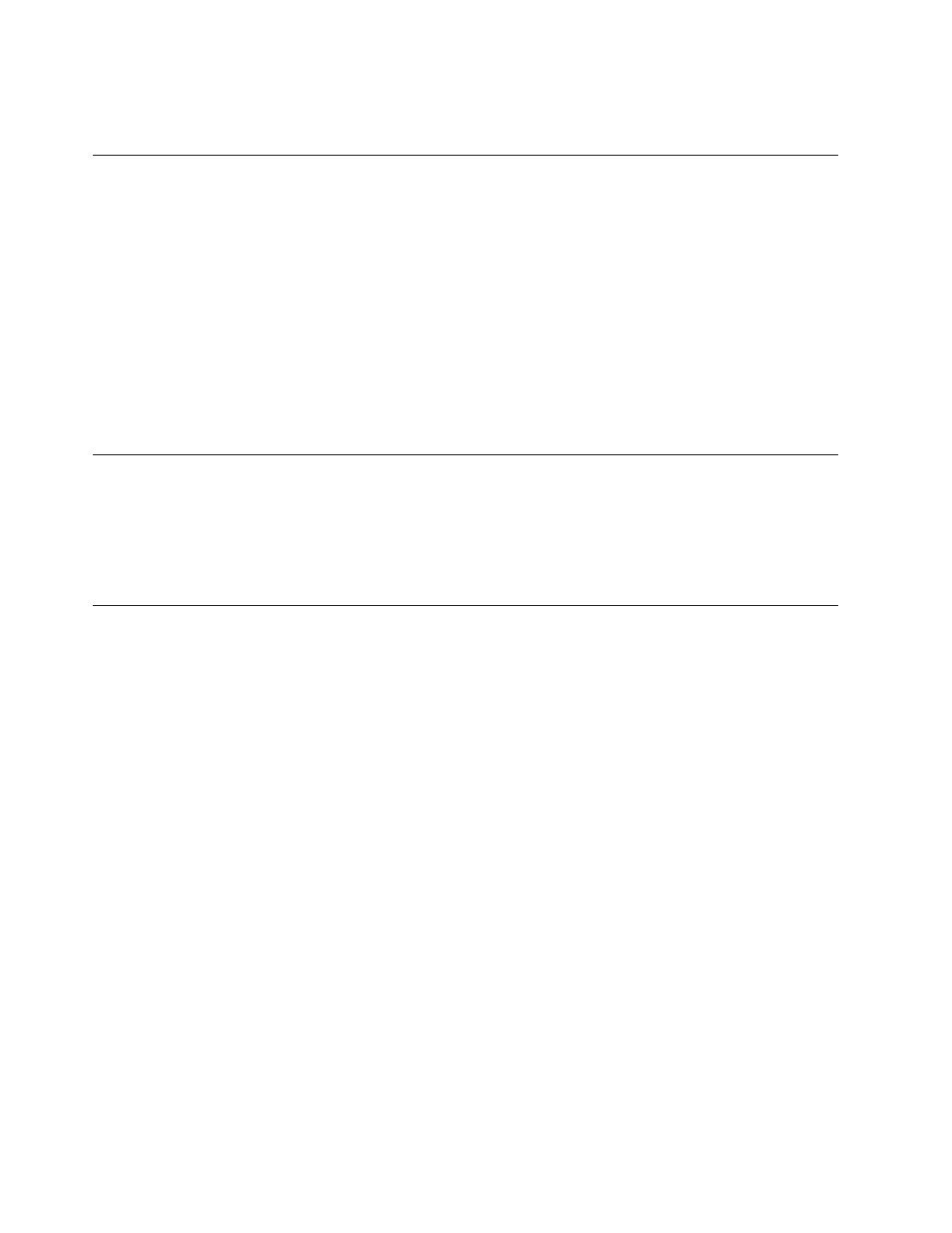
For
more
information
on
using
the
software,
refer
to
and
Using
the
DVD-R
and
DVD-RW
function
The
Multi-Burner
Plus
drive
can
write
to
both
DVD-R
and
DVD-RW
discs.
DVD-R
discs
cannot
be
erased,
but
can
be
used
with
standard
DVD-ROM
drives
and
DVD
players.
You
can
use
DVD-R
discs
to
record
audio
tracks,
store
data,
archive
files,
and
copy
files
from
another
DVD.
DVD-RW
discs
can
be
erased
and
rewritten,
but
can
be
used
only
with
newer
MR-
and
DVD-RW-compatible
DVD-ROM
drives.
You
can
use
DVD-RW
discs
to
back
up,
store,
and
update
files
or
to
copy
files
from
another
DVD.
For
more
information
on
using
the
software,
refer
to
the
RecordNow
and
DLA
help
information
on
the
Software
and
User’s
Guide
Super
CD.
Backing
up
a
CD
or
DVD
To
copy
a
commercial
CD
or
DVD,
you
must
own
the
copyright
or
obtain
permission
from
the
copyright
owner.
If
you
do
not
own
the
copyright
or
do
not
obtain
permission
from
the
copyright
owner,
you
might
be
violating
copyright
law
and
might
be
subject
to
payment
of
damages
or
other
remedies.
For
more
information
on
copyright
law,
consult
your
legal
advisor.
Problem
solving
Computer
problems
can
be
caused
by
hardware,
software,
or
user
error.
The
information
in
this
section
might
be
useful
to
help
you
solve
problems
or
to
gather
helpful
information
you
can
pass
on
to
a
service
technician.
You
might
also
need
to
refer
to
your
computer,
operating-system,
or
sound-adapter
publications.
Review
the
following
list
for
any
problem
descriptions
that
might
fit
your
situation.
You
cannot
create
a
multisession
disc.
Be
sure
that
there
is
enough
space
left
on
the
disc
for
another
session.
Writing
a
session
requires
lead-in
and
lead-out
space
(about
15
MB)
in
addition
to
the
data
that
is
recorded.
You
cannot
successfully
write
to
a
CD-R,
CD-RW,
DVD-R,
DVD-RW,
or
DVD-RAM
disc.
Take
the
following
actions:
1.
Verify
that
the
process
is
not
being
interrupted
by
a
screen
saver,
an
antivirus
program,
an
Internet
or
program,
or
other
software.
Disable
the
functions
that
might
interrupt
the
write
operation.
2.
Verify
that
the
hard
disk
has
been
defragmented.
3.
Consult
the
hard
disk
drive
manufacturer
or
vendor
if
an
older
hard
disk
drive
is
conducting
a
thermal
recalibration
during
a
write
operation.
4.
Replace
the
CD
if
it
is
bad
or
scratched.
14
ThinkPad
Multi-Burner
Plus
Ultrabay
Slim
Drive:
User’s
Guide
