Using windvd, Dvd region codes, Using – Lenovo ThinkPad 41N5653 User Manual
Page 23: Windvd, Region, Codes
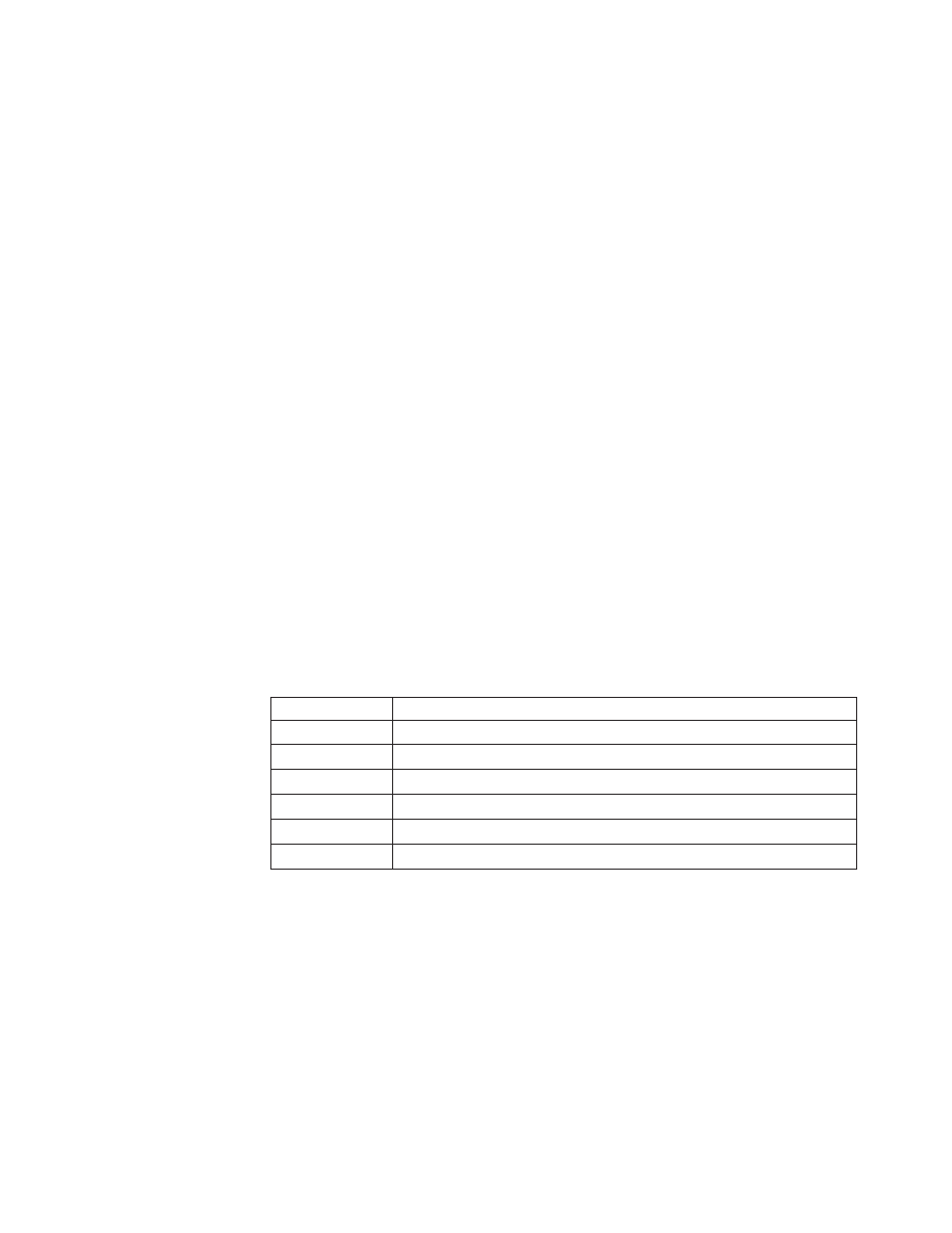
function.
You
can
import
your
own
still
images
to
use
as
menu
backgrounds
or
select
one
of
the
sample
images.
When
your
movie
is
ready,
proceed
to
“Make
Movie”
where
you
can
select
the
output
format
and
video
standard
used
in
creating
your
movie.
Burn
your
movie
to
disc
or
save
it
to
the
hard
disk
for
burning
later.
If
you
use
WinDVD
Creator
to
create
a
DVD
image
on
your
hard
disk,
you
can
select
“Load
Image
to
Burn”
from
the
Project
menu.
WinDVD
Creator
also
offers
the
capability
to
record
video
directly
to
DVD
recordable
media
using
“Disk
Manager.”
This
is
done
without
using
any
additional
space
on
your
hard
disk.
With
Disk
Manager,
you
can
capture
new
video
or
use
video
files
you
already
have,
and
then
finish
your
movie
by
creating
a
customized
menu.
Your
movie
can
be
created
in
either
+VR
or
–VR
video
formats.
Through
Disk
Manager,
you
can
edit
your
movie
at
any
time,
adding
or
deleting
video
segments
or
changing
your
customized
menu.
Using
WinDVD
To
install
WinDVD,
go
to
the
″Software″
section
of
the
Software
and
User’s
Guide
Super
CD.
After
you
install
the
Multi-Burner
Plus
drive
and
WinDVD
software,
you
can
view
a
DVD
movie.
But
first
you
need
to
set
the
DVD
region
code
for
your
DVD
content.
DVD
region
codes
DVD
region
codes
help
protect
the
contents
of
a
DVD.
The
world
is
divided
into
six
regions
and
specific
content
can
be
viewed
only
in
the
appropriate
region.
For
example,
content
for
Region
1
can
be
viewed
only
in
the
U.S.
and
Canada.
WinDVD
is
also
region–specific.
You
can
verify
the
region
code
of
the
content
by
looking
at
the
region
code
symbol
on
the
back
of
the
content
packaging.
Region
code
Region
1
U.S.,
Canada
2
Europe,
Middle
East,
South
Africa,
Japan
3
Southeast
Asia,
Taiwan,
Korea
4
Latin
America,
Australia,
New
Zealand
5
Former
Soviet
Union,
North
Africa,
India
6
People’s
Republic
of
China
Start
WinDVD
by
inserting
the
DVD
into
the
drive.
The
region
code
is
automatically
set
and
you
can
view
the
movie.
This
is
the
initial
setting.
After
the
region
code
has
been
set,
if
you
insert
a
DVD
with
a
different
region
code,
you
are
prompted
to
change
the
region
code.
You
can
change
the
region
code
from
your
initial
setting
up
to
four
times.
After
the
region
code
has
been
changed
from
its
initial
setting
four
times,
it
is
fixed
and
can
no
longer
be
changed.
Thereafter,
you
can
play
DVD
content
only
from
that
region.
To
display
the
region
code
status,
click
the
WinDVD
Properties
button
on
the
WinDVD
user
interface.
The
General
tab
contains
this
information.
Chapter
2.
Using
the
Multi-Burner
Plus
drive
9
