Starting windvd, Using drive letter access (dla), Starting – Lenovo ThinkPad 41N5653 User Manual
Page 25: Windvd, Using, Drive, Letter, Access, Dla)
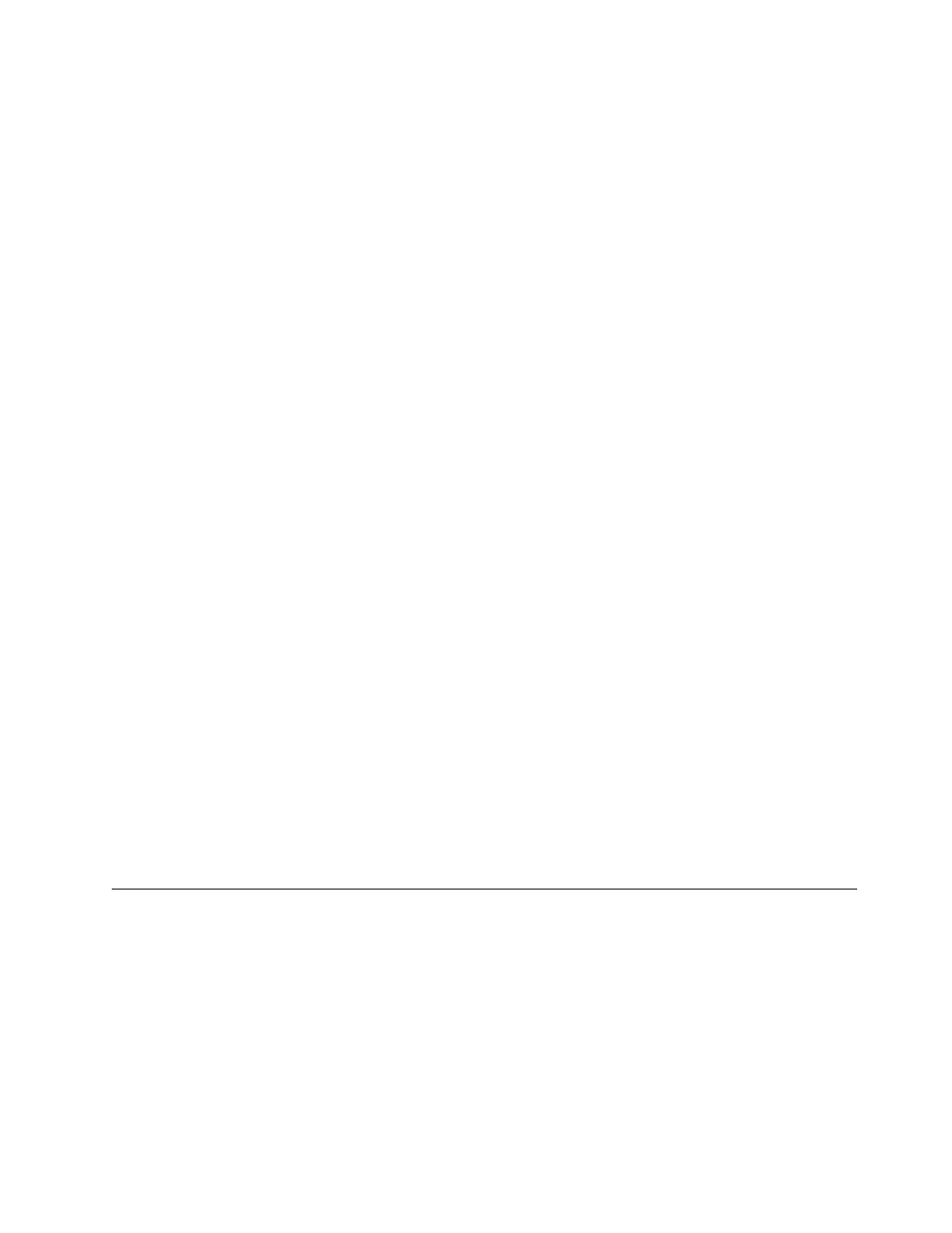
9.
Click
Close
to
close
System
Properties
window.
A
message
displays,
informing
you
that
the
system
settings
have
changed.
10.
Click
OK
to
restart
the
system.
For
Windows
XP:
1.
Click
Start
,
move
the
cursor
to
My
Computer
,
and
click
on
it.
2.
Click
on
View
system
information
under
System
Tasks.
3.
Click
the
Hardware
tab.
4.
Click
the
Device
Manager
button.
5.
Click
IDE
ATA/ATAPI
controller
to
pull
down
the
submenu.
6.
Double-click
Secondary
IDE
.
(Double-click
Primary
IDE
if
you
are
using
the
ThinkPad
A21e
computer.)
7.
Click
the
Advanced
Settings
tab.
8.
Select
DMA
if
available
as
the
Transfer
Mode.
9.
Click
OK
.
10.
Click
Close
to
close
the
System
Properties
window.
Starting
WinDVD
To
start
WinDVD,
complete
the
following
procedure:
1.
Click
Start
.
2.
Click
Programs
.
3.
Click
InterVideo
WinDVD
.
4.
Click
InterVideo
WinDVD
to
open
the
DVD
movie
player
window.
For
more
information
on
how
to
play
the
DVD
movie
player,
refer
to
the
WinDVD
help
information
on
the
Software
and
User’s
Guide
Super
CD.
If
you
want
to
watch
a
DVD
movie
on
your
TV,
refer
to
the
online
information
provided
with
your
computer.
Notes:
1.
Your
computer
has
been
configured
to
provide
the
highest
quality
audio
and
video
playback
obtainable
with
the
available
system
resources.
You
can
alter
the
default
settings
by
changing
the
video
resolution
setting
within
the
Control
Panel.
Some
systems
do
not
have
enough
resources
to
provide
full-quality
audio
and
video
playback
at
all
resolution
settings.
If
you
experience
poor
playback
performance,
adjust
the
resolution
to
a
lower
setting.
2.
Audio
or
video
streams
are
decoded
by
software.
The
audio
and
video
subsystems
need
to
be
fully
functional
and
enabled.
Using
drive
letter
access
(DLA)
Drive
Letter
Access
(DLA)
is
provided
so
that
you
can
write
data
to
DVD-RAM,
DVD-RW,
DVD-R,
DVD+RW,
DVD+R,
CD-R,
and
CD-RW
media.
DVD-RAM,
DVD-RW,
DVD+RW,
and
CD-RW
media
can
be
written
to
many
times,
while
DVD-R,
DVD+R,
and
CD-R
media
can
only
be
formatted
and
written
to
once.
To
format
and
write
to
DVD-RAM,
DVD-RW,
DVD-R,
DVD+RW,
DVD+R,
CD-R,
or
CD-RW
media:
1.
Insert
a
disc
into
the
drive.
2.
Double-click
My
Computer
.
Right-click
the
Multi-Burner
Plus
drive
letter.
3.
Click
Format
.
Formatting
a
DVD
can
take
up
to
90
minutes.
Chapter
2.
Using
the
Multi-Burner
Plus
drive
11
