Using the dvd function, Enabling the dma setting, Using – Lenovo ThinkPad 41N5653 User Manual
Page 24: Function, Enabling, Setting
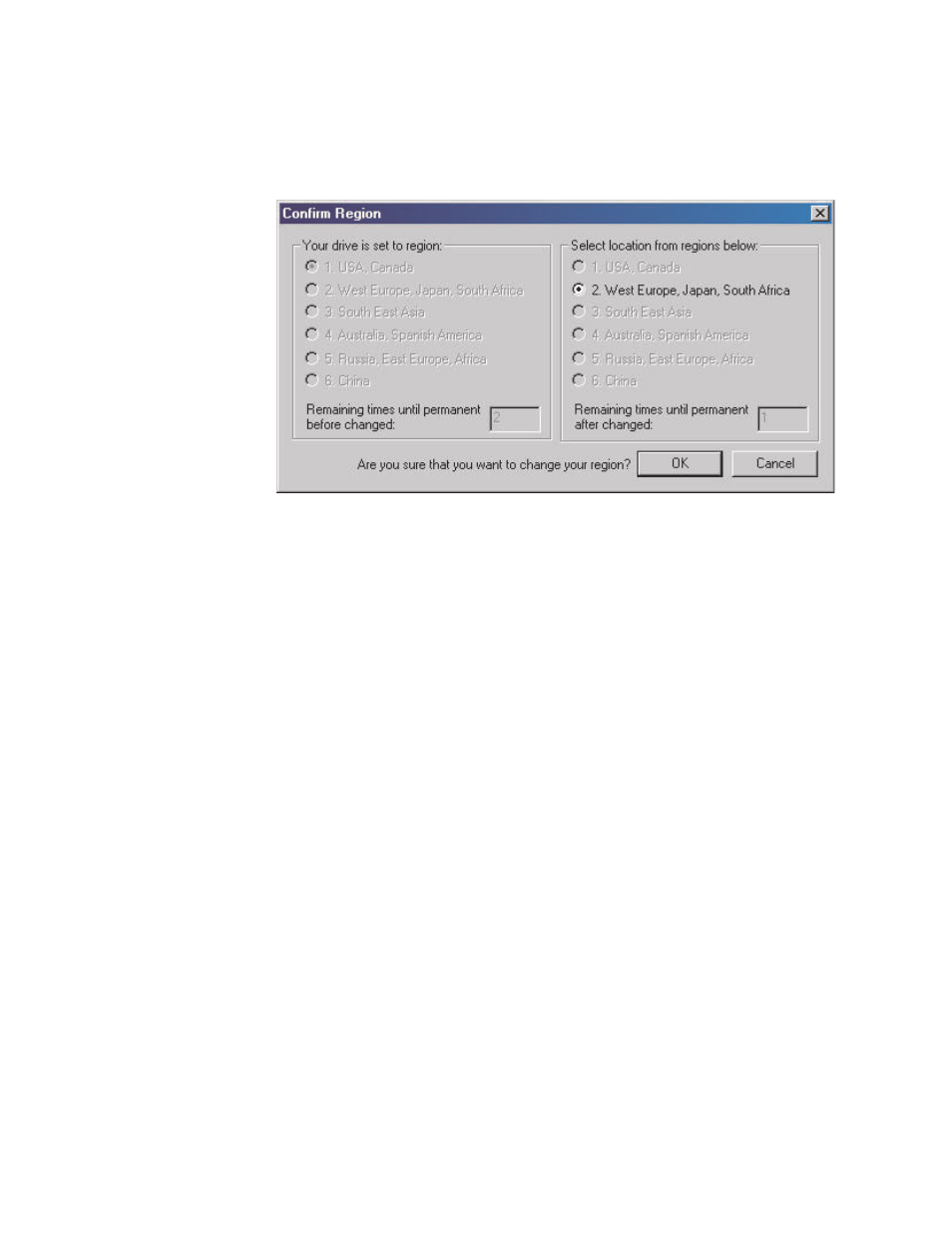
To
change
the
region
code,
do
the
following:
1.
Turn
on
your
computer
and
start
your
operating
system.
2.
Insert
a
DVD
of
the
new
region.
3.
Select
the
region.
Click
OK
when
the
Confirm
Region
screen
appears.
Using
the
DVD
function
To
use
the
DVD
function,
you
need
to
set
up
your
computer
as
follows
after
installing
the
Multi-Burner
Plus
drive
into
the
Ultrabay
Slim
drive
bay:
1.
Enable
the
DMA
setting
(Windows
XP
and
Windows
2000
users
only).
2.
Install
WinDVD
(the
DVD
movie
player
program).
Note:
For
Windows
95,
the
DVD
movie
player
is
supported
by
Windows
95
OSR2.0
or
later
versions.
You
can
check
which
version
of
Windows
95
you
are
using
by
doing
the
following:
1.
Click
Start
,
move
the
cursor
to
Settings
,
and
then
click
Control
Panel
.
2.
Double-click
System
.
Read
the
numbers
under
“System.”
v
4.00.950B
means
that
your
version
is
Windows
95
OSR2.0
or
OSR2.1.
v
4.00.950C
means
that
your
version
is
Windows
95
OSR2.5.
Enabling
the
DMA
setting
This
section
explains
enabling
the
DMA
setting
with
Windows
2000
and
Windows
XP.
For
Windows
2000:
1.
Click
Start
,
move
the
cursor
to
Settings
,
and
click
Control
Panel
.
2.
Double-click
System
.
3.
Click
the
Hardware
tab.
4.
Click
the
Device
Manager
button.
5.
Click
IDE
ATA/ATAPI
controller
to
pull
down
the
submenu.
6.
Double-click
Secondary
IDE
.
(Double-click
Primary
IDE
if
you
are
using
the
ThinkPad
A21e
computer.)
7.
Select
the
DMA
is
available
as
the
Transfer
Mode.
8.
Click
OK
.
10
ThinkPad
Multi-Burner
Plus
Ultrabay
Slim
Drive:
User’s
Guide
