Using the cd-r and cd-rw function, Using, Cd-r – Lenovo ThinkPad 41N5653 User Manual
Page 27: Cd-rw, Function
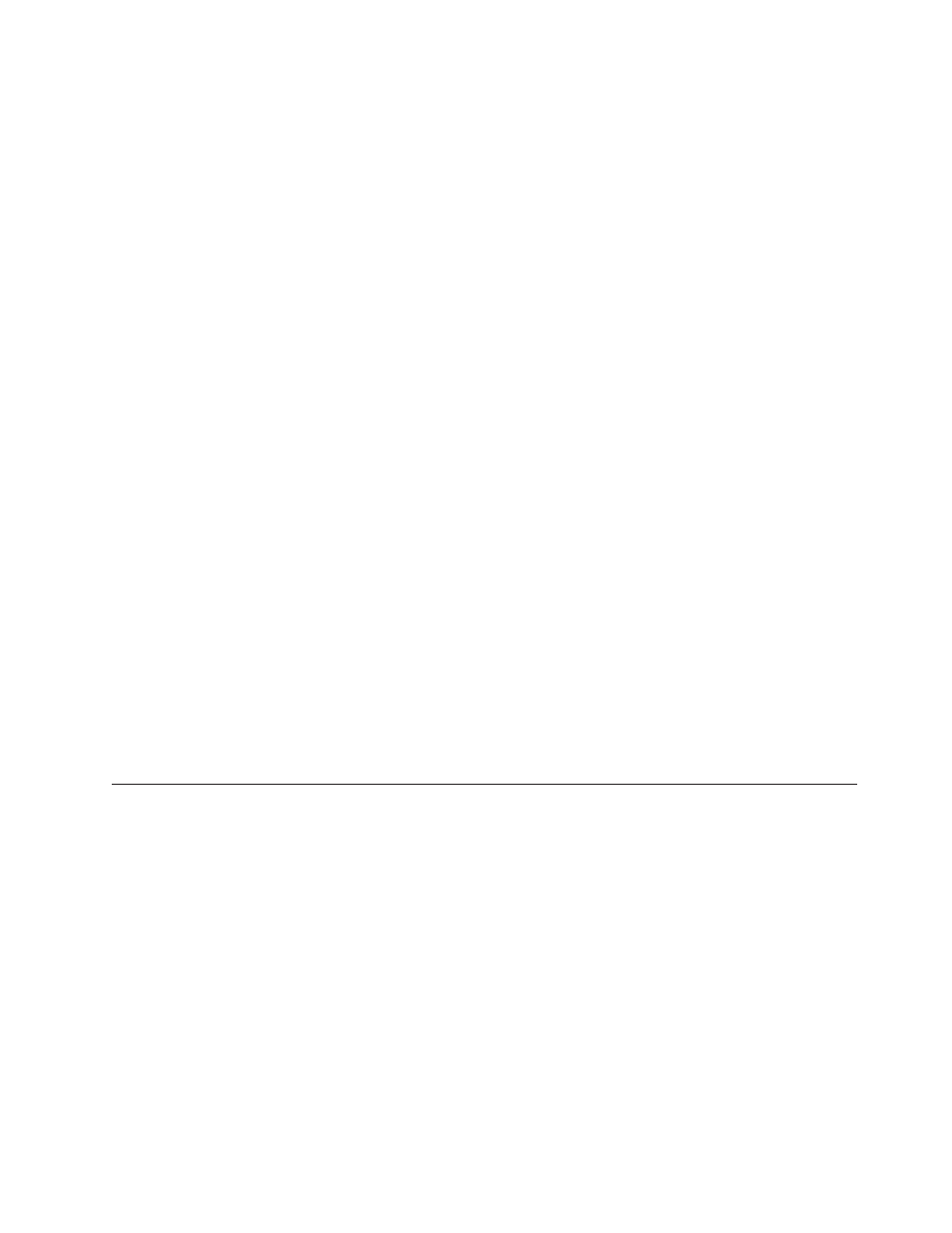
For
more
information
on
known
media
issues
with
RecordNow,
go
to
page
18.
To
start
RecordNow
in
Windows
Me
or
Windows
2000,
select
Start→Programs→
RecordNow
.
To
start
RecordNow
in
Windows
XP,
select
Start→All
Programs→RecordNow
.
Once
RecordNow
is
started,
select
one
of
the
following
three
processes.
v
Make
an
exact
copy:
Select
this
to
back
up
your
own
CDs,
or
make
copies
of
CDs
you
have
previously
created.
After
you
select
this
option,
RecordNow
will
prompt
you
to
insert
your
disc
to
be
copied,
and
then
will
prompt
you
when
to
insert
a
blank
disc.
v
Make
a
music
disc:
Select
this
option
to
create
an
audio
CD.
The
second
screen
will
ask
if
you
want
to
make
an
audio
CD
from
MP3
and
Wave
files
on
your
hard
disk,
or
from
other
audio
CDs.
There
is
also
a
selection
to
make
a
disc
for
an
MP3
player,
which
is
a
specially
formatted
data
disc
that
can
be
played
in
a
stand-alone
MP3
player.
v
Make
a
data
disc:
Select
this
option
to
create
a
disc
containing
data
files
from
your
hard
disc.
RecordNow
will
ask
whether
you
want
to
format
the
disc
for
DLA
or
make
a
data
disc
for
sharing
with
others.
RecordNow
will
prompt
you
to
insert
a
blank
disc.
Then
a
screen
will
appear
that
will
enable
you
to
drag-and-drop
files,
or
browse
to
find
files
on
your
hard
disk.
v
Once
RecordNow
is
started,
you
can
also
perform
special
operations:
–
Clicking
on
the
Favorites
button
will
allow
you
to
load
a
previously
saved
audio,
data,
MP3,
or
CD
image
to
burn
a
new
copy.
–
Dropping
an
ISO
or
GI
CD
image
into
the
files
box
for
a
data
CD
will
record
the
image
file
directly
onto
the
CD.
–
To
make
an
ISO
image
of
a
CD
with
RecordNow,
select
Copy
a
CD
and
set
the
destination
recorder
to
record
file
to
hard
disk.
Note:
To
limit
the
recording
speed
in
RecordNow,
select
Options
,
and
in
the
Advanced
tab
window
pick
the
speed
of
your
choice
from
the
drop
down
box
entitled,
″Limit
the
Maximum
recorder
speed.
″
Using
the
CD-R
and
CD-RW
function
The
Multi-Burner
Plus
drive
can
write
to
both
CD-R
and
CD-RW
discs.
CD-R
discs
cannot
be
erased,
but
can
be
used
with
standard
CD-ROM
drives
and
CD
players.
You
can
use
CD-R
discs
to
record
audio
tracks,
store
data,
archive
files,
and
copy
files
from
another
CD.
CD-RW
discs
can
be
erased
and
rewritten,
but
can
be
used
only
with
newer
MR-
and
CD-RW-compatible
CD-ROM
and
DVD-ROM
drives.
You
can
use
CD-RW
discs
to
back
up,
store,
and
update
files
or
to
copy
files
from
another
CD.
Notes:
1.
CD-R
discs
are
playable
on
audio
CD
players.
CD-RW
discs
are
not
playable
on
most
audio
CD
players.
2.
The
software
included
with
this
drive
does
not
enable
the
drive
CD-recording
capabilities
with
DOS,
Windows
3.x,
or
OS/2
®
operating
systems.
Chapter
2.
Using
the
Multi-Burner
Plus
drive
13
