Appendix a: troubleshooting – Linksys EtherFast BEFSR41W User Manual
Page 26
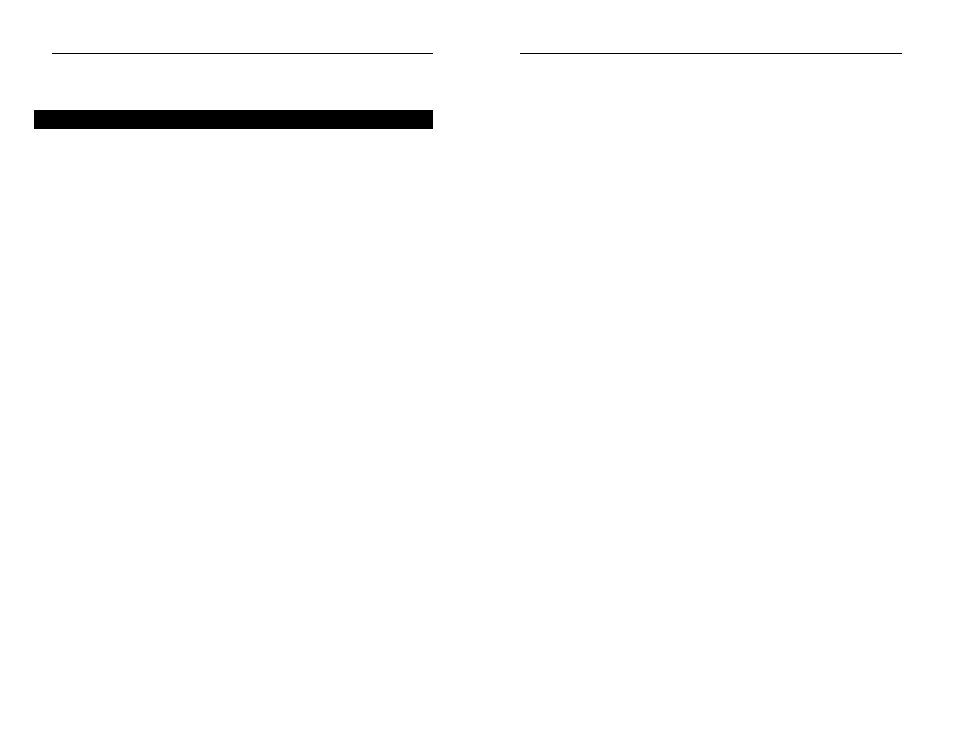
3. I can’t browse through the Cable/DSL Wireless-Ready Router.
• Check if both ends of the network cable and power adapter are properly
connected. Check if the status LEDs on the front panel are functioning
properly.
• If using Windows 95 or Windows 98, check the TCP/IP setup on the
client side. Run winipcfg by clicking on the Start button, selecting Run,
and typing winipcfg in the Run box. Then press Enter. The PC should
have an IP address of 192.168.1.xxx (“xxx” is from 2 to 254.) The Subnet
Mask is 255.255.255.0; the default gateway IP should be the Router’s IP
Address, and check that the DNS is correct.
• Same as above, check the same setup values on the Status Monitor page
of the Cable/DSL Wireless-Ready Router.
4. When I enter a URL or IP address, I get a time out error.
• Check if other PCs work. If they do, ensure that your workstations IP set-
tings are correct (IP address, Subnet Mask, Default gateway and DNS)
• If the PCs are configured correctly, but still not working, check the
Cable/DSL Wireless-Ready Router. Ensure that it is connected and ON.
Connect to it and check its settings. (If you cannot connect to it, check
the LAN and power connections.)
• If the Cable/DSL Wireless-Ready Router is configured correctly, check
your Internet connection (DSL/Cable modem, etc.) to see that it is work-
ing correctly.
• Manually configure the TCP/IP with a DNS address provided by your
ISP.
5. I can’t obtain an IP address from my cable or DSL modem.
• Ensure that all of your cabling is properly connected and that all of the
router’s WAN and LAN LEDs are correctly illuminated.
• Power down your cable or DSL modem for a few seconds. Turn it back
on. After the modem goes through its self-test, check to see if you now
have an IP address.
• Ensure that your cable or DSL modem is DHCP-capable.
• You may have to enter the router or host name in the Setup page of the
Router’s web-based utility. Go to the Setup section of the Web-based
Utility for more information.
• Your ISP may require Mac addresses. Check with your ISP. This address
can be obtained in the Status screen of the Router’s Web-based Utility.
EtherFast
®
Cable/DSL Wireless-Ready Router with 4-Port Switch
45
Appendix A: Troubleshooting
Common Problems and Solutions
This section provides possible solutions to problems regarding the installation
and operation of the Cable/DSL Wireless-Ready Router. If your situation is
described here, the problem should be solved by applying the corresponding
solution. If you can’t find an answer here, check the Linksys website at
www.linksys.com.
1. I can’t connect to the Cable/DSL Wireless-Ready Router.
• Ensure that the Cable/DSL Wireless-Ready Router is properly installed,
LAN connections are OK, and it is powered ON.
• Ensure that your PC and the Cable/DSL Wireless-Ready Router are on
the same network segment. If you are not sure, initiate the DHCP func-
tion, and let the PC get the IP address automatically.
• Ensure that your PC is using an IP address within the default range of
192.168.1.2 to 192.168.1.254 and thus compatible with the Cable/DSL
Wireless-Ready Router default IP Address of 192.168.1.1
• Also, the Subnet Mask should be set to 255.255.255.0 to match the
Cable/DSL Wireless-Ready Router. For the Cable/DSL Wireless-Ready
Router, you can check these settings by going to the Start Menu. Click
on Settings, then Control Panel, then double-click on Network, to
check the Properties for the TCP/IP protocol.
2. The Diag LED stays lit when it shouldn’t.
• The Diag LED lights up when the device is first powered up. Meantime,
the system will boot up itself and check for proper operation. After fin-
ishing the checking procedure, the LED turns off to show the system is
working fine. If the LED remains lit after this time, the device is not
working properly. Try to re-flash the firmware by assigning a static IP
address to the computer, and then upgrade the firmware again. If that
doesn’t help, contact your dealer for further inspection.
Instant Broadband
TM
Series
44
