Linksys EtherFast BEFSR41W User Manual
Page 15
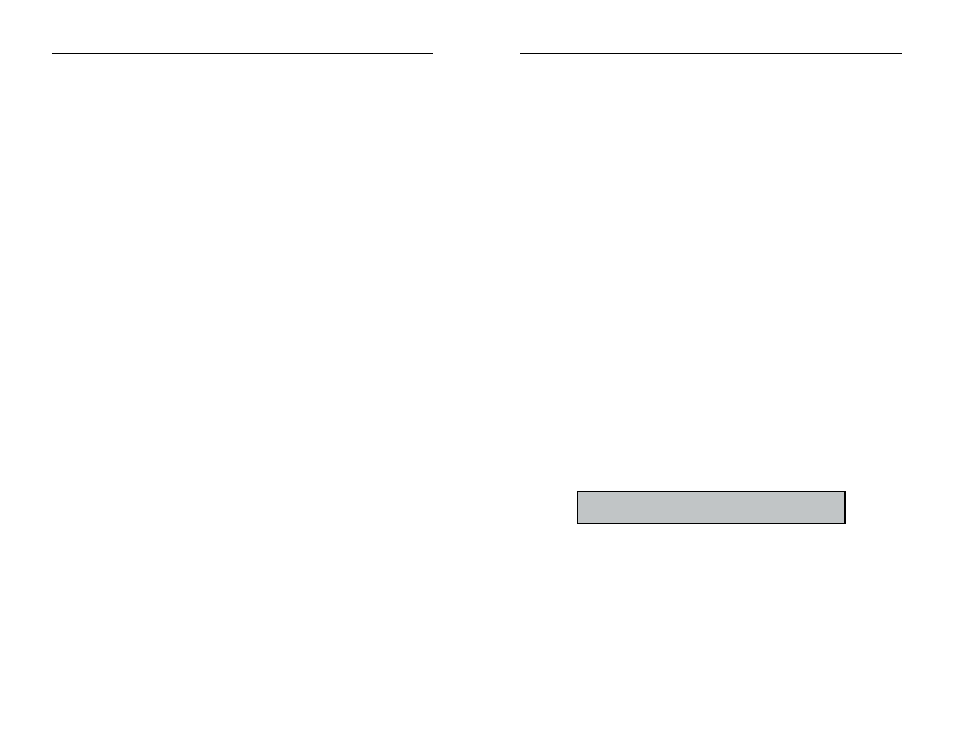
1. Click on the button next to PPPoE.
2. Enter the User Name you use to log on to your Internet connection.
3. Enter your corresponding Password.
RAS (Remote Access Service) is a service used in Singapore only. If you are
using a RAS connection, check with your ISP for the necessary setup
information.To enable RAS:
1. Click on the button next to RAS.
2. Enter the User Name you use to log on to your Internet connection.
3. Enter your corresponding Password.
RAS Plan Select the type of plan you have.
Connect on Demand (Only available if PPPoE is enabled) If you aren’t
actively using the Internet, you can configure your Router to cut your con-
nection with your ISP after a certain period of time. If you have been dis-
connected due to inactivity, Connect on Demand enables your Router to
automatically re-establish your connection as soon as you attempt to access
the Internet again. Click on the button next to Connect on Demand to
enable the option.
Keep Alive Option This option keeps your PPPoE-enabled Internet access
connected indefinitely, even when it sits idle. It keeps the connection alive
by sending out a few data packets periodically, so your Internet service
thinks that the connection is still active. To use this option, click on the but-
ton next to Keep Alive to select it.
Password
In order for your changes to take effect, click the
Apply button.
EtherFast
®
Cable/DSL Wireless-Ready Router with 4-Port Switch
23
• ESSID The ESSID is the unique name that is shared among all points in a
wireless network. The ESSID must be identical for all points in the network.
It is case sensitive and must not exceed 32 characters. Make sure that all
points in the network are the same. Verify that you are using the correct
ESSID.
• Access Control Provides access to your network for other PCs. You’ll need
to enter the MAC Address, then click on Add for any PC that you want to
add. Click on Apply when finished.
• Channel Select the appropriate channel from the list provided to corre-
spond with your network settings, between 1 and 11. All points in your
wireless network must use the same channel in order to function correctly.
Verify that the correct channel is selected.
• WEP (Mandatory/Disable). In order to utilize WEP encryption, select
Mandatory. If you do not wish do utilize WEP encryption, make sure
Disable is selected.
• WEP Key Setting When WEP Encryption is Enabled, press this button to
modify the WEP Key Settings. See the Section on Setting WEP
Encryption for more information.
• WAN IP Address and Subnet Mask The IP Address and Subnet Mask of
the router as seen by external users on the Internet (including your ISP). If
set to Obtain an IP Address Automatically, these values are assigned by
your ISP.
• Default Gateway Address Your ISP will provide you with the Gateway IP
Address. If set to Obtain an IP Address Automatically, these values are
automatically assigned by your ISP.
• DNS (Domain Name Server) IP Address Your ISP will provide you with
at least one DNS IP Address. If set to Obtain an IP Address Automatically,
these values are automatically assigned by your ISP.
You can test and see if the above settings are correct by successfully connect-
ing to the Internet.
Login This section is used if you are using a dial-up style connection like
PPPoE or RAS.
PPPoE (Point-to-Point Protocol over Ethernet) is used by DSL-based
ISPs to establish communications with an end-user. If you are using a DSL
line, check with your ISP to see if they use PPPoE. If they do use PPPoE,
you must enable it by selecting PPPoE in the login section. If you do
enable PPPoE, remember to remove any existing PPPoE applications
already on any of your PCs. To enable PPPoE:
Instant Broadband
TM
Series
22
