Linksys EtherFast BEFSR41W User Manual
Page 14
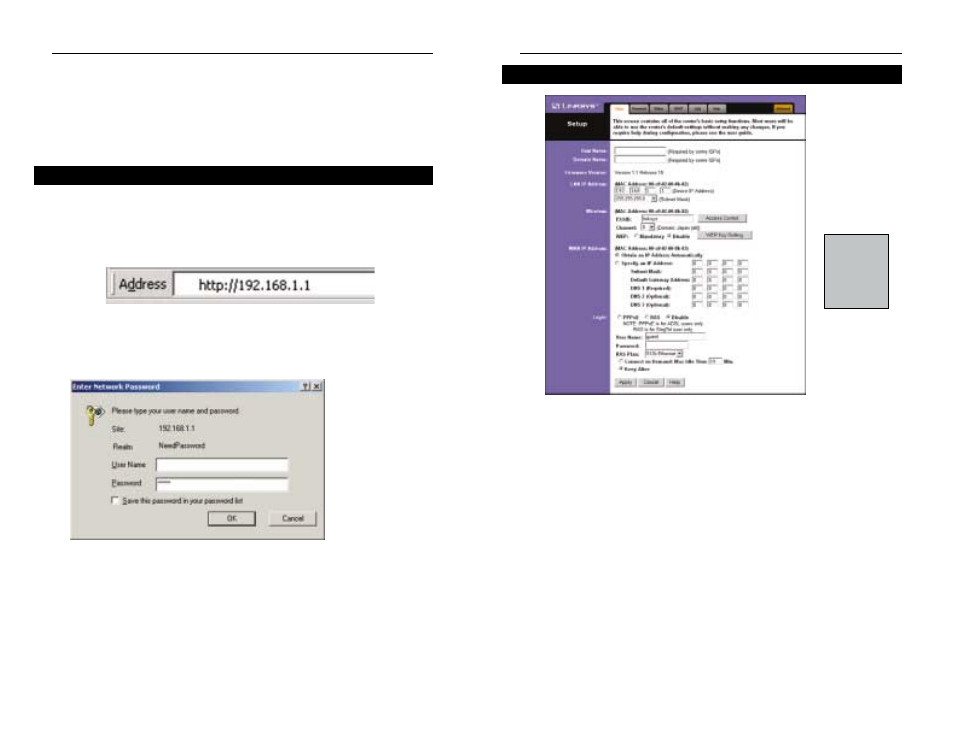
Setup
p
The basic Setup screen is the first screen you will see when you access the Utility.
If you have already installed and set up your router, you have already seen this
screen and have already properly configured all of the screen’s values.
• Host Name This entry is necessary for some ISPs. Ask your ISP.
• Domain Name This entry is necessary for some ISPs. Ask your ISP.
• Firmware Version This entry shows the version of the firmware you are
using. Future versions of the Router’s Firmware may become available on
the Linksys website.
• LAN IP Address and Subnet Mask The IP Address and Subnet Mask of
the router as they are seen on the internal LAN. The default value is
192.168.1.1 for IP and 255.255.255.0 for Subnet Mask. Unless you already
know your settings, we recommend that you keep the defaults.
N
No
otte
e::
The
Setup page
shown in this
graphic may
differ from
yours.
Figure 6-3
EtherFast
®
Cable/DSL Wireless-Ready Router with 4-Port Switch
21
Chapter 6: The Cable/DSL
Wireless-Ready Router’s Web-
based Utility
Quick & Easy Administration
For your convenience, an administrative utility has been programmed into the
chipset of your router. All router-based administrative tasks are performed
through this web utility. The web utility can be accessed by any PC on the net-
work by typing http://192.168.1.1 into the PC’s web browser address window.
(See Figure 6-1.)
After entering the address into the web browser, a password request page will
pop up. (See Figure 6-2.) Leave the User Name field empty, but type admin
into the Password field.
On the following pages you will find brief descriptions and important functions
of each utility web page. More detailed explanations and instructions can be
found by clicking each page’s Help button. To clear any values you’ve entered
on any page, click Cancel and re-enter the information. To apply any settings
that you have changed on any page, click the Apply button. Once all settings
are correct, click Continue.
Figure 6-1
Figure 6-2
Instant Broadband
TM
Series
20
