3 starting the intel bios configuration utility, 4 using the intel bios configuration utility, 5 main menu – LSI MiniHAB 44929LO User Manual
Page 53: Starting the intel bios configuration utility, Using the intel bios configuration utility, Main menu
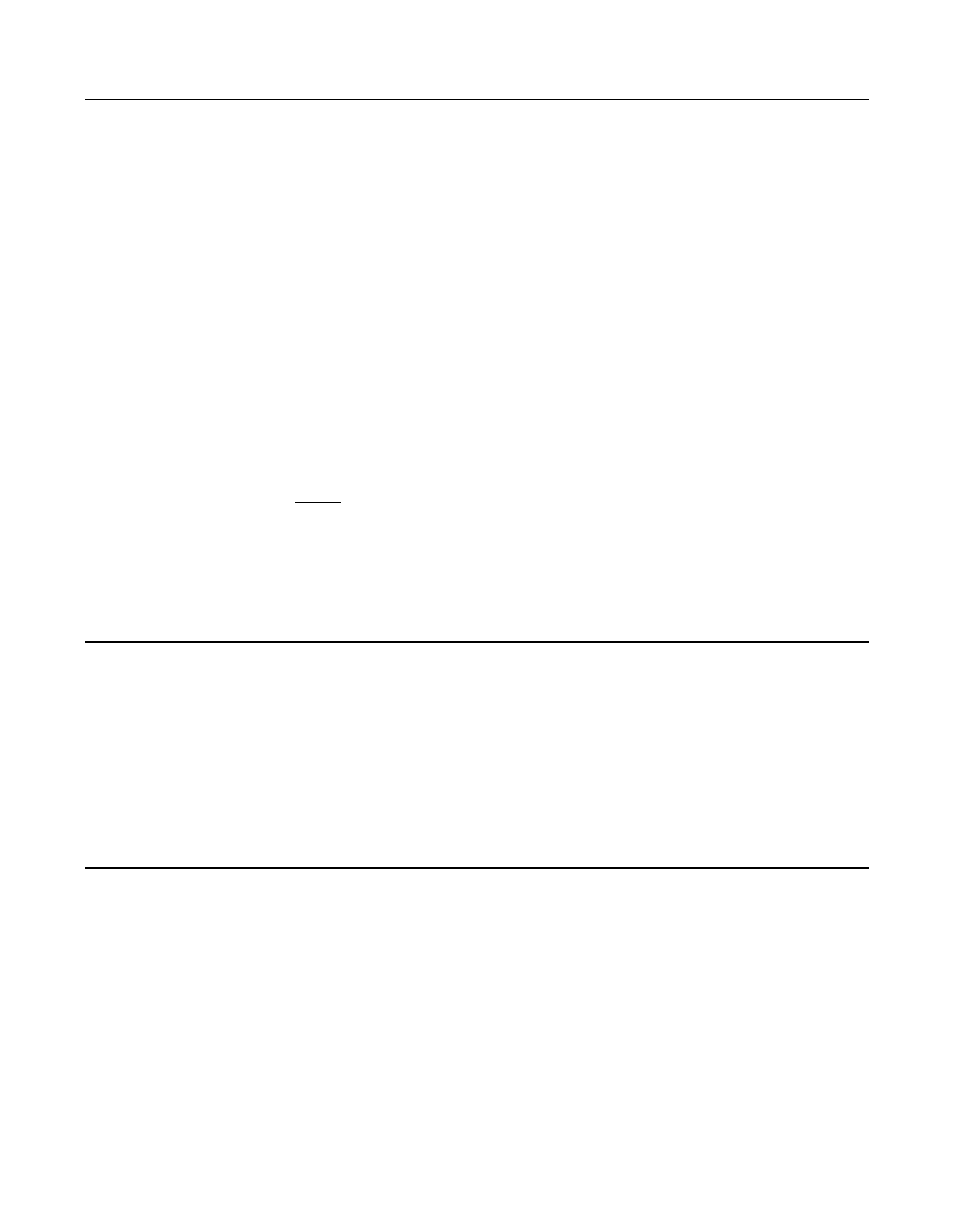
Starting the Intel BIOS Configuration Utility
4-3
Ver. 2.0
Copyright © 2002 by LSI Logic Corporation. All rights reserved.
4.3 Starting the Intel BIOS Configuration Utility
The LSI Logic Intel BIOS allows you to change the default configuration
of your host adapters, using the embedded BIOS Configuration Utility.
When the BIOS loads, the following message appears on your monitor:
Press Ctrl-C to start LSI Logic Configuration Utility...
This message remains on your screen for about five seconds, giving you
time to start the utility. After you press
Ctrl-C
, the message changes to:
Please wait, invoking LSI Logic Configuration Utility...
After a brief pause, your computer monitor displays the Main menu of the
BIOS Configuration Utility.
Note:
Not all devices detected by the Configuration Utility can be
controlled by the BIOS. Devices such as tape drives and
scanners require that a device driver specific to that periph-
eral be loaded. The BIOS Configuration Utility does allow
parameters to be modified for these devices.
4.4 Using the Intel BIOS Configuration Utility
This section provides the menu formats and user inputs available to
inform users about the Intel BIOS Configuration Utility prior to running it.
All BIOS Configuration Utility screens that display various menus are
partitioned into fixed areas. This area provides static general help text
information.
4.5 Main Menu
When you invoke the LSI Logic Intel BIOS Configuration Utility, the Main
menu appears. This screen displays a scrolling list of up to 256 host
adapters in the system and information about each of them.
Use the arrow keys to highlight an adapter. Then, press
Enter
to view
and modify the selected adapter’s properties (and to gain access to the
