Scan to ftp errors, Work with destination lists, View the destination lists – Lexmark 3200 User Manual
Page 55: Scan to ftp errors work with destination lists
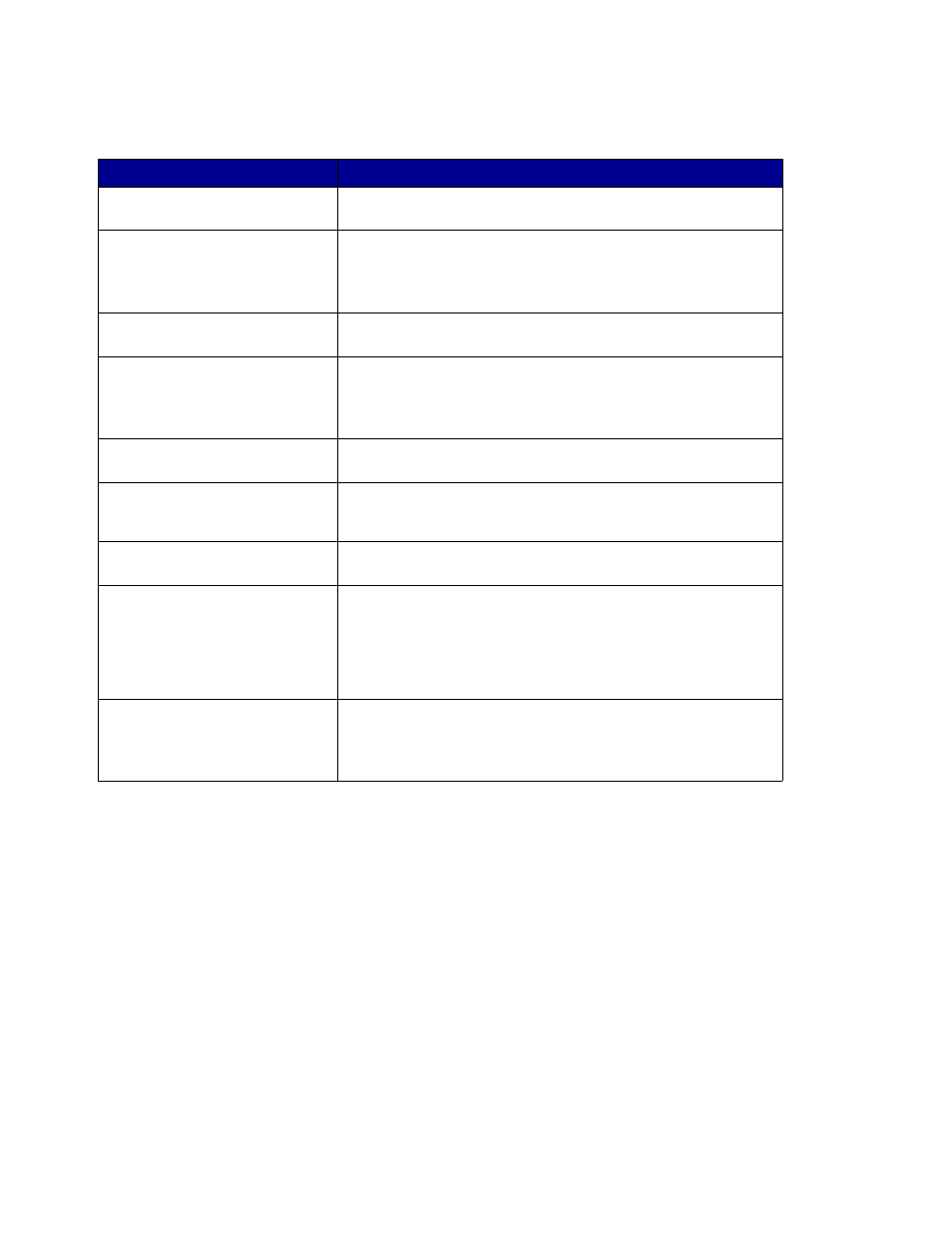
Scan to FTP errors
50
Scan to FTP errors
Work with destination lists
You can view or print lists of the permanent destinations that have been configured for MFP. This is a
useful way to check for destinations that you send information to on a regular basis.
View the destination lists
1
Type the IP address of the MFP in the URL field of your browser, and then press Enter.
2
Click Reports.
3
Under the MFP heading, click the link of the list you want to view such as E-mail
Destinations List. Information about each destination is displayed.
Message
Description
<452> FTP Disk quota
reached
User account for this scan has run out of disk space on the FTP
server.
<550> Unable to put file
(no access)
• User account for this scan does not have write access to the
specified directory.
• A file already exists with the same name and the user
account does not have permission to overwrite it.
<553> Put failed, file or
directory does not exist
Directory specified in the file name does not exist on the FTP
server.
Could not resolve the
server name
• DNS server could not resolve the FTP server address.
Check SMTP gateway address.
• DNS server is not correctly set up for use with MFP. Check
DNS server address.
Could not log in to the
FTP server
Username, password, or both have been refused by the FTP
server.
Could not make a TCP
connection to the FTP
server
Check the FTP server address.
Undefined FTP error has
occurred
See the FTP scan error log that prints for information about this
error.
S-cut Disabled
Message appears on the second line of the display when a
shortcut is entered for a network scan function that has been
disabled.
One or all of the network scan functions (SCAN
→
PROFILE,
SCAN
→
EMAIL, and SCAN
→
FTP) can be disabled. See
your network administrator for assistance.
Shortcut not set
Message appears on the second line of the display when an
invalid shortcut number is entered.
The list of configured shortcuts can be viewed or printed. See
“Print the shortcut list” on page 51.
