Custom scan to pc settings – Lexmark 3200 User Manual
Page 19
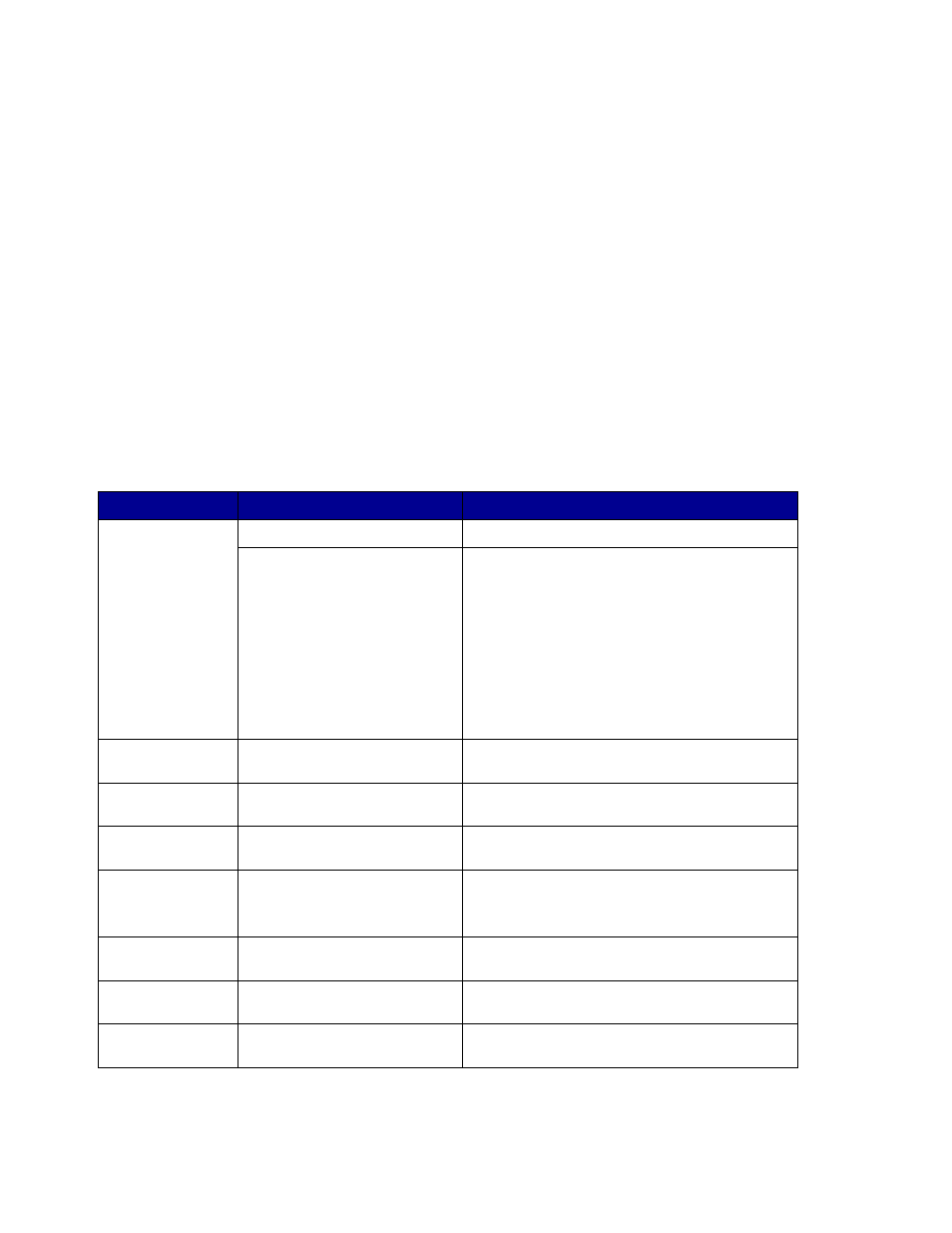
Custom Scan to PC settings
14
4
Press Menu > repeatedly until you see your scan profile name.
5
Press Go/Send to start scanning.
Note: If you are using the flatbed of the scanner, watch the control panel for messages.
If prompted to
Place Next Or Stop
, place the next page on the flatbed and then
press Go/Send to continue scanning. Press Stop/Clear when all the pages have
been scanned.
6
Return to your PC when the job is finished. The job status window changes to Image
Received. Once your scan output file appears in the list, you can select it and launch an
application to open the file.
Note: PC Scan Profiles are not stored. Once they are used, they disappear from the
control panel list.
Custom Scan to PC settings
Menu
Settings
Description
Quick Setup
Custom
Lets you customize the scan job settings.
Text --BW PDF
Text -- BW TIFF
Mixed -- Gray PDF
Mixed -- Color PDF
Photo -- Color JPEG
Photo -- Color TIFF
Photo -- Gray JPEG
Photo -- Gray TIFF
Lists preset formats.
Lets you customize the brightness, set the size
of your originals, and the orientation of your
scan file output.
(Color is only available if your scanner supports
color.)
Format Type
JPEG, PDF, TIFF and
PostScript (PS)
Determines the final output format of the
scanned document.
Compression
None, JPEG, ZLib, G4
Determines the compression format used to
compress the scanned document output file.
Contrast
Text, Mixed, Photo
Describes the content of the originals being
scanned.
Scan Depth
RGB (available only with color
scanners)
Gray, BW (Black and White)
Describes the color scale of the originals being
scanned.
Resolution
75, 150, 200, 300, 400, and
600 dpi
Sets the resolution of the scanned document
output file.
Original Size
Letter, Legal, A4, and so on.
Tells the scanner the paper size of the originals
being scanned.
Orientation
Portrait, Landscape
Determines the orientation of your scanned
document output file.
