Removing a name from a group, Changing a group name, Removing a name from a group changing a group name – Lanier LD230 User Manual
Page 116
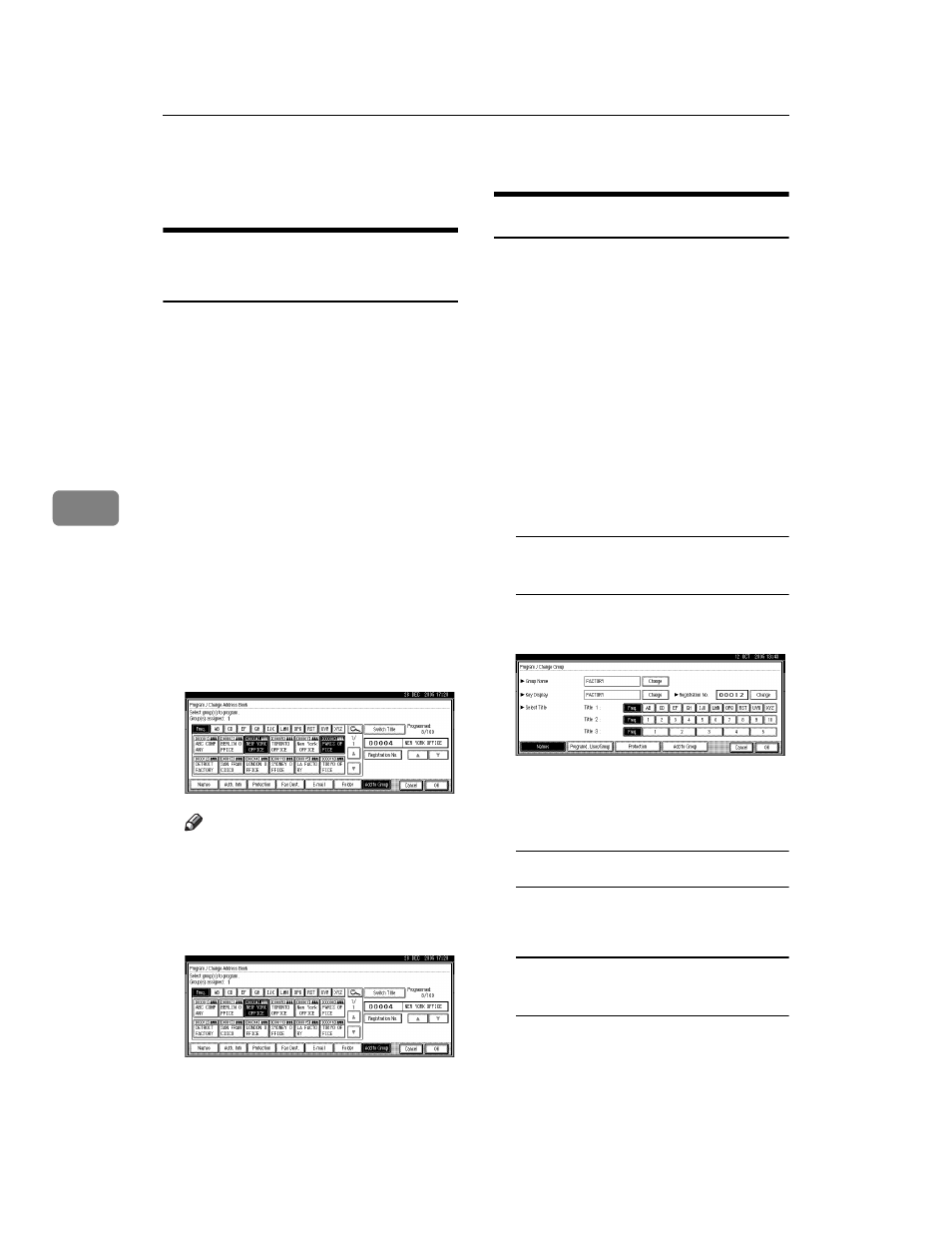
Registering Addresses and Users for Facsimile/Scanner Functions
104
5
H
Press [Exit].
I
Press the {User Tools/Counter} key.
Removing a Name from a
Group
A
Press the {User Tools/Counter} key.
B
Press [System Settings].
C
Press [Administrator Tools], and then
press [TNext].
D
Press [Address Book Management].
E
Select the name to remove from a
group.
Press the name key, or enter the
r eg i s t e r e d n u m b er u s i n g t h e
number keys.
F
Press [Add to Group].
G
Select the group from which you
want to remove the name.
Note
❒ Highlighted keys indicate groups
in which the name has been reg-
istered.
The name is removed from the
group.
H
Press [OK].
I
Press [Exit].
J
Press the {User Tools/Counter} key.
Changing a Group Name
A
Press the {User Tools/Counter} key.
B
Press [System Settings].
C
Press [Administrator Tools], and then
press [TNext].
D
Press [Address Book: Program / Change /
Delete Group]
.
E
Press the group key you want to
change.
F
Enter the items.
To change the group name and
key display
A Press [Change] under Group
Name or Key Display.
B Enter the new group name or
key display, and then press
[OK]
.
To change the title
A Press the title key under Select
Title.
To change the registration
number
A Press [Change] under Registra-
tion No..
B Enter the new registration
number using the number keys.
C Press [#].
