To register or change a user name, To change a file name – Lanier LD230 User Manual
Page 51
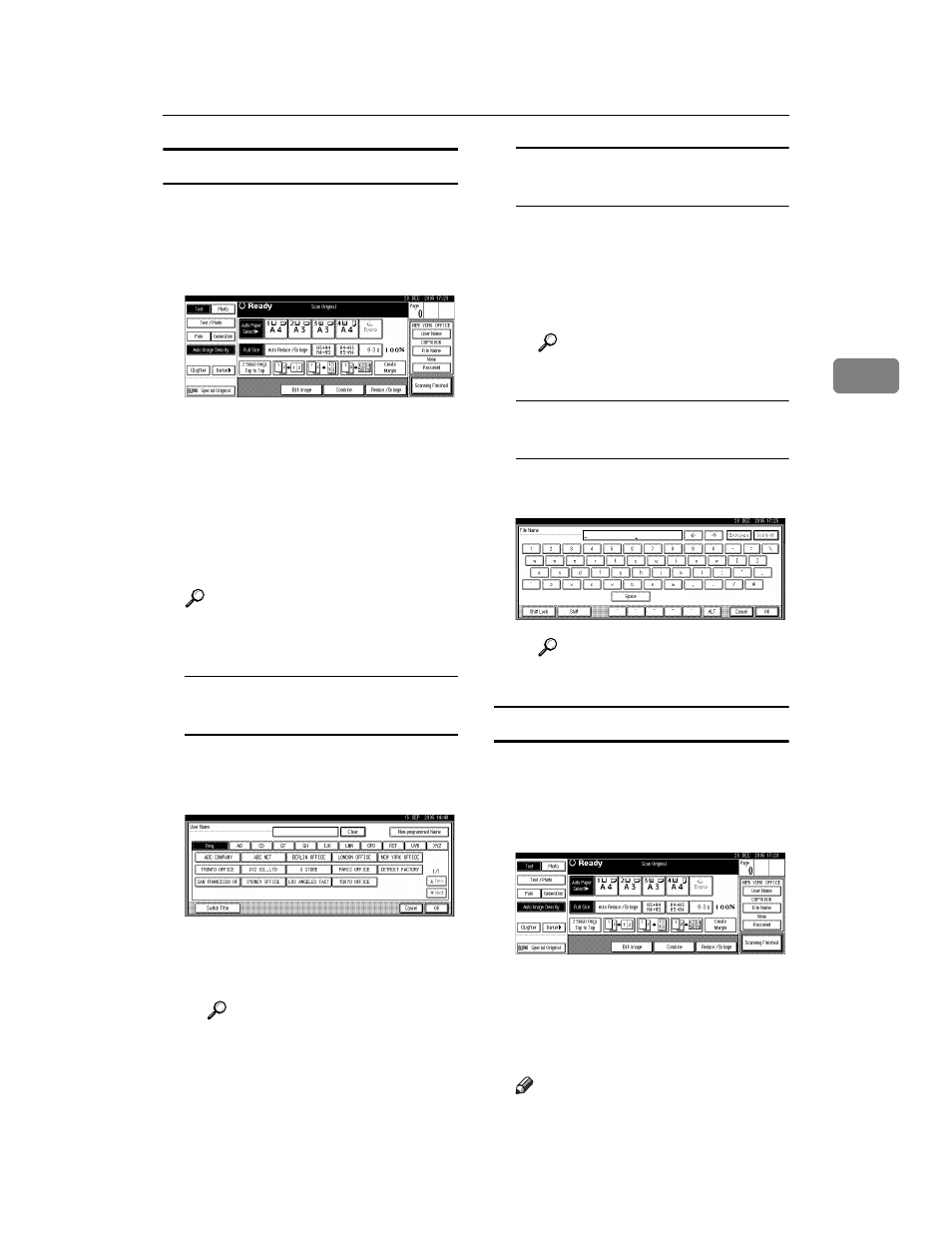
Using the Document Server
39
3
To register or change a user name
A
Press [Scan Original].
The Scan Original display appears.
B
Press [User Name].
If user names are already registered,
the Change User Name display ap-
pears. To use an unregistered user
name, press [Non-programmed
Name]
.
When no user name are registered
in the Address Book, the User
Name entry display appears.
Reference
p.74 “Authentication Informa-
tion”
When using a registered user
name in the Address Book
A Select a registered user name
from the list, and then press
[OK]
.
To change your user name to an
unregistered user name, pro-
ceed to the next step.
Reference
p.74 “Registering a New
User Code”
When using an unregistered user
name in the Address Book
A To enter an unregistered user
name, press [Non-programmed
Name]
.
B Enter a new user name, and
then press [OK].
Reference
p.149 “Entering Text”
When no user name has been
registered in the Address Book
A Enter a new user name, and
then press [OK].
Reference
p.149 “Entering Text”
To change a file name
A
Press [Scan Original].
The Scan Original display appears.
B
Press [File Name].
The Change File Name display ap-
pears.
C
Press [Delete All] to delete the old
file name.
Note
❒ You can also use [Backspace] to
delete unnecessary characters.
