Deleting a registered folder – Lanier LD230 User Manual
Page 109
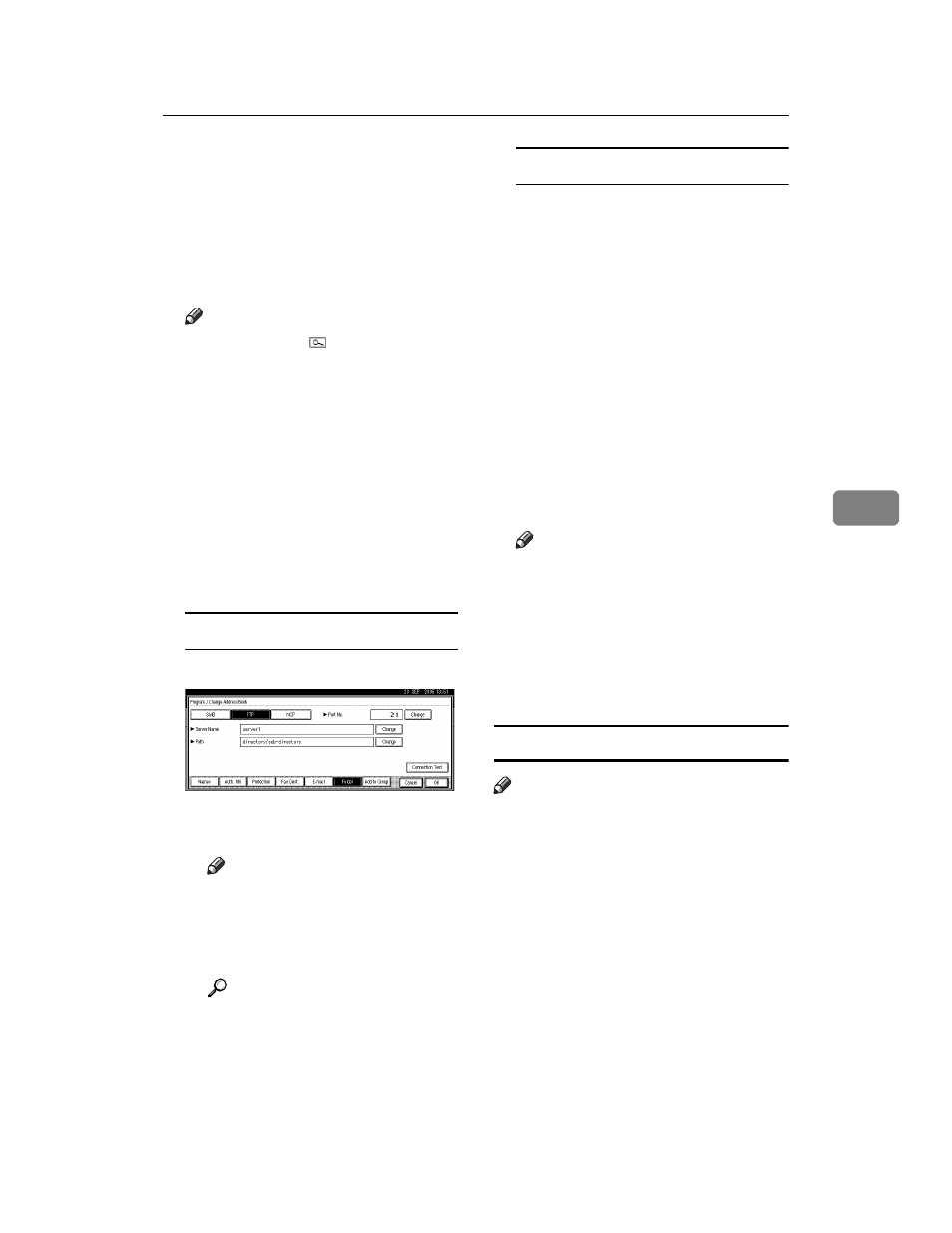
Registering Folders
97
5
D
Press [Address Book Management].
E
Select the name whose folder you
want to change.
Press the name key, or enter the
r eg i s t e r e d n u m b er u s i n g t h e
number keys
Note
❒ If you press , you can search
for a user by the registered
name, user code, fax number,
folder name, e-mail address, or
IP-Fax destination.
❒ To change the name, key dis-
play, and title, see p.73 “Chang-
ing a Registered Name”.
F
Press [Folder].
G
Select the items you want to
change.
To change the protocol
A Press [SMB], or [NCP].
B A confirmation message ap-
pears. Press [Yes].
Note
❒ Changing the protocol will
clear all settings made under
the previous protocol.
C Enter each item again.
Reference
p.91 “To register an SMB
folder”.
p.98 “To register an NCP
folder”
Changing items under FTP
A Press [Change] under Port No.
B Enter the new port number,
and then press [#].
C Press [Change] under Server
Name.
D Enter the new server name, and
then press [OK].
E Press [Change] under Path.
F Enter the new path, and then
press [OK].
H
Press [Connection Test] to check the
path is set correctly.
I
Press [Exit].
Note
❒ If the connection test fails, check
the settings, and then try again.
J
Press [OK].
K
Press [Exit].
L
Press the {User Tools/Counter} key.
Deleting a registered folder
Note
❒ To delete a name entirely, see p.73
A
Press the {User Tools/Counter} key.
B
Press [System Settings].
C
Press [Administrator Tools], and then
press [TNext].
D
Press [Address Book Management].
E
Select the name whose folder you
want to delete.
Press the name key, or enter the
r e g i s t e re d n u m b e r u s i n g t h e
number keys.
