Lanier LD230 User Manual
Page 123
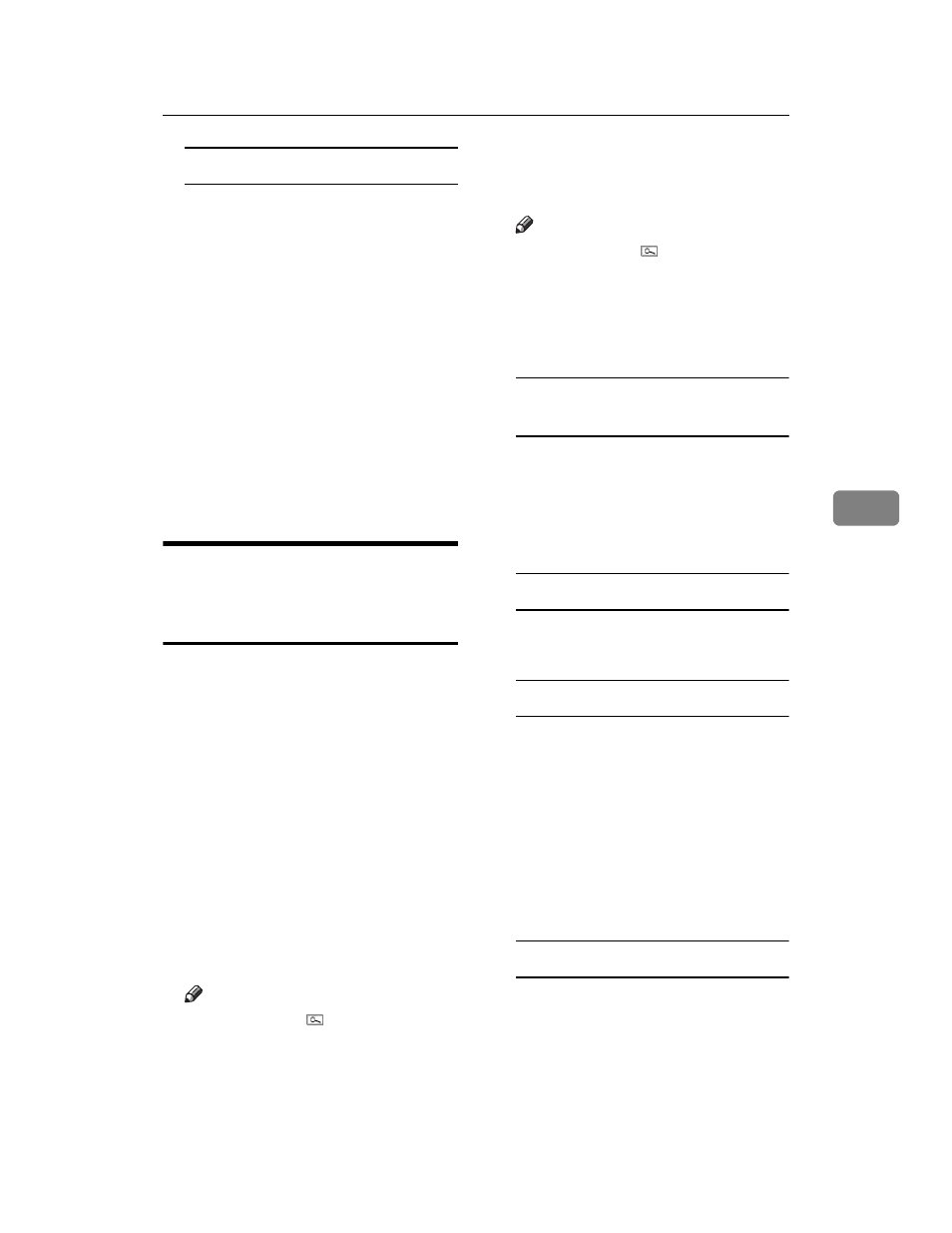
Registering the Transfer Request
111
5
Group Dial
A Press [qppGroup Dial].
B Enter the Group number using
the number keys.
For example, to select the desti-
nations stored in Group 04 of
the Transfer Station, enter
{0}{4}.
C To specify an additional Re-
ceiving Station, press [Add].
O
When you have specified all the
Receiving Stations, press [OK].
P
Press [Exit].
Q
Press the {User Tools/Counter} key.
Changing a Registered
Transfer Station/Receiving
Station
A
Press the {User Tools/Counter} key.
B
Press [System Settings].
C
Press [Administrator Tools], and then
press [TNext].
D
Press [Address Book: Program / Change /
Delete Transfer Request]
.
E
Select the name whose Transfer
Station/Receiving Station you
want to change.
Press the name key, or enter the
r eg i s t e r e d n u m b er u s i n g t h e
number keys.
Note
❒ If you press , you can search
by the group name, fax number,
mail address, or IP-Fax destina-
tion.
❒ To change the name, key dis-
play, and title, see p.73 “Chang-
ing a Registered Name”.
Note
❒ If you press , you can search
for a user by Transfer Request
name, fax number, or e-mail ad-
dress.
F
Enter the items.
To change the Transfer Request
name and key display
A Press [Change] under Transfer
Request Name or Key Display.
B Enter the new Transfer Re-
quest Name or key display,
and then press [OK].
To change the title
A Press the title key under Select
Title.
To change the Fax Station
A Press [Fax Dest.].
A of "To change
the E-mail Transfer Station"
when messages are transferred
by e-mail.
B Change the Transfer Station's
information. See p.82 “Chang-
ing a Registered Fax Destina-
tion”.
To change the IP-Fax Station
A Press [IP-Fax].
B Change the Transfer Station's
information. See step
