Ldap authentication – Lanier LD230 User Manual
Page 126
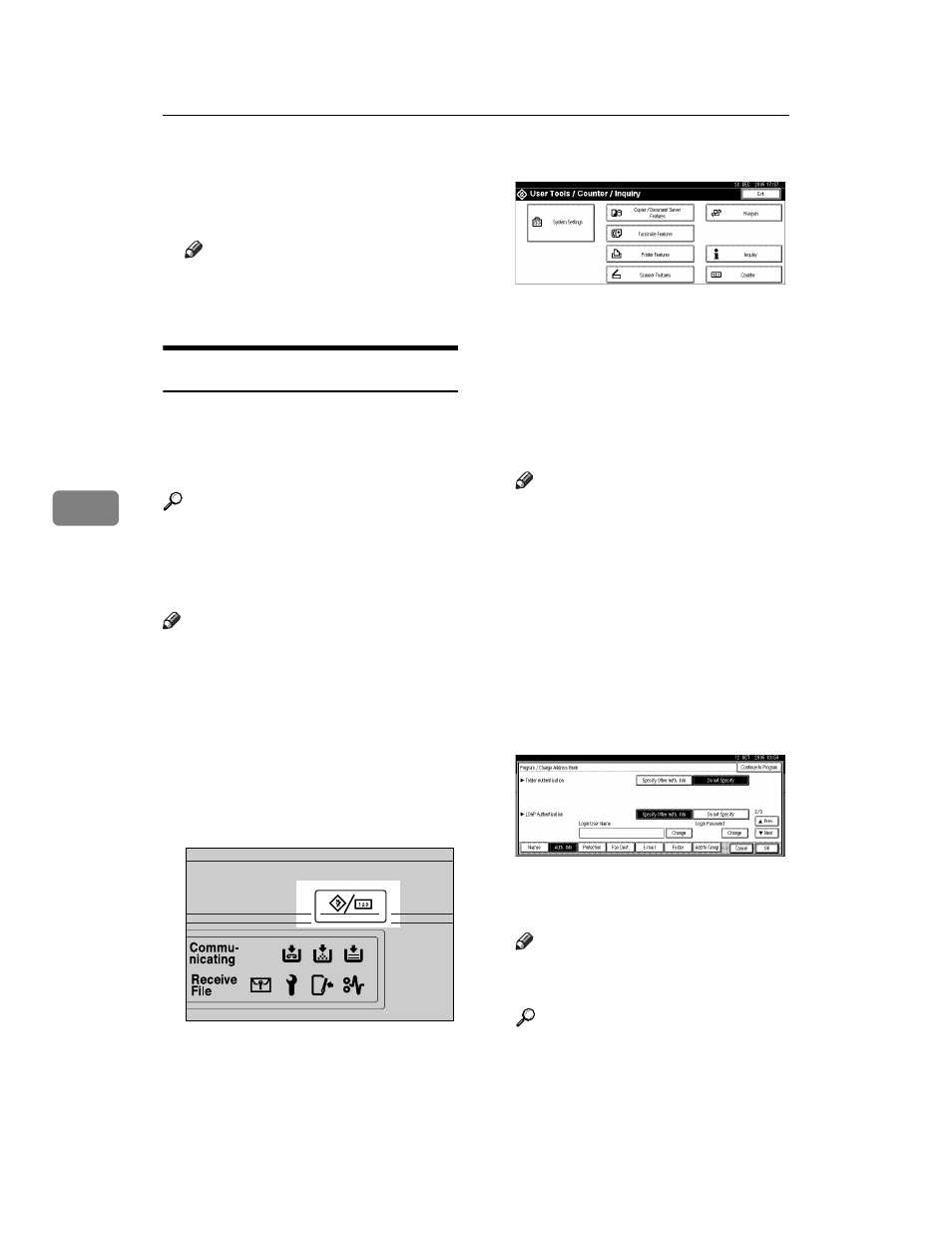
Registering Addresses and Users for Facsimile/Scanner Functions
114
5
L
Enter the password again to con-
firm, and then press [OK].
M
Press [OK].
Note
❒ To change the SMTP Authenti-
cation settings, repeat steps
LDAP Authentication
For each user registered in the Ad-
dress Book, you can register a login
user name and login password to be
used when accessing an LDAP server.
Reference
To use an LDAP server, you need
to program it beforehand. For de-
tails, see “LDAP Server Settings”,
Network Guide.
Note
❒ When [Do not Specify] is selected for
LDAP Authentication, the User
Name and Password that you have
specified in Program/Change
LDAP Server of Administrator
Tools settings applies. For details,
see “Program / Change / Delete
LDAP Server”, Network Guide.
A
Press the {User Tools/Counter} key.
B
Press [System Settings].
C
Press [Administrator Tools], and then
press [TNext].
D
Press [Address Book Management].
E
Press the name you want to regis-
ter or enter the registered number
using the number keys
Note
❒ To register a name in the Ad-
dress Book, see p.72 “Register-
ing Names”.
F
Press [Auth. Info], and then press
[TNext]
.
G
Press [Specify Other Auth. Info] on
the right side of LDAP Authenti-
cation.
H
Press [Change] under Login User
Name.
I
Enter the login user name, and
then press [OK].
Note
❒ You can enter up to 64 charac-
ters for the user name.
Reference
p.149 “Entering Text”
J
Press [Change] under Login Pass-
word.
ZFFH220E
