Changing a registered name, Deleting a registered name – Lanier LD230 User Manual
Page 85
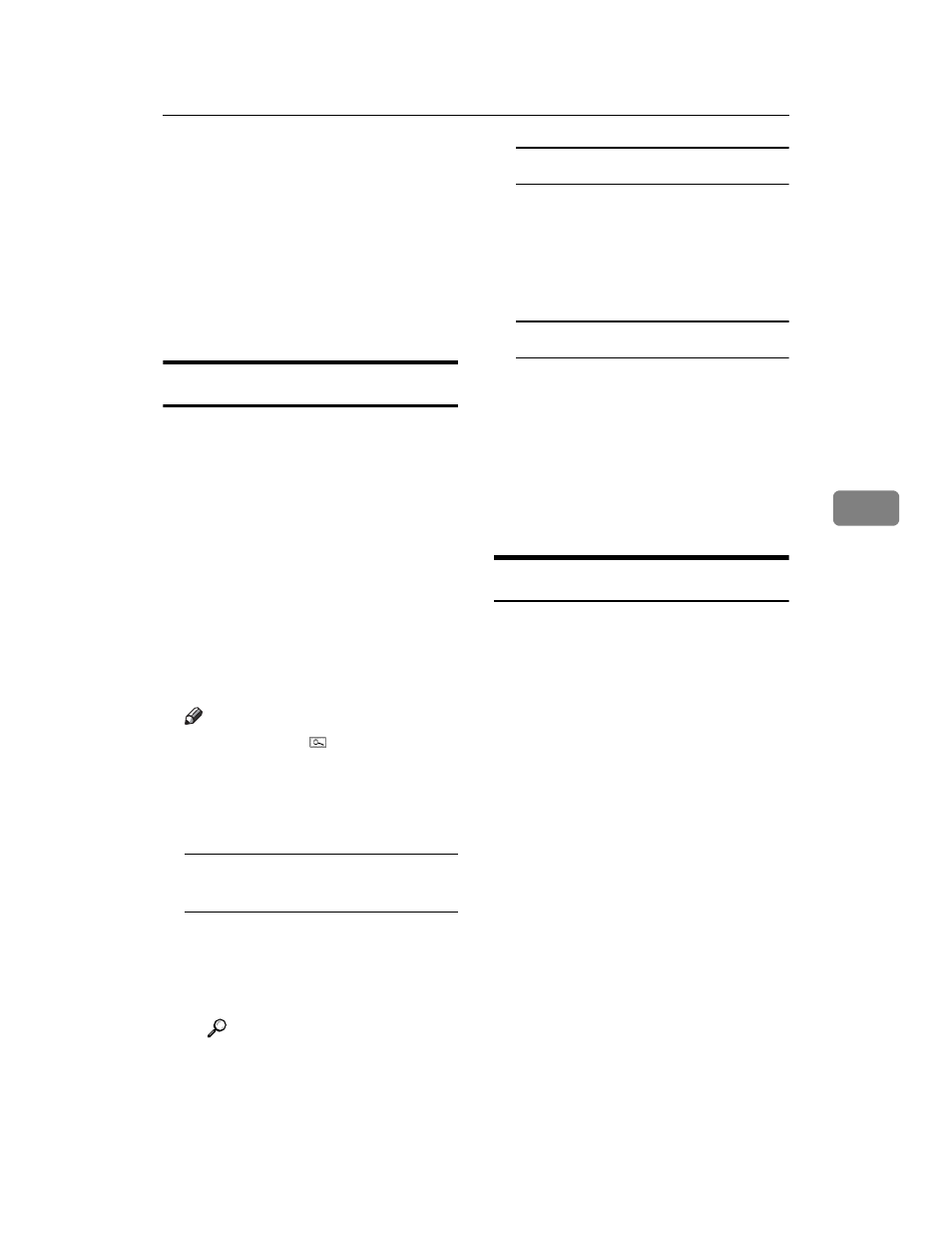
Registering Names
73
5
I
To continue registering the name,
press [Continue to Program], and
then repeat the procedure from
step
.
J
Press [OK].
K
Press [Exit].
L
Press the {User Tools/Counter} key.
Changing a Registered Name
A
Press the {User Tools/Counter} key.
B
Press [System Settings].
C
Press [Administrator Tools], and then
press [TNext].
D
Press [Address Book Management].
E
Select the registered name you
want to change.
Press the name key, or enter the
r eg i s t e r e d n u m b er u s i n g t h e
number keys
Note
❒ If you press , you can search
by the registered name, user
code, fax number, folder name,
e-mail address, or IP-Fax desti-
nation.
To change the name or key
display
A Press [Change] on the right of
the name or key display.
B Enter the name or key display,
and then press [OK].
Reference
p.149 “Entering Text”
To change a registration number
A Press [Change] to the right of
“Registration No.”
B Enter a new registration number
using the number keys, and
then press [#].
To change the title
A Press the key for the classifica-
tion you want to use from Se-
lect Title.
F
Press [OK].
G
Press [Exit].
H
Press the {User Tools/Counter} key.
Deleting a Registered Name
If you delete a name, data associated
with that name, such as e-mail ad-
dresses, fax number, folder name,
and IP-Fax destination, is also delet-
ed.
A
Press the {User Tools/Counter} key.
B
Press [System Settings].
C
Press [Administrator Tools], and then
press [TNext].
D
Press [Address Book Management].
E
Press [Delete].
F
Select the name you want to de-
lete.
Press the key, or enter the regis-
tered number using the number
keys
G
Press [Yes].
H
Press [Exit].
I
Press the {User Tools/Counter} key.
