Using ncp to connect, To register an ncp folder, P.98 “to register an ncp folder – Lanier LD230 User Manual
Page 110: E p.98 “using ncp to connect
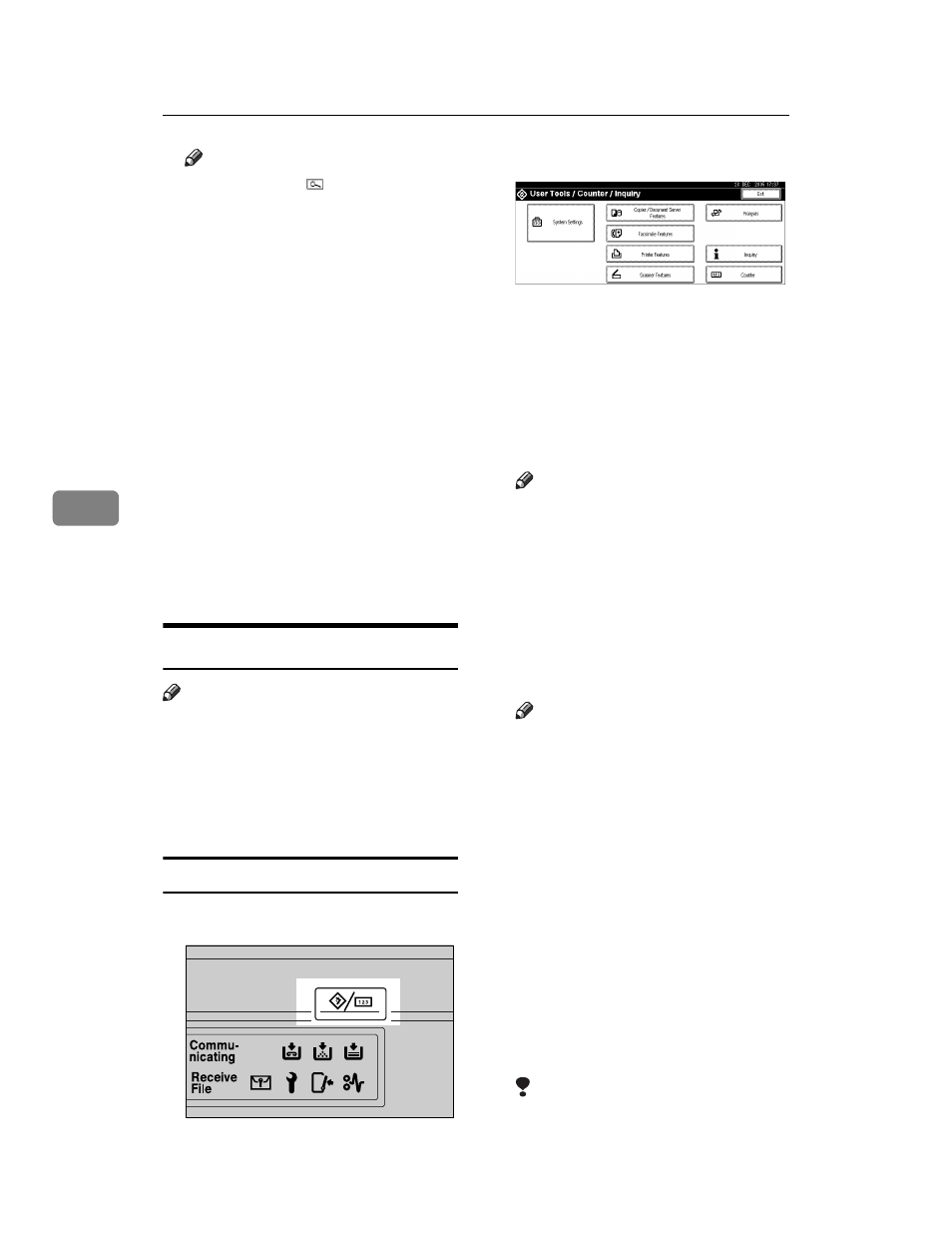
Registering Addresses and Users for Facsimile/Scanner Functions
98
5
Note
❒ If you press , you can search
by the registered name, user
code, fax number, folder name,
e-mail address, or IP-Fax desti-
nation.
❒ To delete the name, key display,
and title, see p.73 “Deleting a
Registered Name”.
F
Press [Folder].
G
Press the protocol which is not
currently selected.
A confirmation message appears.
H
Press [Yes].
I
Press [OK].
J
Press [Exit].
K
Press the {User Tools/Counter} key.
Using NCP to Connect
Note
❒ To register a shared folder config-
ured in Windows, see p.91 “Using
SMB to Connect”
❒ To register a folder in an FTP serv-
er, see p.95 “Using FTP to Con-
nect”
To register an NCP folder
A
Press the {User Tools/Counter}key.
B
Press [System Settings].
C
Press [Administrator Tools], and then
press [TNext].
D
Press [Address Book Management].
E
Press the name you want to regis-
ter or enter the registered number
using the number keys.
Note
❒ To register a name in the Ad-
dress Book, see p.72 “Register-
ing a Name”.
F
Press [Auth. Info], and then press
[TNext]
.
G
Press [Specify Other Auth. Info] on
the right side of Folder Authenti-
cation.
Note
❒ When [Do not Specify] is selected,
the SMB User Name and SMB
Password that you have speci-
fied in Default User Name /
Password (Send) of File Trans-
fer settings applies. For details,
see "User Tools Menu (System
Settings)", Network Guide.
❒ If User Authentication is speci-
fied, contact your administra-
tor.
H
Press [Change] under Login User
Name.
I
Enter the login user name, and
then press [OK].
Limitation
❒ You can enter up to 64 charac-
ters for the user name.
ZFFH220E
