Printserver hardware installation – Linksys 10/100 User Manual
Page 8
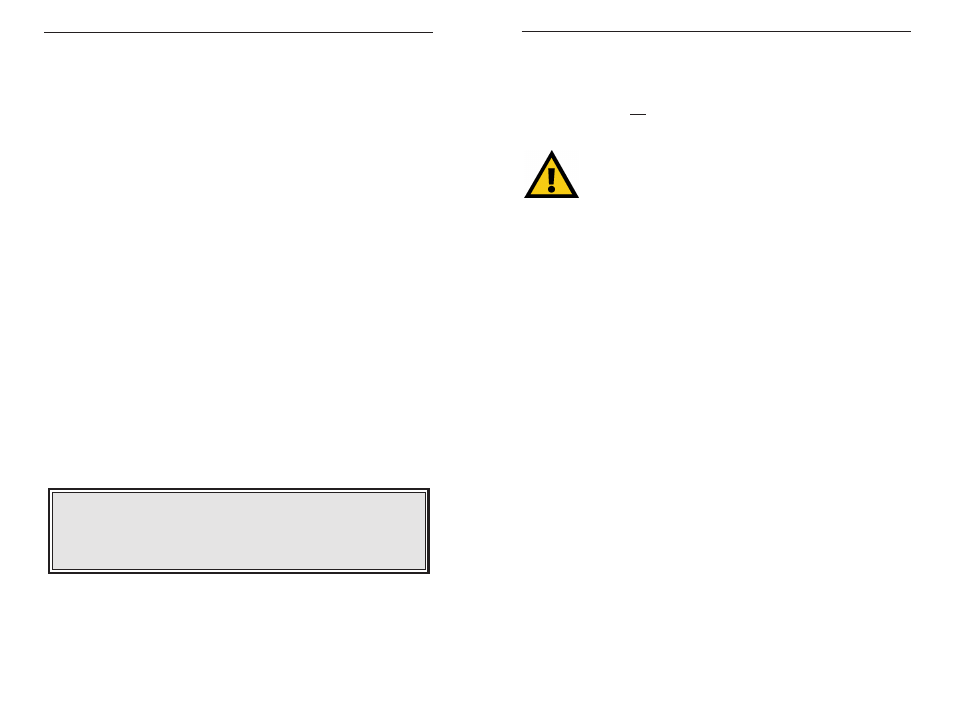
EtherFast 10/100 PrintServers
11
Connecting Your PrintServer to your Network
Connecting the Power
The PrintServer does not have an ON/OFF power switch. Whenever its AC
power adapter is plugged into a power supply, your PrintServer is powered on.
The PrintServer can be powered on before, during, or after your network.
1. Plug the power adapter into your PrintServer’s Power Port (on the back of
the unit). If you have a Switched PrintServer (EFSP42 only), connect the
its power cord to the power adapter, which is larger than the cord, and
then plug the power cord into the Switched PrintServer.
2. Plug the power adapter into the wall. The PrintServer’s Power LED
should light up green.
Connecting Your Printserver to Your Network
If you have a 1 or 3-Port PrintServer (PPSX1 or EPSX3), connect your
PrintServer with a Cat 5 UTP cable from the RJ-45 port to a standard port on
your switch or hub. If you have a 2-Port Switched PrintServer, complete steps
1 through 4 below.
1. After powering on the PrintServer, plug one end of a Category 5 UTP
cable into the PrintServer’s Uplink Port (EFSP42 only).
2. Connect the other end of the cable into a networked hub or switch. The
distance between your Printserver and the second device should not
exceed 328 feet (100 meters).
3. The
Link and
Status LEDs will both become active. If the Link LED
does not light up or the Status LED stays on for a long time, see page 44
for Troubleshooting.
4. You can network other computers or peripherals through the PrintServer’s
Switched RJ-45 Ports 1 through 4 (EFSP42 only) at any time. When the
PrintServer is powered on, the Switched Ports are always active and will
accept new network connections.
Only use the power adapter packaged with the PrintServer. Using
a different power adapter could damage your PrintServer.
PrintServer Hardware Installation
Overview
The following instructions will get your PrintServer hardware installed and
powered on your network.
Before starting your physical installation, be sure to find the PrintServer’s
Default Name and Node Address first. The information may be hard to access
after the PrintServer is completely installed in your network and surrounded
by wires and computers.
Finding the PrintServer’s Default Name
On the back or bottom of your PrintServer, there is a white bar code sticker
with a SC number printed on it (example: SC123456). This number is the
PrintServer’s Default Name, which you’ll use in the PrintServer driver instal-
lation. Since it is written in hexadecimal form, the SC number may include
letters as well as numbers. Write it in the box below for future reference.
Finding the PrintServer’s Node Address
To find the node address of the PrintServer, add 00C002 to your PrintServer’s
Default Name. The resulting combined number is your PrintServer’s Node
Address. Write it in the box below for future reference.
(example: 00C002123456).
For example, if your PrintServer’s Default Name is SC123456, then your
PrintServer’s Node Address is 00C002123456.
PrintServer Default Name: ___________________________________
PrintServer Node Address: 00C002_____________________________
Linksys Instant EtherFast® Series
