Linksys 10/100 User Manual
Page 47
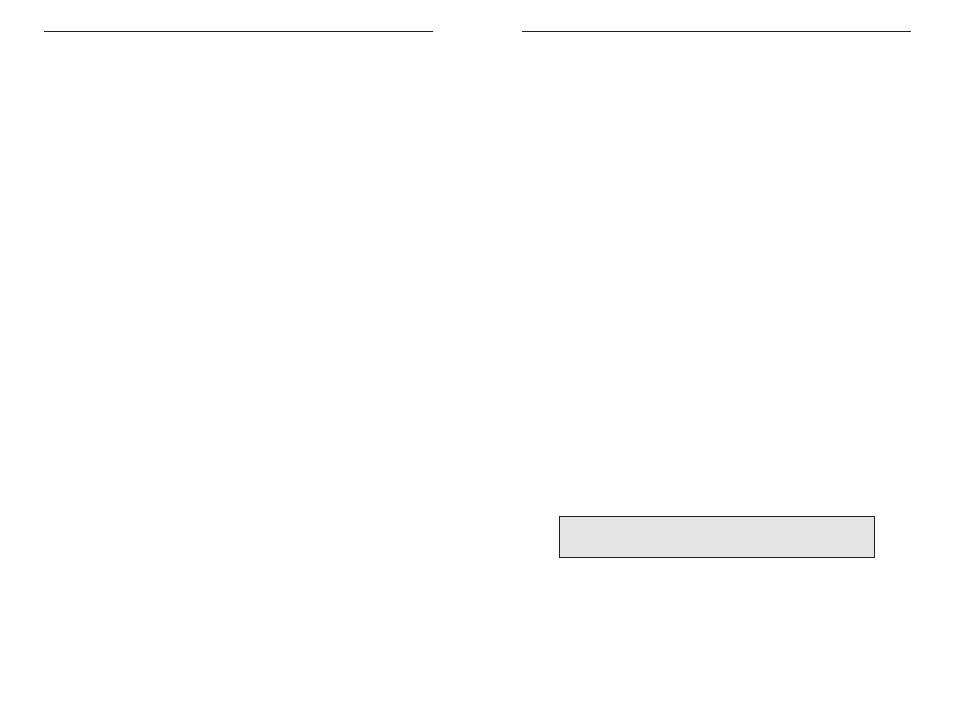
EtherFast 10/100 PrintServers
89
Instant EtherFast
®
Series
About Bidirectional Printing
Normal printing only sends print signals from a PC to a printer. Bi-direction-
al printing, also called bitronic printing, refers to a printer's ability to do just
the opposite- talk back to a PC to notify it of a print job status, paper jams,
etc. This two-way communication technology can be found in HP, IBM,
Panasonic, and other laser or color printers where close contact between the
PC and printer is key. In color printing, for example, the printer "informs" the
PC of its constant status in order to mix color inks correctly for optimal qual-
ity output.
Bidirectional communication, communication from a printer to a PC, is nor-
mally handled by a combination of the printer hardware and special software
on your computer. Bidirectional printers generally have highly advanced par-
allel interfaces. These printers often require special parallel ports in order to
take full advantage of their features.
Using a bidirectional printer on a network poses unique challenges. Unlike a
direct PC-to-printer connection in which a bidirectional printer can easily
send its signals back to the host PC through the computer’s parallel port
(which is normally located only a few feet away from the printer), a net-
worked printer faces the problem of having to route messages bound for a
particular PC through a large array of hubs, switches, file servers, and com-
puters. Unfortunately, most printers are not equipped to handle the complexi-
ties of printer-to-PC communication across a network. That does not mean
that they can’t be used on a network, however.
Linksys designed the EtherFast 10/100 PrintServers to function with both reg-
ular as well as bidirectional printers. Standard print servers cannot work with
bidirectional printers, but the EtherFast PrintServer features a custom design
to support both parallel as well as bidirectional parallel interfaces. However,
the EtherFast PrintServer cannot pass messages from the printer back to the
printing PC -- this limitation is simply an industry standard, and not one of the
PrintServer itself.
However, the PrintServer can check any printer’s online and printing status on
the network with the Bi-Admin management utility software packaged with
the PrintServer. The status-checking feature built into the management soft-
ware does not require a bidirectional printer to function. If your printer came
with special bidirectional software allowing you to monitor printer status, do
not use it with the PrintServer - the software is most likely not network-capa-
ble. For best results, turn off the printer’s bidirectional function either by (1)
88
removing any bidirectional printing software from your network computers,
and/or (2) turning off the printer’s bidirectional print feature inside of the
printer’s on-board menus (if it has menus). Your printer’s user guide should be
able to provide specific instructions for doing this.
About the PrintServer Software
The PrintServer is fully compatible with Windows 98, Windows 95, Windows
NT 4.0, and NetWare.
When used with Windows 98, 95 and NT, the PrintServer uses the TCP/IP
protocol for network communication. Each computer on your network that
needs PrintServer access will need to have the TCP/IP protocol installed.
TCP/IP installation files are included on your original Windows 95, 98 or NT
CD-ROM. For tips on installing TCP/IP, see page 56.
When operating under NetWare, the PrintServer uses IPX/SPX for communi-
cation, which is built into the NetWare network operating system. Most com-
puters need only be able to log into the network in order to print after the
PrintServer has been configured.
NetWare 5.x supports the use of both IPX/SPX and TCP/IP. Instructions for
the setup and configuration of IPX/SPX are provided on page 42 in the
NetWare 5.x section of this user guide. TCP/IP instructions are provided on
page 56.
Please be aware that although Linksys provides instructions for the setup of
the TCP/IP protocol, these instructions are provided for reference only.
Linksys will not provide technical support for the configuration and trou-
bleshooting of the TCP/IP protocol. For full instructions on using TCP/IP,
consult your operating system’s user guide.
N
No
otte
e:: Throughout the user guide, it is assumed that the CD-ROM drive
on your computer is designated as letter D. If your CD-ROM drive is
designated as a different letter, use that letter instead.
