Solving printing problems, Multiple-language pdfs do not print, Error message about reading usb drive appears – Lexmark 410 User Manual
Page 170: Jobs do not print, Make sure the printer is ready to print, Check to see if the standard exit bin is full, Check to see if the paper tray is empty, Multiple ‑ language pdfs do not print
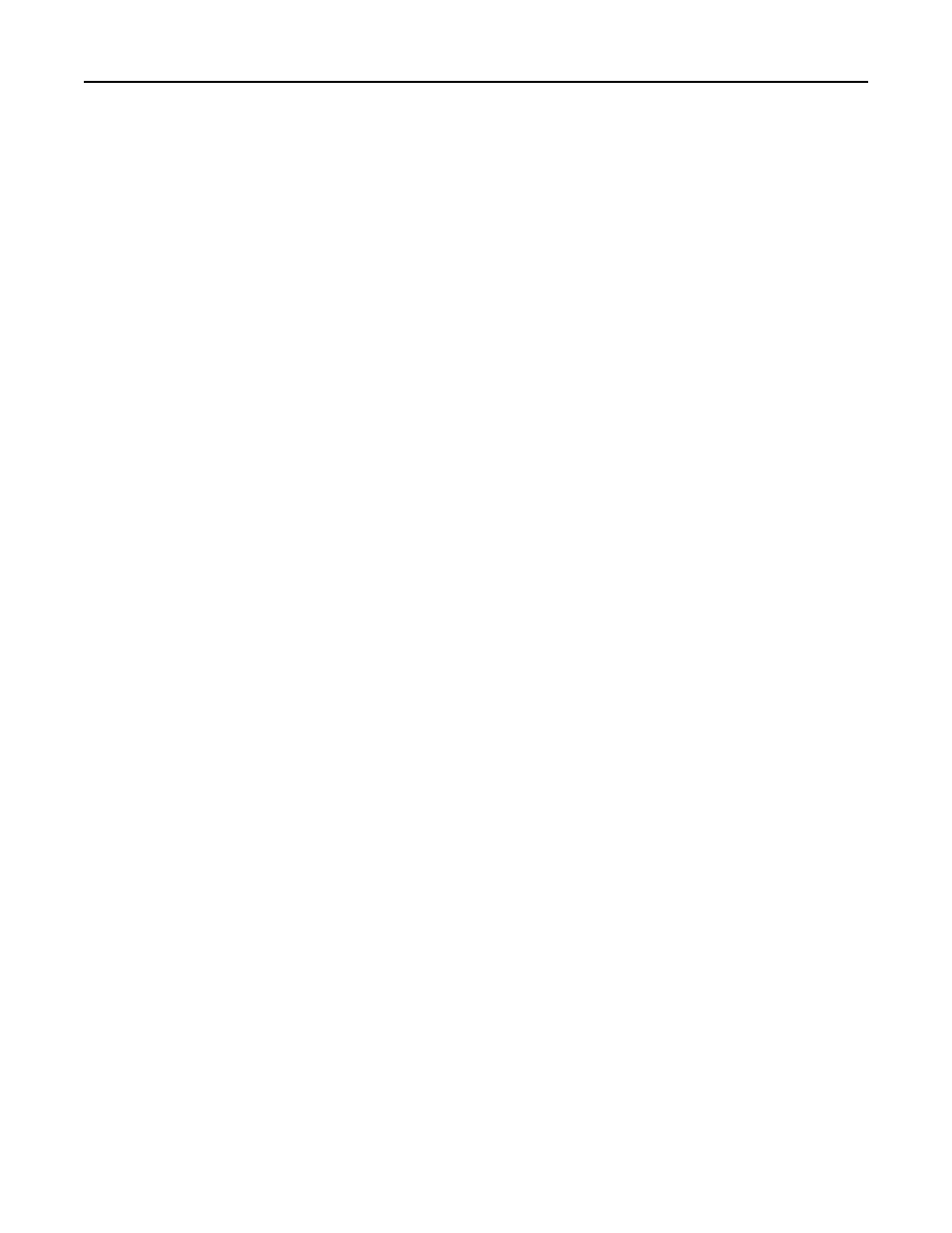
Solving printing problems
Multiple
‑language PDFs do not print
The documents contain unavailable fonts.
1
Open the document you want to print in Adobe Acrobat.
2
Click the printer icon.
The Print dialog appears.
3
Select Print as image.
4
Click OK.
Printer control panel display is blank or displays only diamonds
The printer self test failed. Turn the printer off, wait about 10 seconds, and then turn the printer back on.
If the clock graphic and Ready do not appear, then turn the printer off and contact Customer Support.
Error message about reading USB drive appears
Make sure the USB drive is supported. For information regarding tested and approved USB flash memory devices, see
“Printing from a flash drive” on page 71.
Jobs do not print
These are possible solutions. Try one or more of the following:
M
AKE
SURE
THE
PRINTER
IS
READY
TO
Make sure Ready or Power Saver appears on the display before sending a job to print.
C
HECK
TO
SEE
IF
THE
STANDARD
EXIT
BIN
IS
FULL
Remove the stack of paper from the standard exit bin.
C
HECK
TO
SEE
IF
THE
PAPER
TRAY
IS
EMPTY
Load paper in the tray.
M
AKE
SURE
THE
CORRECT
PRINTER
SOFTWARE
IS
INSTALLED
•
Verify that you are using the correct printer software.
•
If you are using a USB port, make sure you are running a supported operating system and using compatible printer
software.
Troubleshooting
170
