Entering and searching information, Drawing and writing on the screen – LG PDA User Manual
Page 44
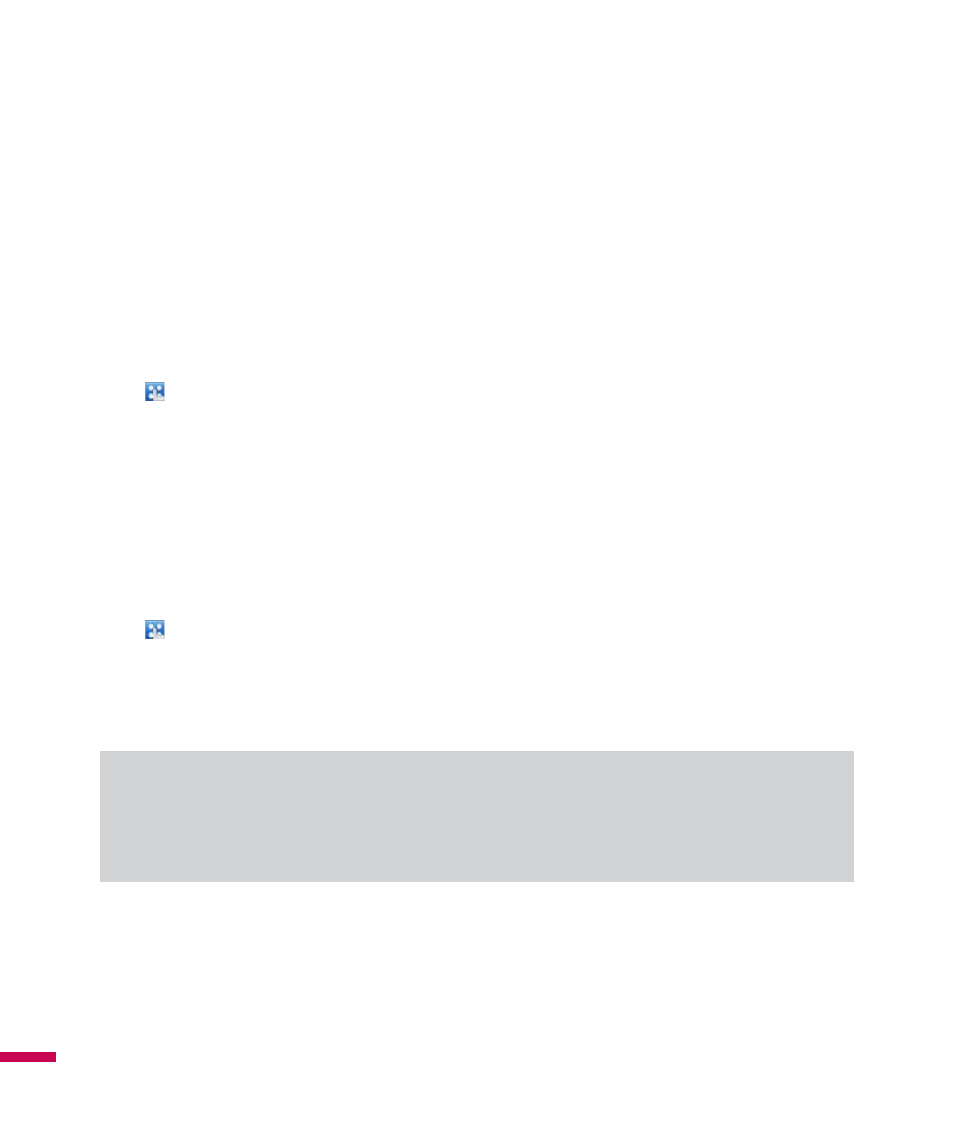
En
te
rin
g a
nd
S
ea
rc
hin
g I
nfo
rm
ati
on
Entering and Searching Information
Drawing and Writing on the Screen
You can draw directly on the screen, or write on the screen and save notes in your own handwriting. To do
this, you must set the input mode in Notes to Writing.
If you prefer to use handwriting or frequently add drawings to your notes, you may find it helpful to set
Writing as the default input mode. If you prefer typed text, set Typing as the default input mode.
To set the input mode for Notes
1. Tap
(LG Menu) > Applications > Notes.
2. In the note list, tap Menu > Options.
3. In the Default mode box, tap one of the following:
v
Writing if you want to draw or enter handwritten text in a note.
v
Typing if you want to create a typed note.
4. Tap OK.
To write a note
1. Tap
(LG Menu) > Applications > Notes.
2. In the note list, tap New.
3. Write your text on the screen.
4. When finished, tap OK to return to the note list.
Note
v
To select handwritten text, tap and hold next to the writing. As soon as dots appear, and before they
form a complete circle, quickly drag across the writing.
If a letter crosses three ruled lines, it is treated as a drawing rather than text.
