Browser – LG PDA User Manual
Page 127
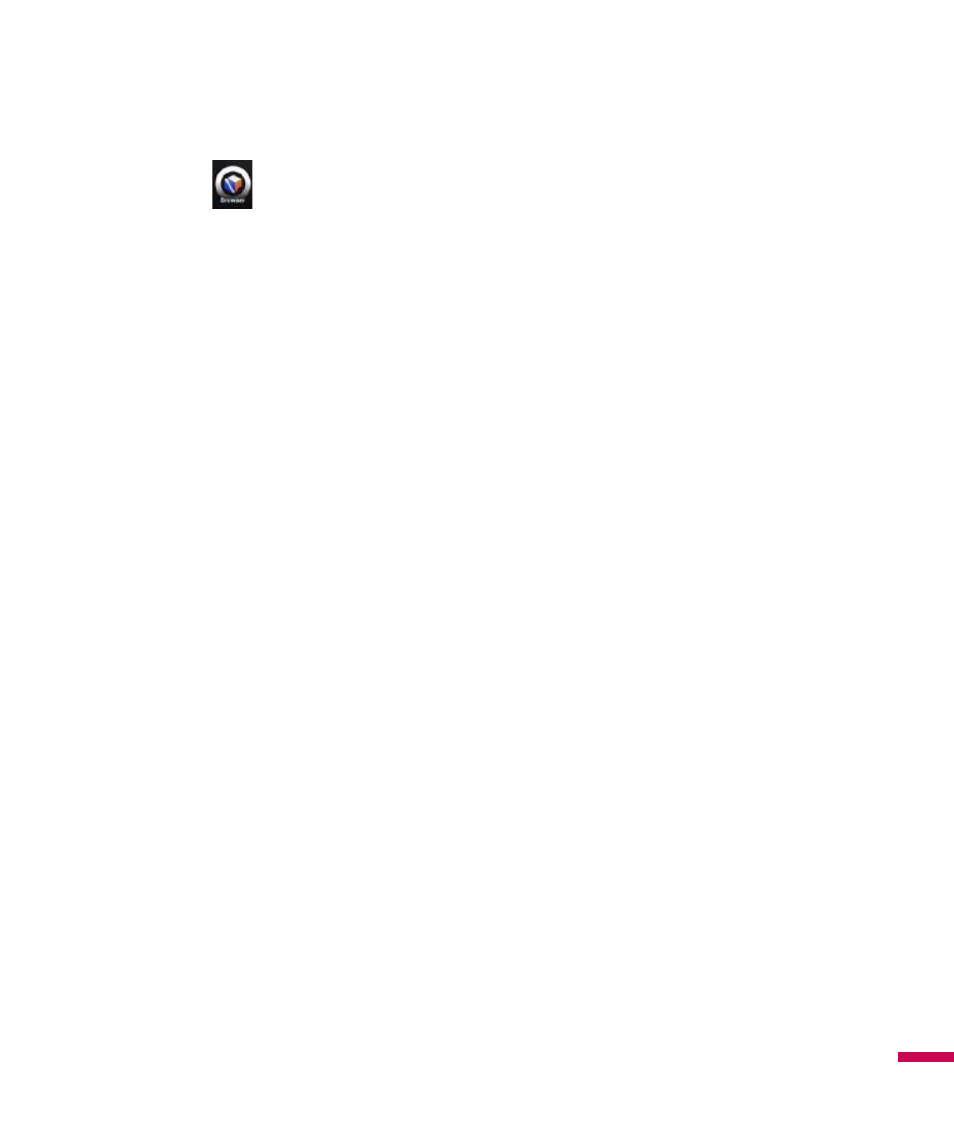
1
A
pp
lic
ati
on
s
Browser
With Access Browser, your mobile device can display web site like PC. Default browser for your device
is set to Access Browser.
In the address bar, enter the web address you want to visit and then tap . Tap the down arrow in the
address bar to choose one from previously entered addresses.
You can check following menus by tapping Menu.
v
Window: You can open multiple windows at a time and display those by switching.
Up to 5 windows can be displayed.
v
View Setting: You can view and set browser functions.
v
File: You can check the list of page files.
v
View:
- Full Screen: You can view in full screen mode. Indicator area and menu bar area is disappeared.
- Toolbars: You can edit tool bar menu.
- Text Size: You can select the font size of the page.
- Encoding: You can change the character code of the web site displayed.
- Show Images: If you do not check this menu, all images on the web site are not displayed.
- Enable Animations: If you do not check this menu, all animations on the web site are not displayed.
-
Browsing Mode: You can select the mode of browsing. Full browsing display web site as same as PC
browser. Text Browsing display only text of the web site.
- Display Mode: Change display mode of the web sites.
- Zoom: Set zoom factor for the web site display.
- Virtual Canvas: You can select size of the virtual canvas.
v
Edit: You can Cut/ Copy/ Paste and Select All the text on the web site.
v
Tools: You can change browser options.
v
Exit: You can exit Access Browser.
