Using the finisher option, Scanning documents, Selecting non-sort mode – Lanier 5635 User Manual
Page 197: Using the finisher option -1, Scanning documents -1, Selecting non-sort mode -1
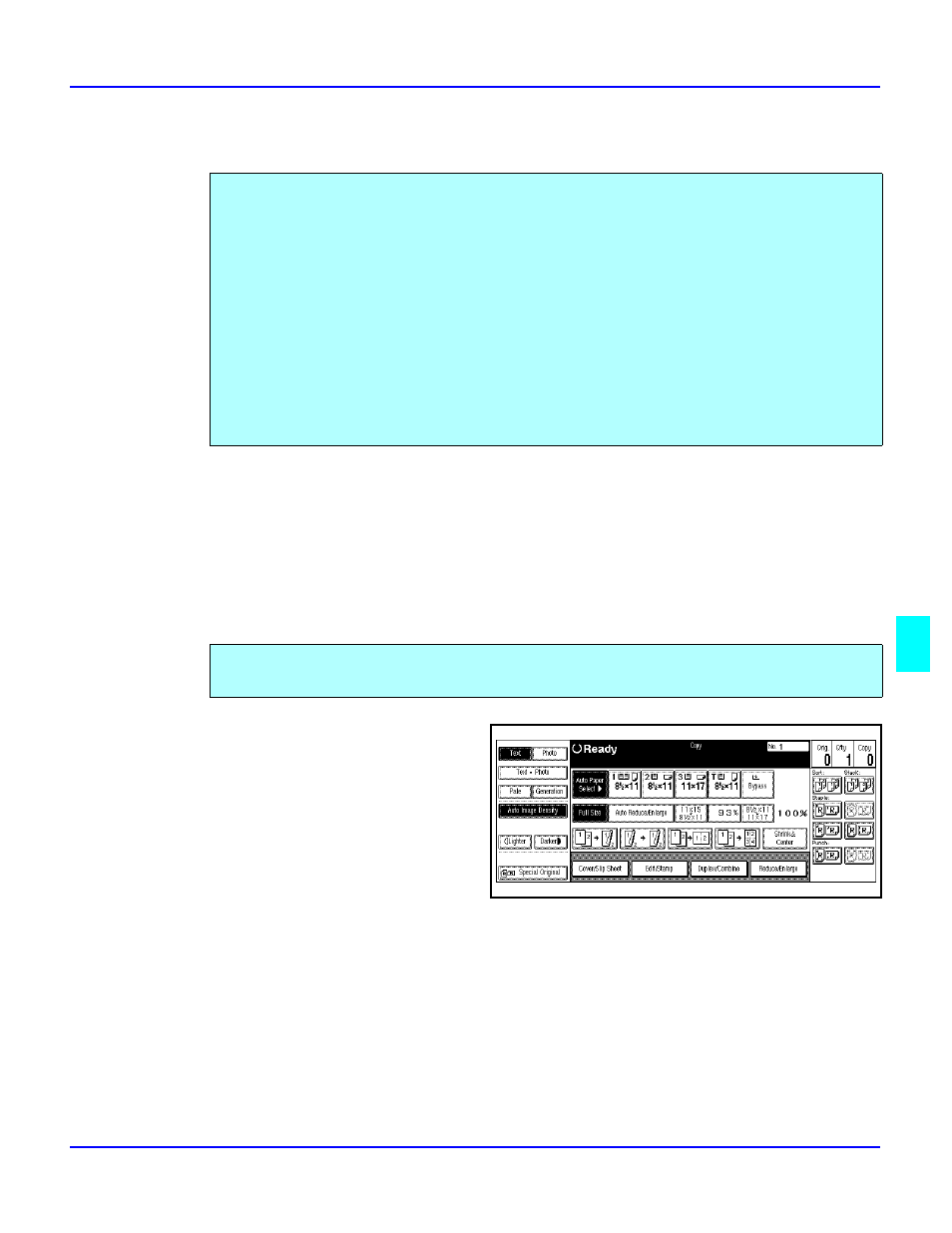
Using the Finisher Option
Using Finisher/Sorters
7 - 1
Using the Finisher Option
Scanning Documents
When you are using the Sort, Stack or Staple functions, the originals are scanned into
memory. See “Scanning Documents” on page 4-42.
Selecting Non-Sort Mode
1
If either the Sort, Rotate Sort,
Stack, or Staple Indicator are
highlighted, touch the
highlighted key(s) until all Sort,
Stack, and Staple keys are OFF.
2
Place the originals face-up in the Document Feeder or face-down on the Exposure Glass.
3
Make the copy requirement selections. See “Selecting the Mode of Operation” on page 1-3.
The Finisher functions available when using the optional Finisher are:
•
Making Non-Sorted Copies: All copies exit to the Finisher Proof Tray (top tray).
•
Making Sorted Copy Sets: One copy of each original exits into the Finisher Shift
Tray. Each set (or the top sheet only of each set in the saddle stitch finisher) is shifted
for ease of separation when you retrieve your copies.
•
Making Stacked Copy Sets: The copies of each original are stacked together in the
Finisher Shift Tray. Each stack is shifted for ease of separation when you retrieve
your copies.
•
Stapling your copy sets.
•
Three hole punching copy sets with optional Punch. (not available with the saddle
stitch finisher).
Non-Sort copying is the default setting. Non-Sort copying is for making copies that require no
stacking or sorting.
