Figures – Lantronix UBox UBX4100 User Manual
Page 5
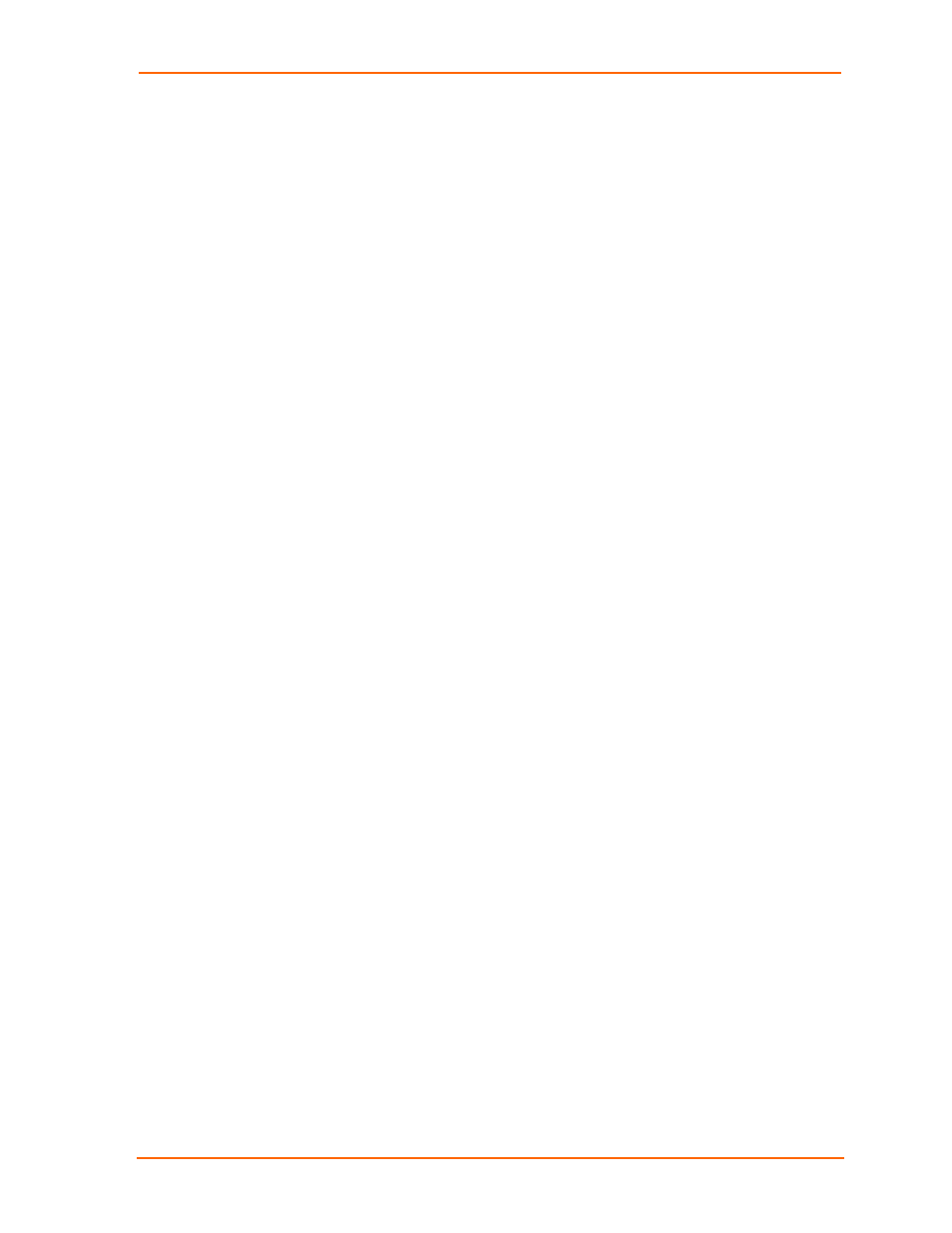
Contents
B: Configuring the Windows XP Firewall 61
Step 1 - Determine Which Version of Windows XP is Installed on Your Computer _____________ 61
Step 2 – Access Your Firewall Software (Windows XP and XP Service Pack 1 Only) __________ 62
Step 3a - Add Settings to the Firewall to Allow Communication with the UBox ________________ 64
Step 3b - Access and Configure Your Firewall Software (Windows XP Service Pack 2 Only) ____ 66
FCC _______________________________________________________________________ 69
CE Mark Declaration of Conformity _______________________________________________ 70
Canada Digital Apparatus EMI Standard ___________________________________________ 70
VCCI_______________________________________________________________________ 70
Australia/New Zealand _________________________________________________________ 71
D: Lantronix Software License Agreement 72
Figures
UBox User Guide
5
