Refreshing data – Lantronix UBox UBX4100 User Manual
Page 43
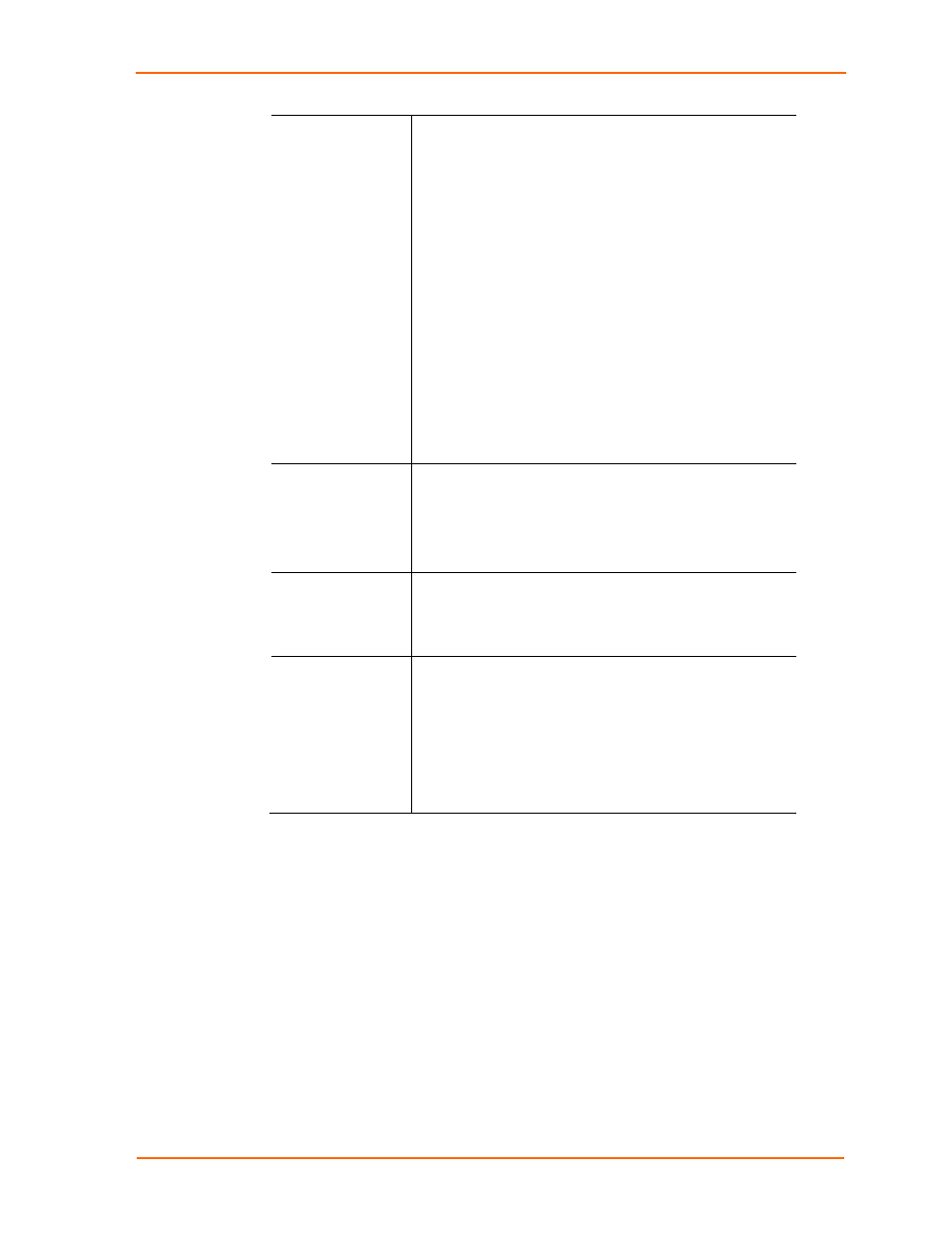
Changing the UBox's Settings
addresses are in the range 169.254.0.1 to 169.254.255.1.
Use this setting if the UBox is in a network that only uses
Zeroconfig IP addresses.
Note:
Zeroconfig (also called Zeroconf) is a networking
protocol that allows computers to find each other
automatically without the need for you to enter IP
addresses, configure DNS servers, or set up DHCP.
Computers using Zeroconfig can only communicate with
each other when they are on the same Ethernet segment
(all Zeroconfig computers are connected to same Ethernet
hub).
You can get more information about ZeroConf at
Use Static IP: Use this mode if you want your UBox
always to use the same network settings. The UBox shows
its current network configuration in the IP Address,
Subnet Mask, and Gateway fields. You can only enter
data in these fields if you select Use Static IP.
IP Address
The UBox must have a unique IP address on the network.
Enter the IP address as xxx.xxx.xxx.xxx.
Example: 192.168.20.1
Note:
The system administrator provides the IP address,
subnet mask, and gateway.
Subnet Mask
A subnet mask defines the number of bits taken from the
IP address that are assigned for the host part. Enter the
subnet mask as xxx.xxx.xxx.xxx.
Example: 255.255.255.0
Gateway
The gateway address, or router, allows communication to
other LAN segments. The gateway address should be the
IP address of the router connected to the same LAN
segment as the unit. The gateway address must be within
the local network. Enter the gateway as xxx.xxx.xxx.xxx.
Example: 192.168.20.100.
Note:
If there is no gateway on the network, use the same
IP address as the UBox or the IP address of your PC.
Refreshing Data
You can refresh the USB Devices, Servers, and Local Settings tabs. This forces the
UBox software to obtain the most recent status of the UBox hardware.
To refresh the displayed information:
1. On
the
USB Devices, Servers, or Local Settings tab, click the Refresh button.
The most current hardware information displays on each of the tabs.
UBox User Guide
43
