Changing the printing options for specialty paper, Ba sic printing for w ind ow s – Lexmark Z32 User Manual
Page 9
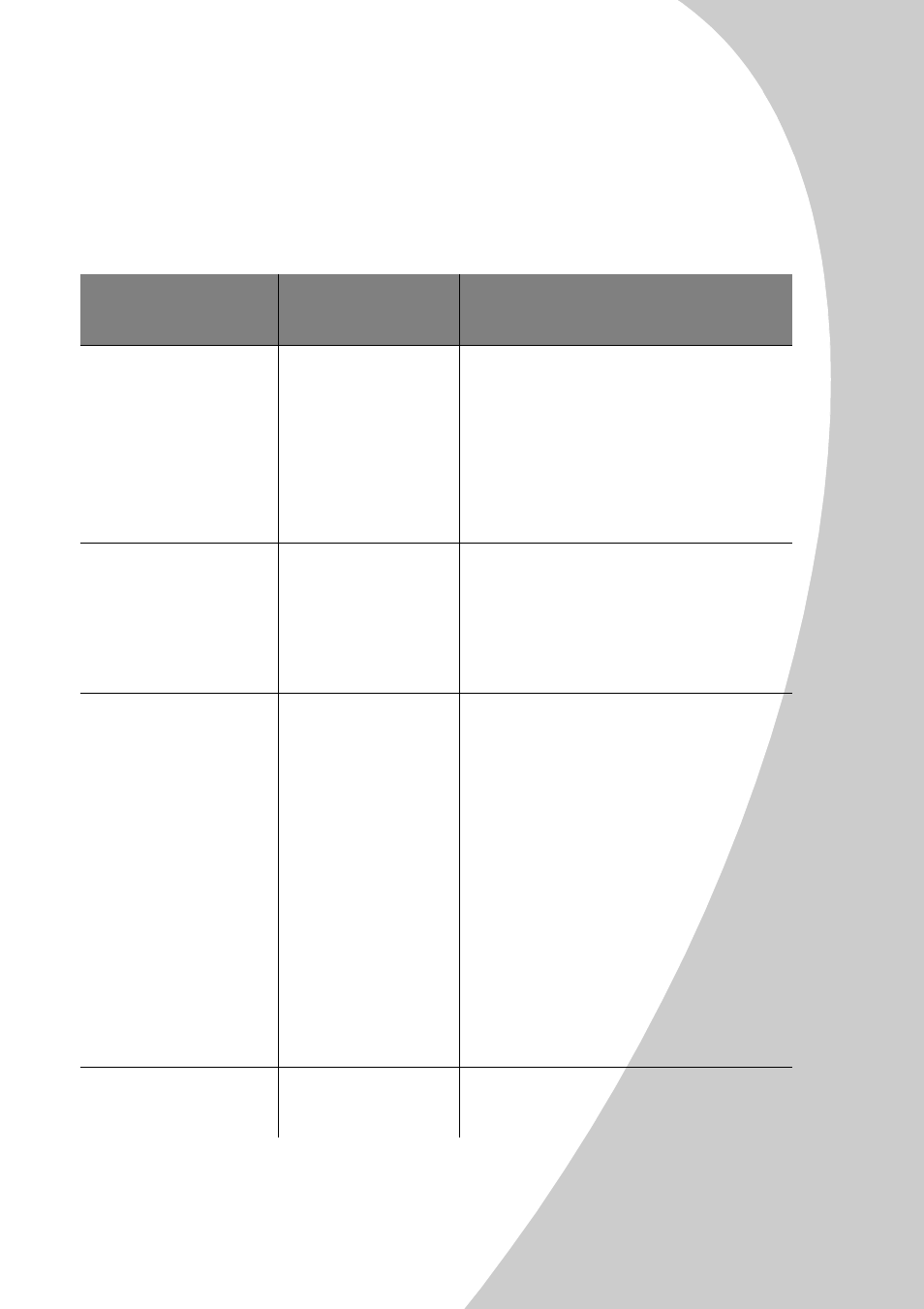
B
a
sic printing
for W
ind
ow
s
•
•
•
•
•
Basic printing for Windows
5
Changing the printing options for specialty
paper
You can use the Printer Properties default settings for
printing most documents on plain paper. To change these
settings for specialty paper, use the following table:
When you are
printing on:
Click this tab:
To make these selections:
Envelopes
Paper
From the Paper Size area, scroll to
select the appropriate envelope size.
Note: Many applications are
designed to override the envelope
settings in Printer Properties. Make
sure landscape orientation is
selected in your application.
Greeting cards, index
cards, postcards, or
photo cards
Document/Quality
Paper
From the Paper Type area, select
Greeting Card Stock.
Select the appropriate Paper Size set-
ting.
Photo, glossy, or
coated paper
Document/Quality
From the Paper Type area, select
Glossy/Photo Paper.
Notes: If you are using two car-
tridges, you can print quality photos
with the black and color cartridge
combination. However, for the best
possible photo quality, replace the
black cartridge, Lexmark part num-
ber 17G0050, with a photo car-
tridge, Lexmark part number
12A1990. For help, see page 17.
When printing photos, remove each
photo as it exits from the printer
and allow it to dry before stacking.
Banner paper
Paper
From the list of Paper Sizes, select
Banner or Banner A4.
