Stopping printing, Changing the number of copies during printing – Lanier 5622 AG User Manual
Page 66
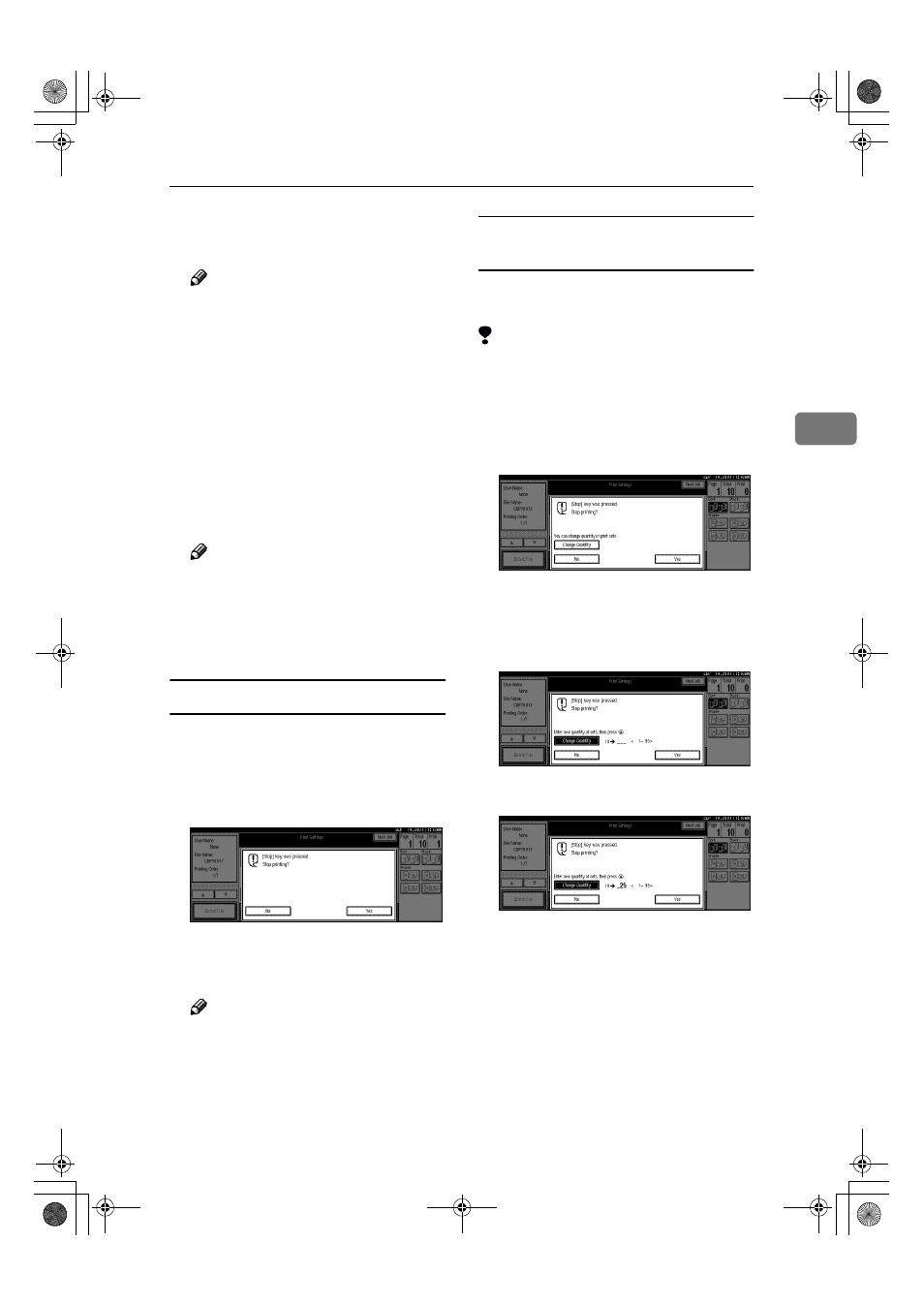
Printing Saved Documents
53
3
EEEE
Enter the required number of
prints using the number keys.
Note
❒ Up to 99 can be entered.
❒ To change the value entered,
press the
{{{{Clear/Stop}}}} key and
enter the new value.
❒ If you print more than one set
using the Sort function, you can
check the print result by print-
ing out only the first set.
⇒ p.54
“Sample Copy”.
FFFF
Press the
{{{{Start}}}} key.
The machine starts printing.
Note
❒ To pause the print job, press the
{{{{Clear/Stop}}}} key. In the confirma-
tion dialog box, press the [Re-
sume]
key to resume it, or press
the [Cancel] key to cancel it.
Stopping printing
You can stop printing in progress.
AAAA
Press the
{{{{Clear/Stop}}}} key.
The following confirmation dialog
box appears.
BBBB
Press the [Yes] key.
The printing operation stops.
Note
❒ To cancel printing from being
stopped, click the [Print] key in
the confirmation dialog box.
Printing then continues for the
remaining part of the docu-
ment.
Changing the number of copies
during printing
You can change the number of copies
during printing.
Limitation
❒ The number of copies can only be
changed with the Sort function se-
lected in the print settings.
AAAA
Press the [Clear/Stop] key.
The following dialog box appears.
BBBB
Click the [Change Set Qty.] key.
CCCC
Use the number keys to enter a
new number of copies.
DDDD
Click the [#] key.
EEEE
Click the [Print] key.
Printing restarts.
RussianC2-EN-sysF1_V4_FM.book Page 53 Thursday, August 23, 2001 11:34 AM
