To set or change the password – Lanier 5622 AG User Manual
Page 62
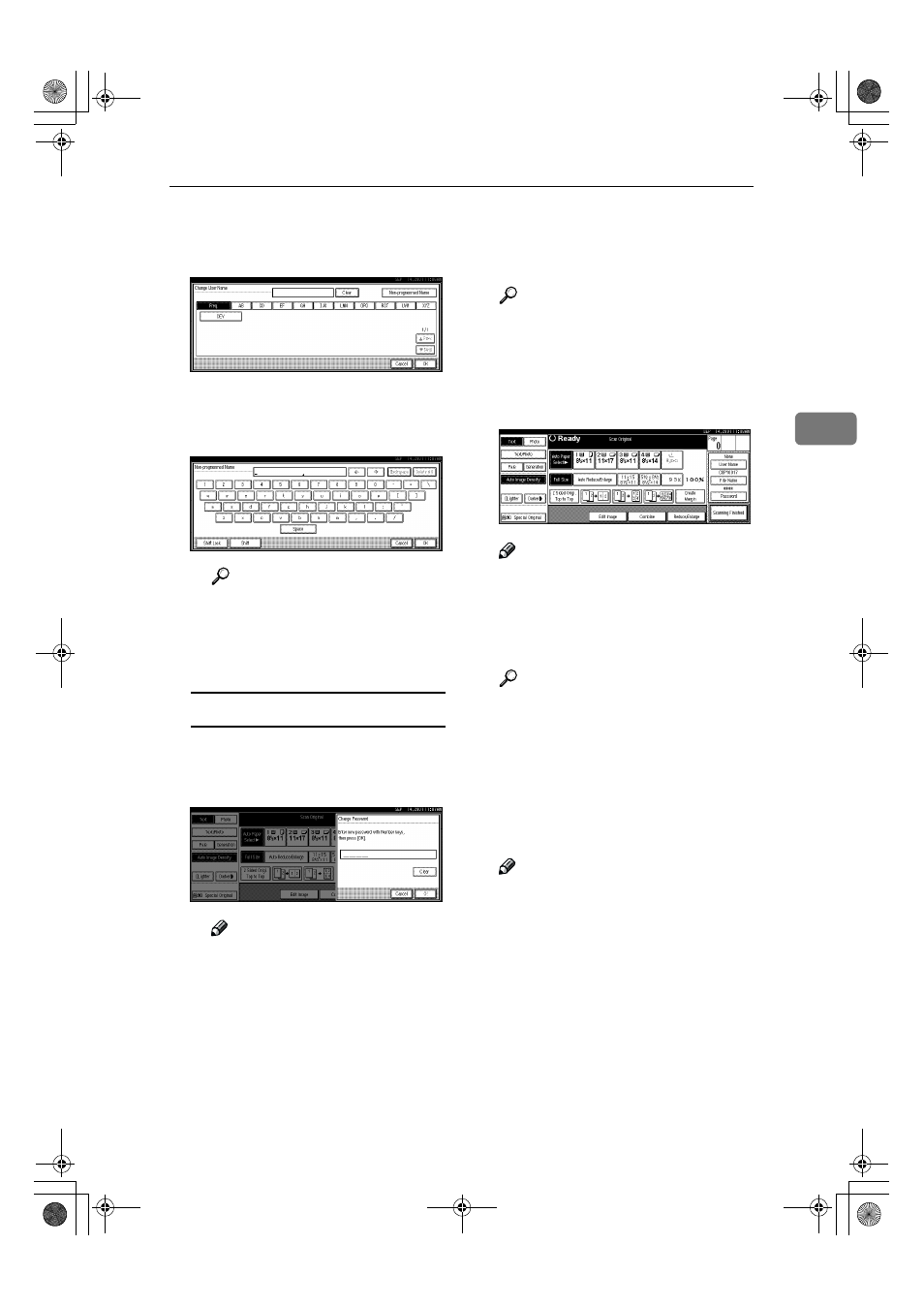
Scanning Originals
49
3
C
C
C
C To enter an unregistered user
name, press the [Unregistered
Name]
key.
The screen used to enter the
user name appears.
D
D
D
D Enter the new user name.
Reference
For more information about
how to enter characters, see
p.100 “Entering Text”.
E
E
E
E Click [OK].
To set or change the password
A
A
A
A Press the [Password] key.
B
B
B
B Enter the password using the
number keys (4 digits).
Note
❒ To change the number en-
tered, press the [Clear] or
{{{{Clear/Stop}}}} key and enter a
new number.
C
C
C
C Press the [OK] or {{{{#}}}} key.
DDDD
Place your originals either on the
exposure glass or in the document
feeder.
Reference
For more information about
how to place the types of origi-
nals that can be placed, see the
Copier Reference.
EEEE
Make any desired settings.
Note
❒ Press the [Scanning Finished] key
to cancel the file name, pass-
word, or print settings and re-
turn to the “Select Files to Print”
display.
Reference
For details, see the explanations
of each function in this manual.
FFFF
Press the
{{{{Start}}}} key.
The document is saved in the Doc-
ument Server. The saved docu-
ments are displayed on the “Select
Files to Print” display.
Note
❒ If you have placed your origi-
nals in the document feeder, the
“Select Files to Print” display
appears automatically after all
originals have been scanned.
❒ If you have placed your origi-
nals on the exposure glass, press
the [Scanning Finished] key after
all originals have been scanned.
The “Select Files to Print” dis-
play appears.
❒ To stop scanning, press the
{{{{Clear/Stop}}}} key.
RussianC2-EN-sysF1_V4_FM.book Page 49 Thursday, August 23, 2001 11:34 AM
