Designate – Lanier LD 035 User Manual
Page 85
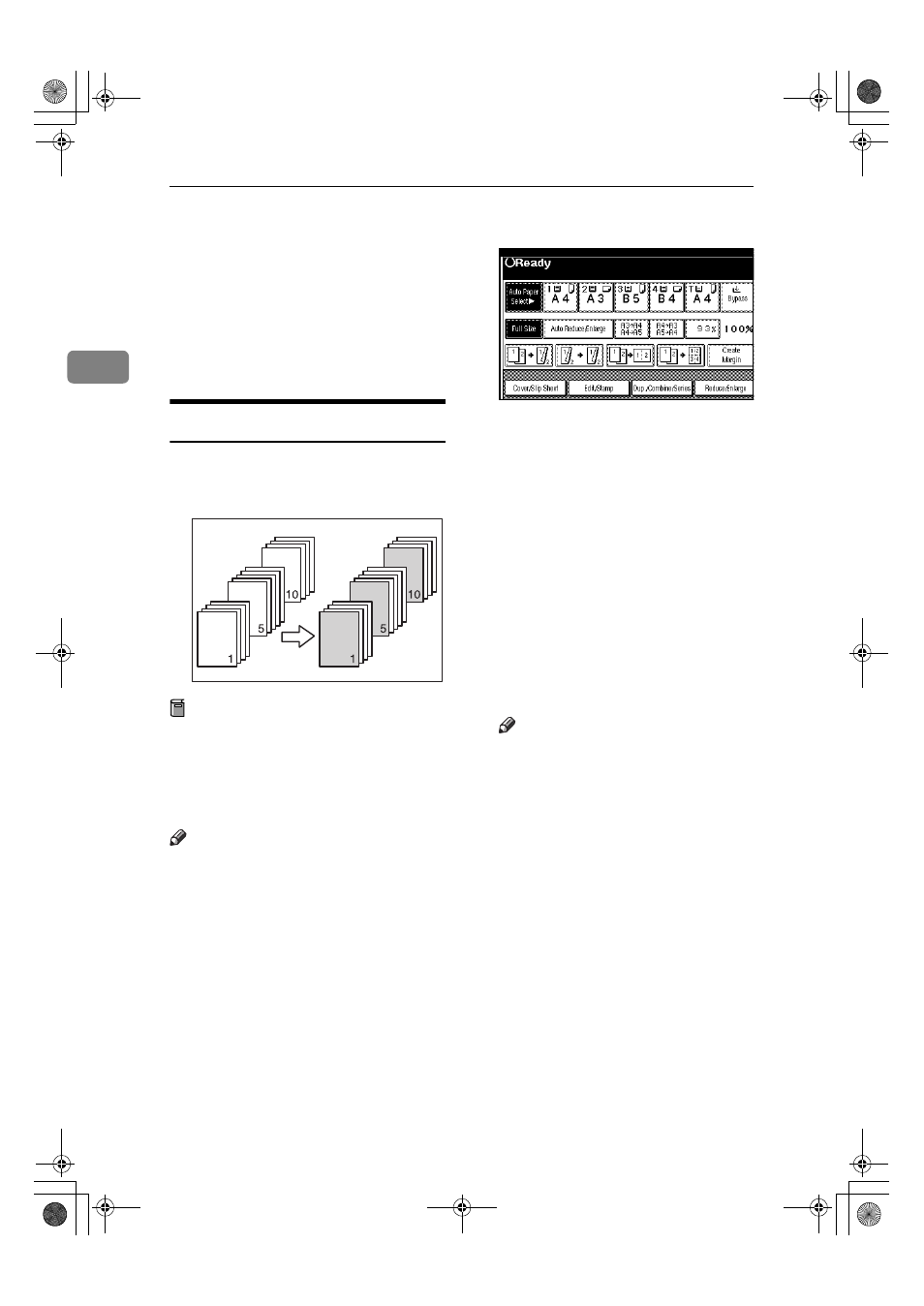
Copying
70
2
CCCC
Select [Copy] or [Blank] for the cov-
er sheet.
DDDD
Select the paper tray that contains
the sheet paper to copy the origi-
nals, and then press [OK].
EEEE
Place your originals in the ADF,
and then press the
{{{{Start}}}} key.
Designate
Use this function to have certain pag-
es of your original copied onto slip
sheets.
Preparation
Before using this function, set the
special paper tray for slip sheets.
See “Cover Sheet Tray”and “Slip
Sheet Tray”in “ Tray Paper Set-
tings”, General Settings Guide.
Note
❒ The slip sheets should be the same
size and orientation as the copy pa-
per.
❒ You cannot set the copy paper in
the bypass tray.
❒ You can specify the pages up to 20.
AAAA
Press [Cover/Slip Sheet].
BBBB
Press [Desig./Chapter].
CCCC
Press the key to select the chapter
number.
DDDD
Enter the page number of the
original's location you want to
copy onto a slip sheet with the
number keys, and then press the
{{{{#}}}} key.
EEEE
Select the paper tray for slip
sheets.
FFFF
To specify another page location,
repeat steps
CCCC to EEEE.
Note
❒ To select chapters 11 to 20, press
the [
T
T
T
T11∼∼∼∼20] key.
GGGG
When page designation is com-
plete, press [OK].
HHHH
Press [OK].
IIII
Select the paper tray that contains
the sheet paper to copy the origi-
nals.
JJJJ
Place your originals in the ADF,
and then press the
{{{{START}}}} key.
AdonisC3_GBcopyF_FM1.book Page 70 Thursday, November 28, 2002 1:53 PM
