Lanier LD 035 User Manual
Page 83
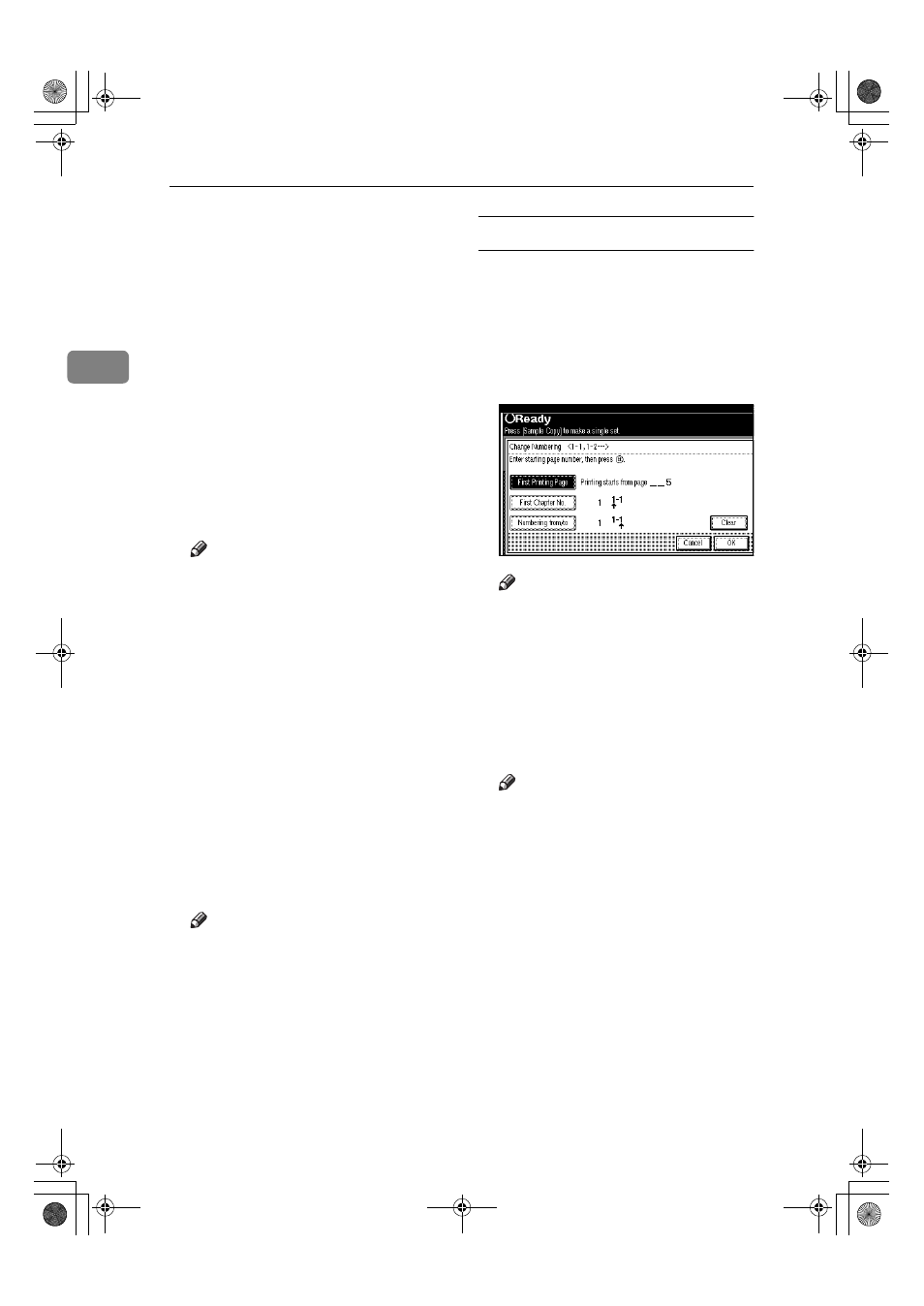
Copying
68
2
❒ To change the number entered,
press [Clear] or the
{{{{Clear/Stop}}}}
k ey , an d th e n e n t er a n e w
number.
CCCC
Press [Numbering from/to], and then
enter the number of page from
which to start numbering with
the number keys, and then press
the
{{{{#}}}} key.
DDDD
Press [Last Number], and then enter
the number of page at which to
stop numbering with the number
keys, and then press the
{{{{#}}}} key.
Proceed to step
E when not chang-
ing .
Note
❒ If you want to print on the last
page, press [to the end].
❒ The last number is the last page
number to print. For example, if
[Total Pages]
is ten, if you want
to print up to seven pages and
do not want to print from page
8 on, enter [7] for [Last Number].
Normally, you do not need to
enter the number.
EEEE
Press [Total Pages], enter the total
number of original pages with the
number keys, and then press the
{{{{#}}}} key.
FFFF
When page designation is com-
plete, press [OK].
Note
❒ To change the settings after
pressing [OK], press [Change],
and then enter the numbers
again.
If you selected (1-1, 1-2,…)
AAAA
Press [Change ] on the right hand
side.
BBBB
Press [First Printing Page], and then
enter the original sheet number
from which to start printing, and
then press the
{{{{#}}}} key.
Note
❒ To change the number entered,
press [Clear] or the
{{{{Clear/Stop}}}}
k ey , an d t he n e n t er a ne w
number.
CCCC
Press [First Chapter No.], enter the
chapter number from which to
start numbering with the number
keys, and then press the
{{{{#}}}} key.
Note
❒ You can enter between 1 and
999 for the chapter number
from which to start numbering.
DDDD
Press [Numbering from/to], and then
en ter the p ag e nu mb er fr om
which to start printing with the
number keys, and then press the
{{{{#}}}} key.
EEEE
Press [OK].
FFFF
When page designation is com-
plete, press [OK].
AdonisC3_GBcopyF_FM1.book Page 68 Thursday, November 28, 2002 1:53 PM
