Using the printer menus – Lexmark 4900 Series User Manual
Page 25
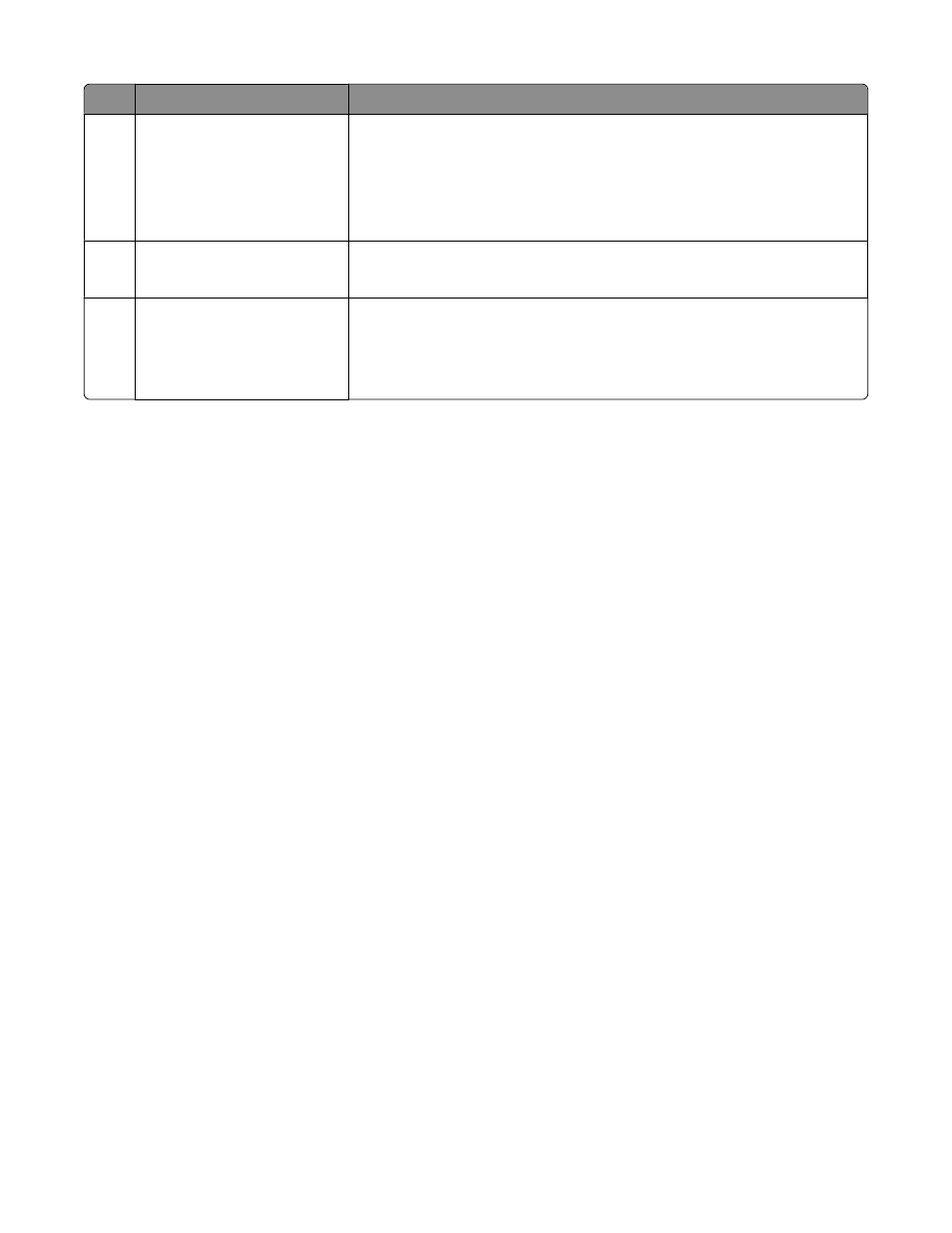
Press
To
9
left arrow button
•
Decrease a number.
•
Move the cursor one place to the left.
•
Scroll through menus or settings on the display.
•
In Photo mode or Scan mode, move the Region of Interest box to the
left.
10
up arrow button
•
Move upward through a submenu listing within a menu.
•
In Photo mode or Scan mode, move the Region of Interest box up.
11
OK
•
Choose a menu or submenu item that appears on the display.
•
Save settings.
•
Feed or eject paper. Press and hold OK for 3 seconds to feed or eject
paper from the printer.
Using the printer menus
A number of menus are available to make it easy for you to change printer settings:
Setting up the printer
25
See also other documents in the category Lexmark Printers:
- E260d (142 pages)
- 6600 Series (173 pages)
- 10N0227 (1 page)
- Z12 (2 pages)
- 301 (144 pages)
- NO. 35 (1 page)
- Z65n (111 pages)
- dn2 (217 pages)
- 10E (144 pages)
- Z2300 (54 pages)
- 230 (213 pages)
- 310 Series (2 pages)
- PRO700 (24 pages)
- C 720 (18 pages)
- C520 (145 pages)
- X656 MFP (104 pages)
- Prospect Pro207 (27 pages)
- 337 (258 pages)
- OptraImage 242 (207 pages)
- T64x (6 pages)
- C524 (146 pages)
- 4098-001 (70 pages)
- 1200 Series (21 pages)
- X650 Series (8 pages)
- 5300 (179 pages)
- 302 (274 pages)
- 4549 (235 pages)
- 202 (320 pages)
- 4076-0XX (89 pages)
- 10N0016 (1 page)
- 5025 (171 pages)
- 1361760 (1 page)
- C 546dtn (6 pages)
- Interpret S400 (40 pages)
- x6575 (2 pages)
- 27S2156-001 (2 pages)
- MENUS AND MESSAGES C522 (55 pages)
- Z35 (101 pages)
- Z25 (24 pages)
- series x5100 (77 pages)
- Z82 (105 pages)
- 2500 Series (76 pages)
- 1200 (208 pages)
- Z33 (114 pages)
- 7600 Series (181 pages)
