Lexmark 4900 Series User Manual
Page 24
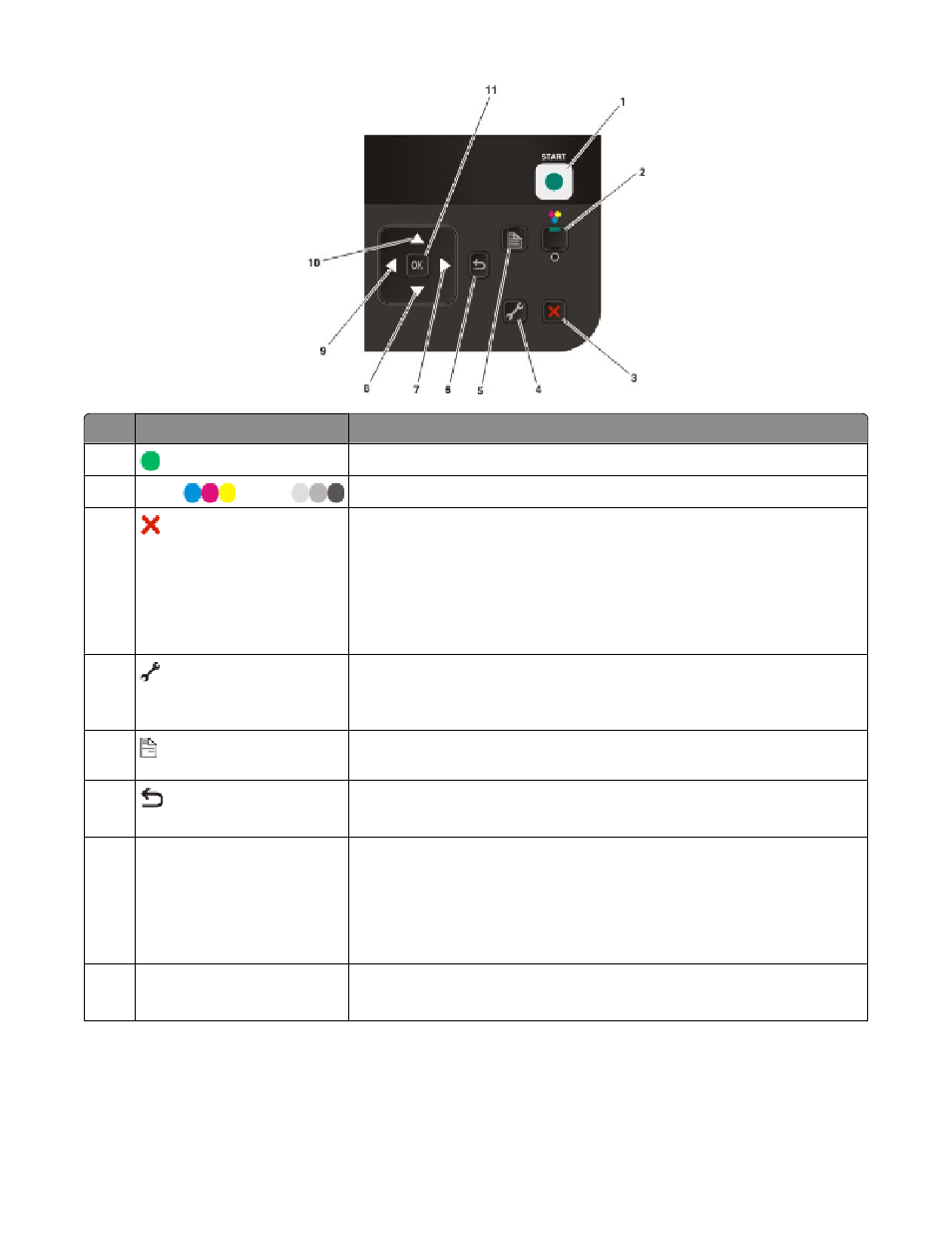
Press
To
1
Start a print, scan, or copy job, depending on which mode is selected.
2
Color
/ Black
Switch to color mode or black-and-white mode.
3
•
Cancel a print, copy, or scan job in progress.
•
Exit from a menu level of the Copy, Scan, Photo, or File Print menu to the
top level of a menu.
•
Exit from a menu level of the Setup menu to the top level of the previous
mode.
•
Clear current settings or error messages, and return to default settings.
4
Access the setup menu and change printer settings.
Note: The Copy, Scan, and Photo button lights are off when this button is
selected.
5
Print on both sides of the paper (duplex). A green backlight comes on when
the duplex function is activated.
6
•
Return to the previous screen.
•
Exit from one menu level to a higher one.
7
right arrow button
•
Increase a number.
•
Move the cursor one place to the right.
•
Scroll through menus or settings on the display.
•
In Photo mode or Scan mode, move the Region of Interest box to the
right.
8
down arrow button
•
Move downward through a submenu listing within a menu.
•
In Photo mode or Scan mode, move the Region of Interest box down.
Setting up the printer
24
