3 changing the font sizes, 4 setting your callsign, 5 exporting .hmk files – Kenwood TH-D72A/E User Manual
Page 82: 6 configuring rss, Changing the font sizes, Setting your callsign, Exporting .hmk files, Configuring rss
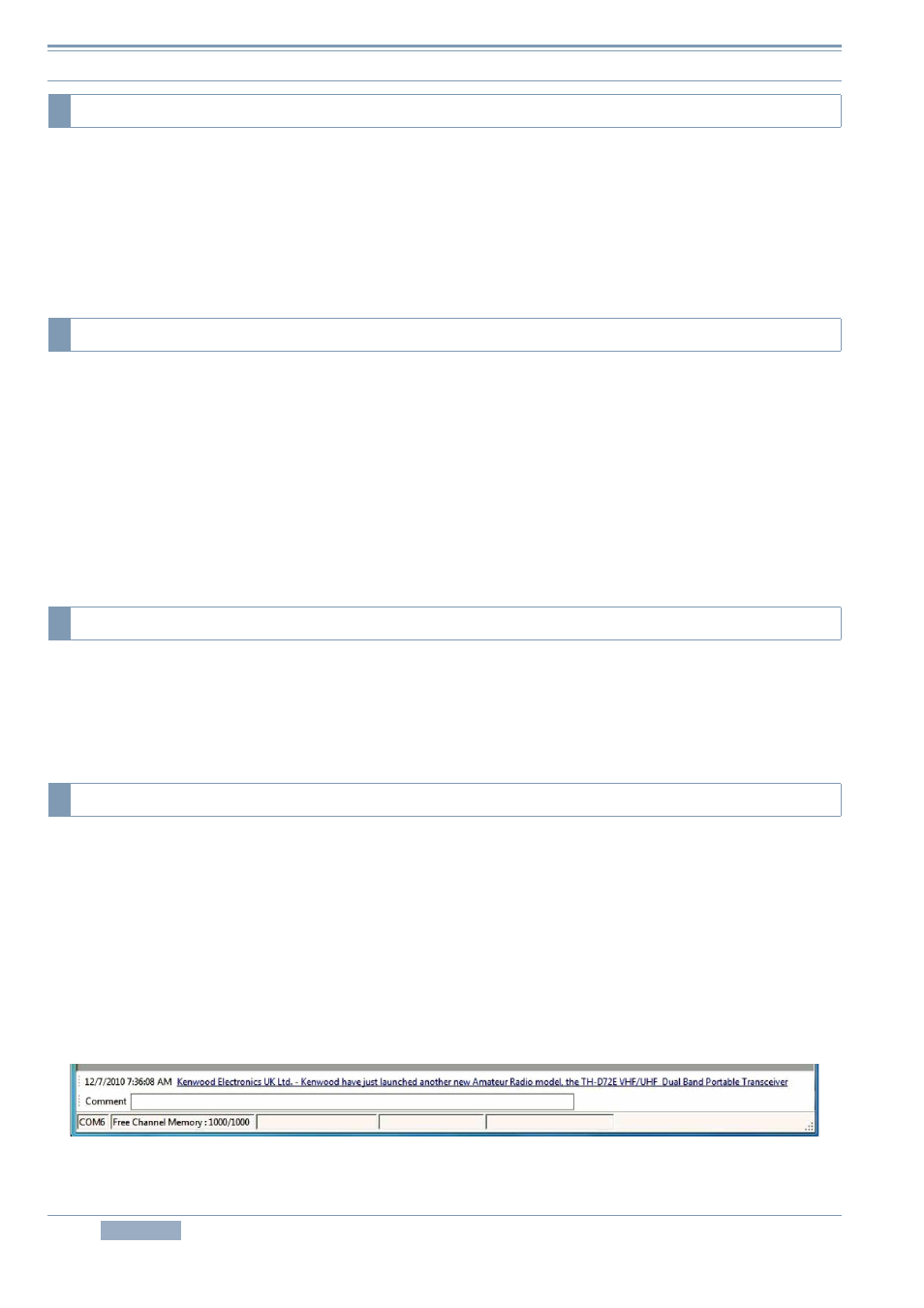
8 MCP-4A MEMORY CONTROL PROGRAM (FOR USE WITH TH-D72A/E)
74
TH-D72A/E
The font sizes used in the various windows can be selected from three choices. In the “Font” of the
View pulldown menu, the font size can be selected from “Normal”, “Large” or “Extra Large”.
Note:
Use an Operating System function to change the size of characters on the Menu bar.
If you select a font other than Normal, some of the displayed items may not fit within a window.
Your callsign can be set to be displayed on the MCP-4A
Configure your callsign in the Callsign Setting window in the Setup pulldown menu.
The character string is shown in the Splash window when the software starts, in the About MCP-4A
dialog box and in the Title bar.
In addition, when the Callsign is configured, the character string configured will be played back using
Morse code when the software starts.
Note: Depending on your particular computer used, it may not be possible to play back Morse code.
Almost all the configuration data of memory channels and menus created on MCP-4A can be
exported in HTML format (that can be viewed in a typical Internet browser).
Select “Export” from the File pulldown menu and enter a file name to save in the Save window.
In MCP-4A, RSS update information can be displayed on the tool bar. RSS is a file format designed
to provide update information of news sites or blogs. Configuring RSS enables receipt of update
information automatically.
To configure an RSS, select “MCP Setting” from the Setup pulldown menu to display the RSS tab.
Click the “Add” button and enter the target URL and Name. Click the “OK” button to newly add the
RSS to the RSS list. Selecting the checkbox enables the setting and the update information of the
registered RSS is received and displayed on the tool bar.
The time interval to obtain the update information from the registered RSS’s web site and the time to
display the updated information on the RSS bar can be configured.
Figure 8-12 RSS Tool Bar
8.5.3 Changing the Font Sizes
8.5.4 Setting your Callsign
8.5.5 Exporting .hmk Files
8.5.6 Configuring RSS
