2 connecting a pc, 3 how to configure ui-view32, Connecting a pc – Kenwood TH-D72A/E User Manual
Page 46: How to configure ui-view32
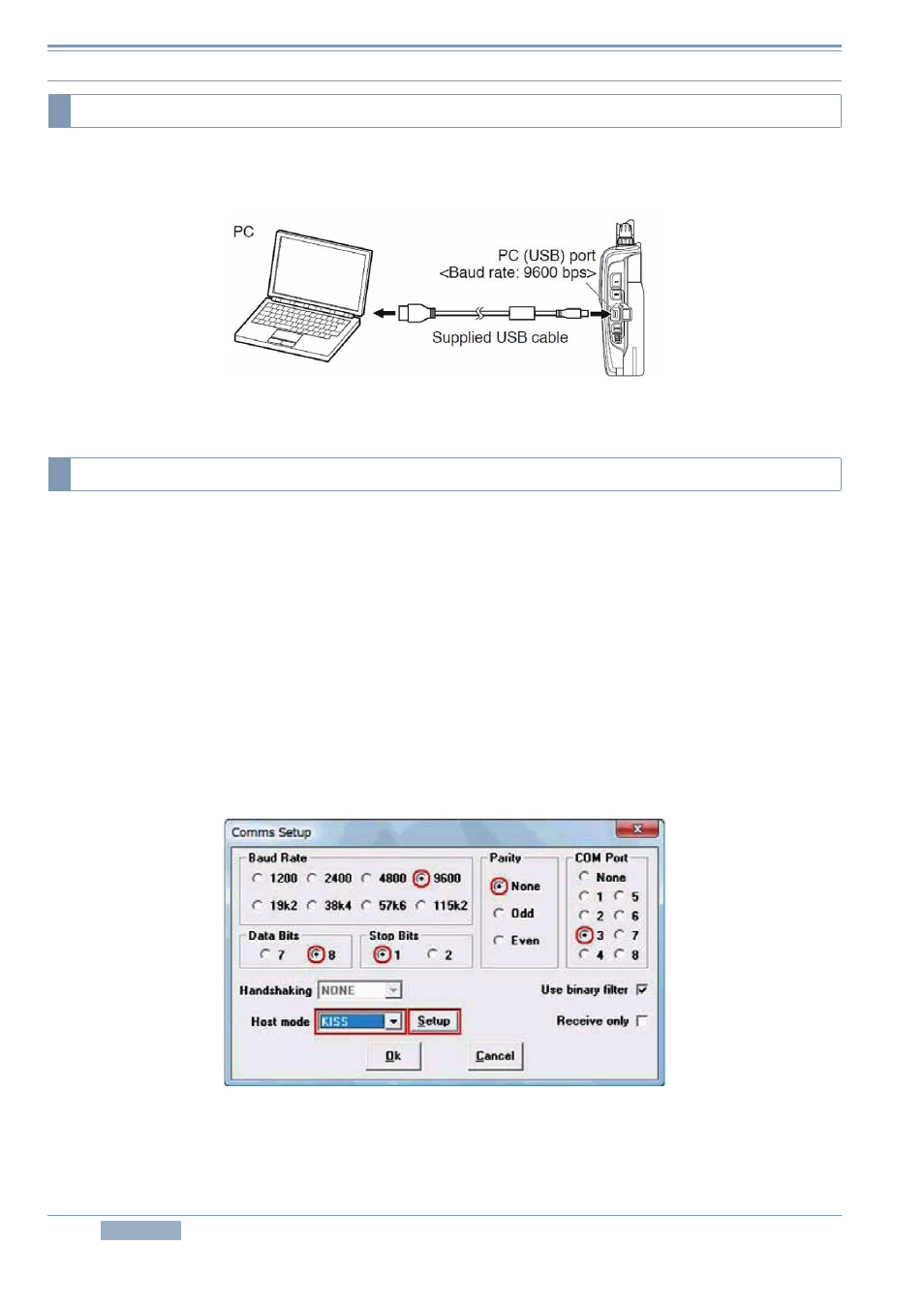
5 APRS SOFTWARE FOR YOUR PC
38
TH-D72A/E
Use the USB cable that comes with the TH-D72A/E to connect the PC (USB) connector on the rear of
the TH-D72A/E operation panel to the USB connector on your personal computer.
Figure 5-2
For use of UI-View32 with the TH-D72A/E for APRS communications, the TH-D72A/E needs to be
placed in KISS mode.
KISS (Keep It Simple, Stupid) mode is a special mode to allow a PC to control the TNC protocols.
1. Press the [TNC] key to place the TH-D72A/E in packet mode.
Ensure that “PACKET12” appears and the transceiver is placed in packet mode.
2. Open the Comms Setup window from the Setup pulldown menu in the UI-View32.
3. In the Comms Setup window, configure for UI-View32 the communication conditions of the PC
terminals in the TH-D72A/E as follows:
Baud Rate: 9600, Data Bits: 8, Stop Bits: 1, Parity: None
Com port: the same port number of a PC as that is assigned to the virtual COM port of the
TH-D72A/E
Figure 5-3 Comms Setup Window
4. From the Host mode dropdown list, select “KISS” and click the “Setup” button next to it.
5. The KISS Setup window opens. Selecting “TNC2” in Easy Setup and then clicking the “OK”
button closes the KISS Setup window.
5.1.2 Connecting a PC
5.1.3 How to Configure UI-View32
