Dimage scan dual iii utility – image processing, Image processing tools, Main window and image-correction tab – Konica Minolta DiMAGE Scan Dual III AF-2840 User Manual
Page 64: Image scan dual iii utility, Image processing
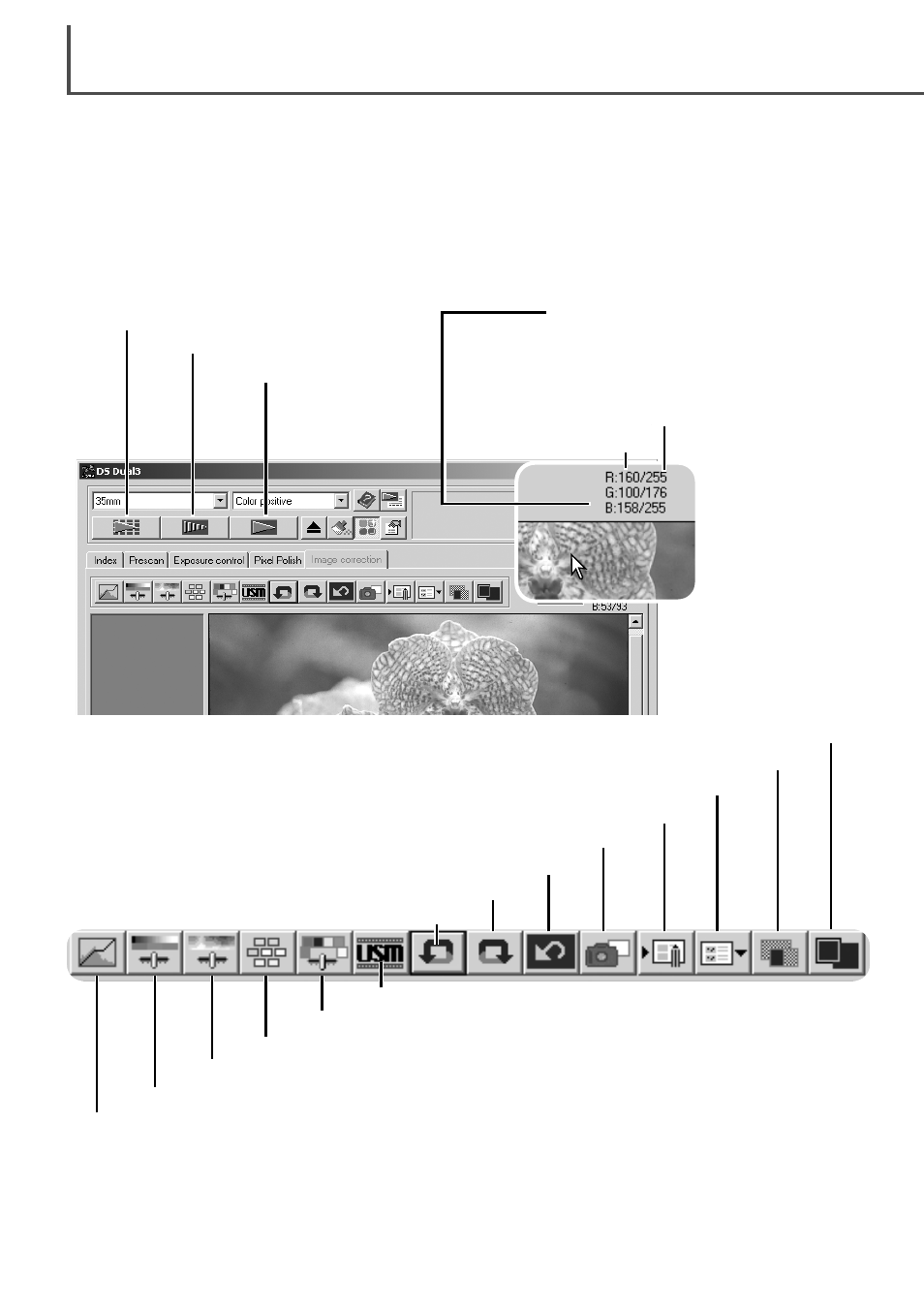
Variation button (p. 69)
Brightness, contrast, and color-balance button (p. 70)
Tone-curve/histogram button (p. 71)
Hue, saturation, and lightness button (p. 81)
Selective-color button (p. 79)
Unsharp mask button (p. 80)
64
Main window and image-correction tab
Index scan button (p. 33)
Prescan button (p. 37)
Scan button (p. 43)
Fit-to-window button (p. 35)
Display area
RGB display
Tool bar
Comparison display button (p. 67)
Reset-all button (p. 66)
Redo button (p. 66)
Undo button (p. 66)
The prescan image or a selected index image can be displayed in the correction window by simply
clicking the image-correction tab. If the image has not been prescanned, a prescan will be made
automatically.
The utility window can be resized by clicking and dragging the bottom right corner. If any changes
are made to the image, the image-correction tab will be highlighted in red.
Image processing tools
This section contains details on the image-processing tools as well as functions to view and save
image corrections.
Snapshot button (p. 66)
Load image-correction Job button (p. 68)
Save image-correction Job button (p. 67)
Current RGB values
The RGB display will show the color values for any point
on the image. Simply place the mouse pointer on the
image area to see the RGB values of that point.
Pressing the shift key (Windows) or command key
(Macintosh) will
display the CMY
values.
Original RGB values
D
IMAGE SCAN DUAL III UTILITY
–
IMAGE PROCESSING
