About resolution and output size – Konica Minolta DiMAGE Scan Dual III AF-2840 User Manual
Page 55
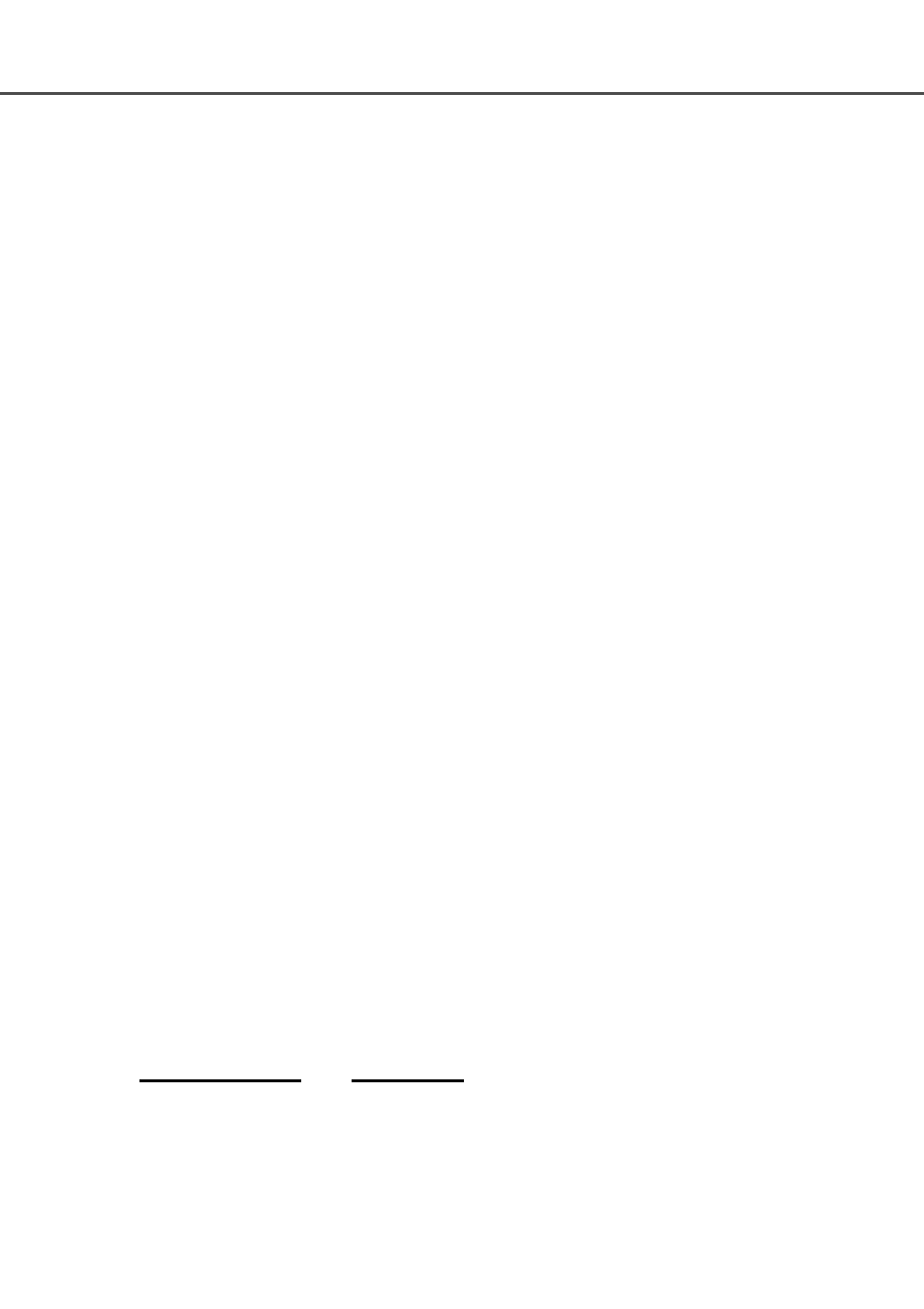
55
Resolution can be expressed in dpi (dots per inch). This refers to how many pixels are placed
along one linear inch. A resolution of 350 dpi, which is commonly used in commercial printing,
means that an area of one square inch would use 122,500 pixels. The larger the resolution, the
greater the detail in the image. However, as the resolution increases, so does the file size.
The image resolution depends on the resolution of the output device. A printer with a resolution of
150 dpi will not be able to print a 300 dpi file any better than a 150 dpi file; the 300 dpi file will just
be four-times larger. Once the output resolution is determined, the input resolution can be calcu-
lated from the magnification needed to match the output.
For example, to make a 144 mm x 96 mm print at a resolution of 150 dpi from 35mm film (image
size: 36mm x 24mm), the magnification can be calculated by dividing the print dimensions by the
film dimensions: 96 mm / 24 mm = 4 times. The input resolution can be determined from the mag-
nification factor: 150 dpi X 4 = 600 dpi.
About resolution and output size
Input resolution
Output resolution
Output size
Input size
Magnification factor
=
=
Magnification text box: to set image magnification. This value equals the input resolution divided
by the output resolution, or the output size divided by the input size. The magnification text box
cannot be used if pixel is selected in the unit list box.
When the input size and output size are unlocked, the input resolution and output size vary
according to the entered magnification value. When the output size is locked, the input resolution
and input size vary according to the entered magnification value. When the input size is locked,
the input resolution and output size vary according to the entered magnification.
Output-size text box: output size is determined by either the cropping frame dimensions or the
values entered in the width and height boxes. The width and height of the output image can be
directly entered into the text boxes; the input resolution, input size, and cropping frame adjust
according to the entered dimensions.
Output-size lock button: to lock the output size values.
Unit list box: the input and output size unit can be changed: pixels, millimeters, centimeters, inch-
es, pica, and points.
Image size display: indicates the file size of the image.
Reset button: to initialize all current settings.
