Manual cropping prescanning the cropped area, Chp button (aps film) – Konica Minolta DiMAGE Scan Dual III AF-2840 User Manual
Page 38
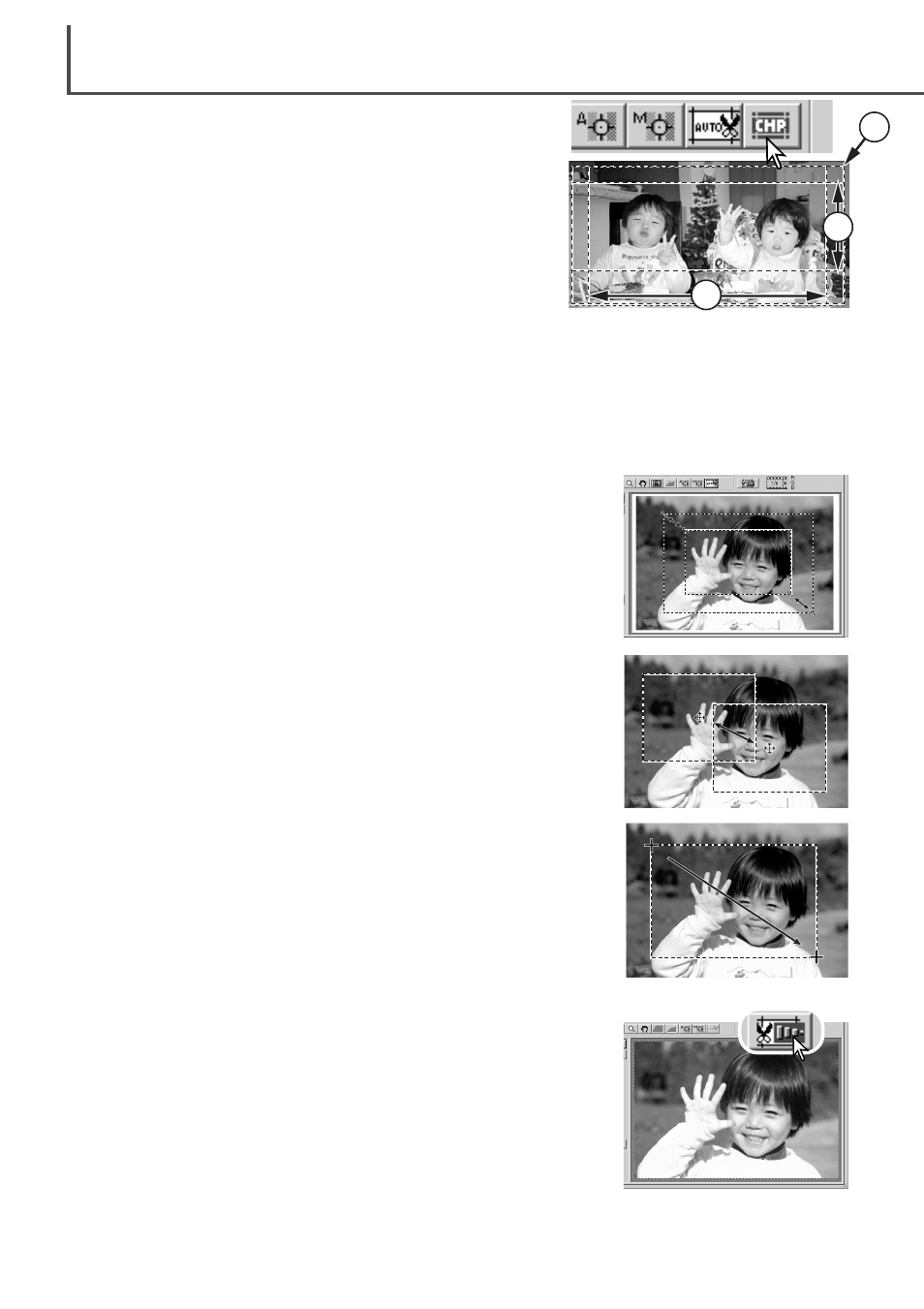
Clicking the auto-cropping button to display the cropping frame
marquee.
To enlarge or reduce the cropping frame, place the mouse pointer
over the corners or sides of the cropping frame; the pointer will
change to a double arrow. Simply click and drag the edge of the
frame to adjust the cropping area.
D
IMAGE SCAN DUAL III UTILITY
–
BASIC SCANNING
38
Manual cropping
Prescanning the cropped area
With the pointer is outside the cropping frame, click and drag to
define a new cropping frame.
Pressing the auto-cropping button again resets the cropping frame
around the image area. The cropping frame can be reset to cover
the full prescan area by pressing the control key (Windows) or the
command key (Macintosh) and A key at the same time.
To move the cropping frame, place the mouse pointer in the center
of the cropping frame; the pointer will change to a four-pointed
arrow. Simply click and drag the entire frame over the image area.
Click the crop-prescan button to make a prescan of the cropped
area. To view the entire image again, press the prescan button; the
cropping frame can be adjusted or reset.
Cropping is a method of recomposing the image by eliminating unnecessary space around the
subject. Many images are improved by cutting out distracting elements in the background.
CHP button (APS film)
H
C
P
Clicking the CHP button cycles the cropping frame through
the “C,” “H,” and “P” APS framing formats. The cropping area
can be moved by placing the mouse pointer within the mar-
quee (dotted line) and then clicking and dragging. The crop-
ping area can also be adjusted manually (p. 38). When using
the image-correction tools, only the cropped area is dis-
played.
